招聘分析¶
招聘分析报告使招聘部门能够查看哪些职位申请人数最多、哪些职位的内部推荐最多,以及申请人通过招聘流程所需的时间。
了解每个具体职位有多少申请人,以及有多少人被录用和拒绝,可以提供有价值的洞察。这些信息可以帮助招聘团队调整策略,以吸引最理想的候选人。
招聘分析报告¶
首先导航至:。这将显示过去一年所有申请人的折线图。
三个独立的、颜色编码的指标显示出来:进行中、已录用 和 已拒绝。
将光标悬停在图表中的某个月份上,会弹出一个窗口,显示该月份的具体数据。
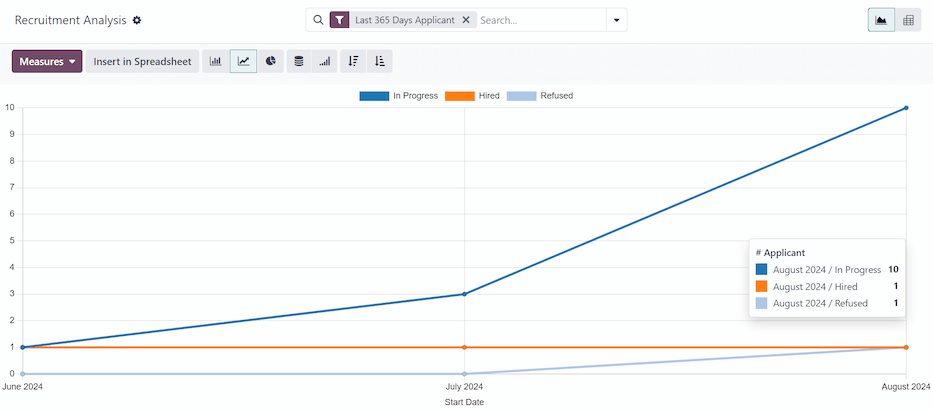
数据透视表视图¶
如需查看 招聘分析 报告中更详细的信息,请点击右上角的 (透视) 图标。这将显示所有信息的透视表。
在此视图中,职位信息显示在行中,列中显示申请人的总数,包括其中被录用或拒绝的申请人数量。如需,可以修改显示的信息。
在这个例子中,共有17名申请人。其中3人已被录用,4人拒绝了职位。:guilabel:`资深开发人员`职位共有8名申请人,其中2人被录用,2人拒绝了职位。
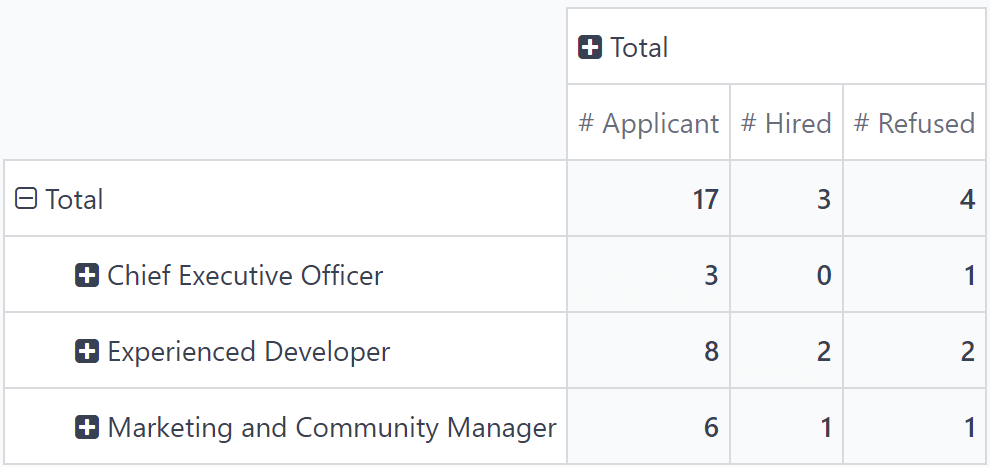
用例:有推荐人的申请人¶
为了更好地了解公司 推荐计划 的效果,可以对 招聘分析 报告进行修改,以显示有多少申请人是由现有员工推荐的。
从 (数据透视) 视图的 招聘分析 报告中,首先点击 度量 按钮以显示一个下拉菜单选项。
同时点击 有推荐人 和 计数,以激活这两个指标。然后点击 申请人数、已录用人数 和 被拒绝人数 以取消勾选这些默认指标。
现在,该列显示了来自推荐的申请人数,显示在 是否有推荐人 列中,以及 数量 列中的总申请人数。
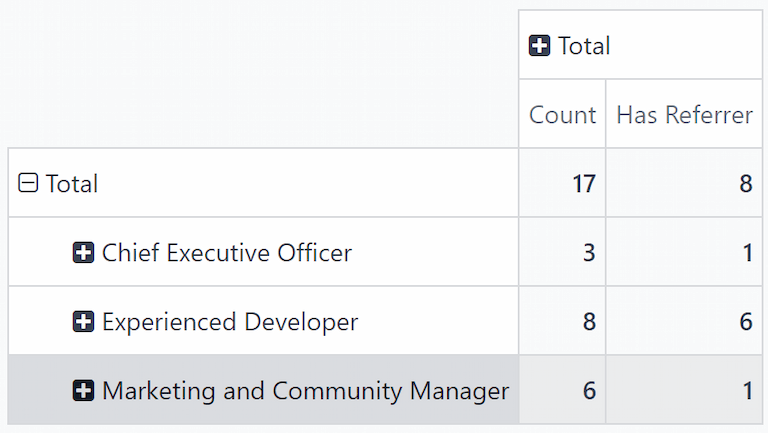
在这个例子中,资深开发人员 职位收到了最多通过推荐方式申请的候选人。在八位申请人中,有六位是通过现有员工的推荐而申请的。与此同时,市场与社区经理 职位收到的推荐申请最少,总共有六位申请人,其中只有一位是通过推荐方式申请的。
通过推荐入职¶
可以进一步修改此报告,以查看有多少被推荐的申请人最终被录用。
要查看此数据,请点击 [职位] 行,这将显示一个下拉菜单。然后,点击 状态 以显示申请人当前所处的各种状态。
注解
每个职位空缺只显示包含申请人的状态。如果某个状态**没有**任何申请人,它将不会出现在列表中。
要展开其他行并显示各种状态,请点击 [职位] 按钮。
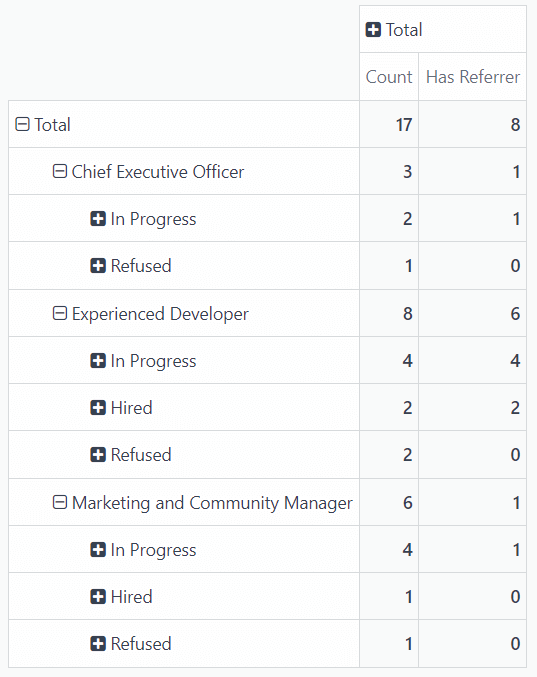
在这个例子中,资深开发人员 职位在推荐方面最为成功。两位被录用的员工都来自内部推荐。同时,首席执行官 职位尚未有被录用的员工,而 市场与社区经理 职位唯一被录用的员工并非由员工推荐。
在这种情况下,可以确定当前的软件开发人员提供的推荐数量最多,且成功率最高。