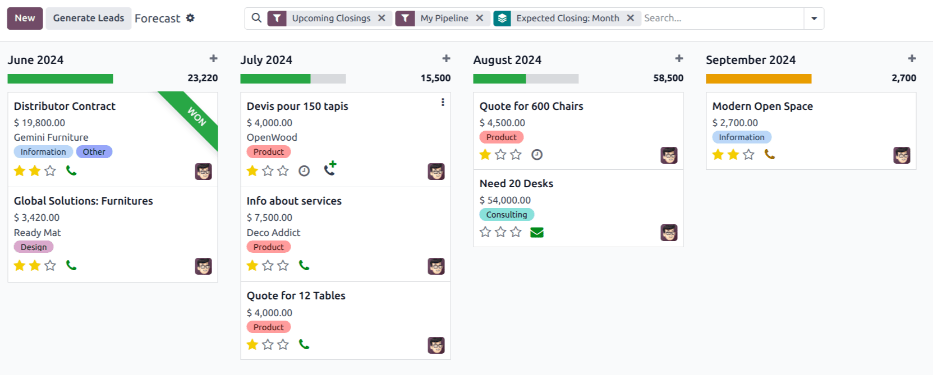预测报告¶
销售预测 报表在 CRM 应用中允许用户查看即将发生的商机,并建立潜在销售的预测。商机按预期成交日期的月份进行分组,且可以拖放以调整截止日期。
要访问 预测 报告,请导航至:。
预计关闭日期¶
机会按照机会表单上的 预期关闭 字段中指定的日期进行分组。要直接从 预测 页面更改此日期,请选择所需机会的看板卡片,然后点击并拖动卡片到所需的列中。
注解
默认的销售预测时间范围是 月。可以通过点击报告顶部 搜索… 输入框旁边的 (down) icon 来更改此设置。在弹出的下拉菜单中,点击 按…分组 标题下的 预期成交日期,以展开可用选项列表,并从列表中选择所需的时间范围。
在将一个商机添加到新月份后,商机表单中的 预期关闭 字段会更新为新月份的 最后一天。
小技巧
预计关闭 字段也可以在商机卡片上手动更新。要执行此操作,请在 销售预测 页面上点击某个商机的看板卡片,以打开商机的详细表单。点击 预计关闭 字段,并使用日历弹出窗口选择新的关闭日期。
按比例计算的收入¶
在 销售预测 报表页面中,每个月份列的顶部,在进度条的右侧,显示该时间段内按比例分配的收入总和。
按比例计算的收入是使用以下公式进行计算的:
当机会从一个列移动到另一个列时,该列的收入会自动更新以反映这一变化。
Example
一份六月的预测报告包含两个机会:
第一个机会,全球解决方案,预计收入为 $3,800,概率为 90%。这将产生分摊收入 $3,420。
第二个商机,600 张椅子的报价,预计收入为 $22,500,概率为 20%。这导致分摊收入为 $4,500。
机会的按比例分配收入合计为 $7,920,该金额列在当月列的顶部。
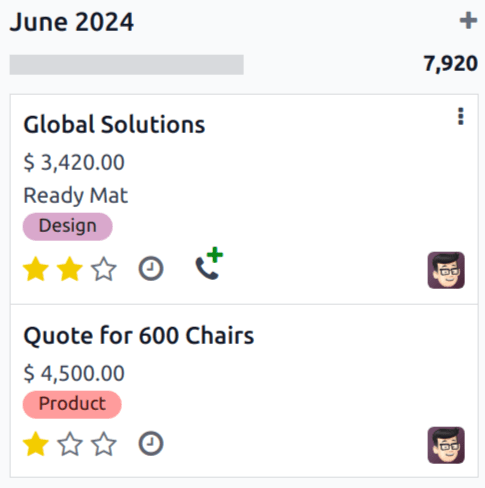
另请参见
如需了解如何为商机分配概率,请参阅 通过预测性线索评分分配线索
查看结果¶
点击 (面积图) 图标以切换到图表视图。然后,点击报表顶部的相应图标,切换到 (柱状图)、 (折线图) 或 (饼图)。
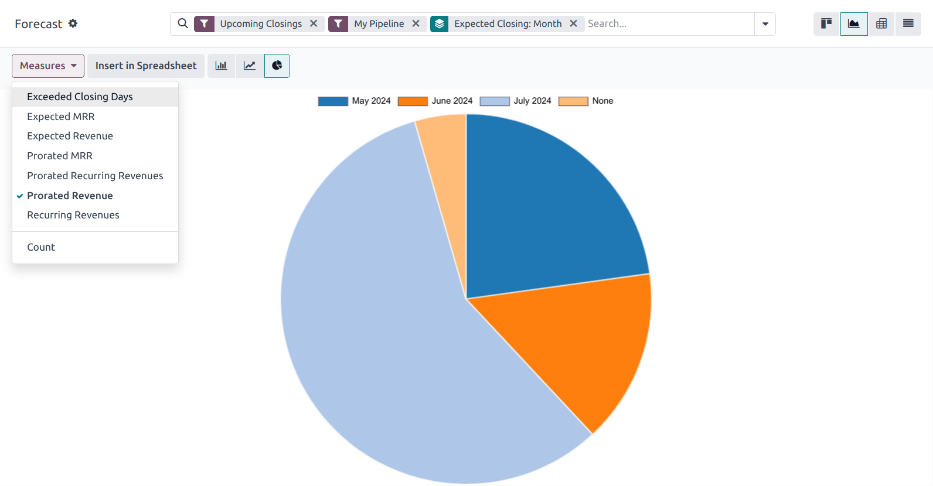
点击 (pivot) icon 切换到透视视图,或点击 (list) icon 切换到列表视图。
另请参见
要将此报表保存为*收藏*,请参见 Favorites。