Merge contacts¶
Odoo’s Contacts application allows user’s to merge duplicate contacts, without losing any information in the process. This keeps the database organized, and prevents contacts from being contacted by more than one salesperson.
Merge duplicate contacts¶
危险
Merging is an irreversible action. Do not merge contacts unless absolutely certain they should be combined.
Navigate to the , and select the (list) icon. Select two or more duplicate contacts from the list, and tick the checkbox (on the far-left) for the contacts that should be merged. Then, click the Actions icon, and select Merge from the resulting drop-down menu.
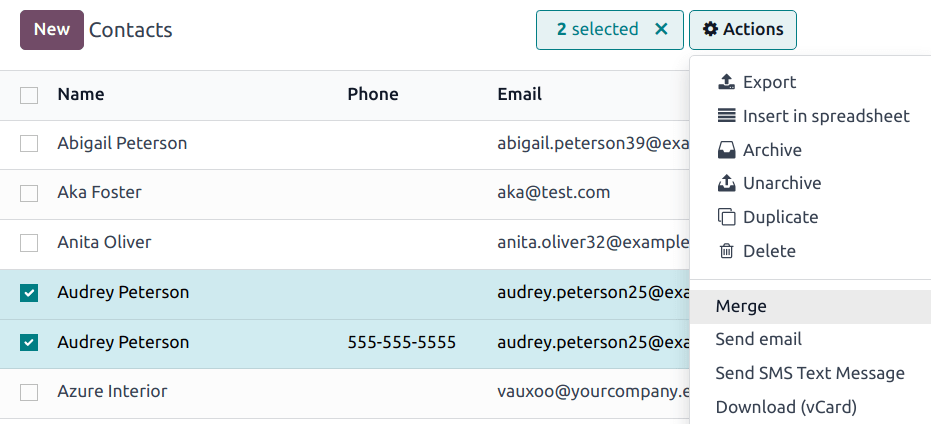
This opens the Merge pop-up window. From here, review the details of the contacts before confirming they should be merged. If any contacts in the list should not be merged, click the (delete) icon at the far right of the contact.
小技巧
Click the individual contact to open the record for that contact, and view additional information.
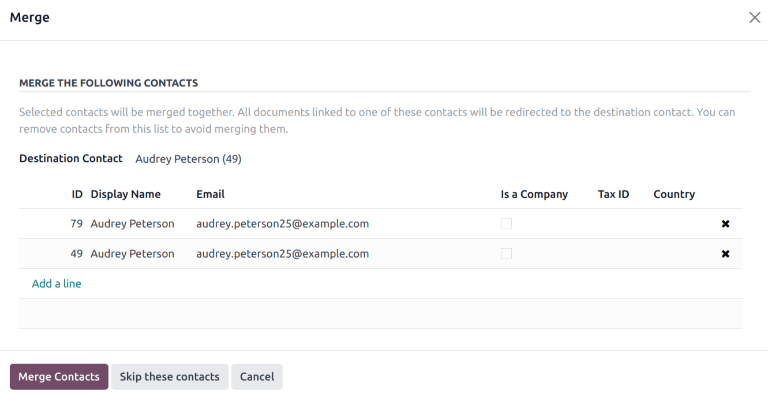
Click the Destination Contact field, and select an option from the drop-down list. This field defaults to the contact record that was created first in the system.
After confirming the information on the pop-up window, click Merge Contacts.
Deduplicate contacts¶
After the merge is finished, a pop-up window appears confirming it is complete. This pop-up window also contains a Deduplicate the other Contacts button. This feature searches for duplicated records, based on selected criteria, and merges them automatically, or after manual approval.
Click the Deduplicate the other Contacts button to open the Deduplicate Contacts pop-up window.
Select one or more fields to be used in the search for duplicated records. Duplicated contacts can be searched, based on the following criteria:
Email
Name
Is Company
VAT
Parent Company
注解
If more than one field is selected, only records that have all fields in common are suggested as duplicates.
If necessary, select criteria to be used to exclude potential duplicates from the search. Potential duplicates can be excluded from the search, based on the following criteria:
A user associated to the contact
Journal Items associated to the contact
After confirming the search criteria, click either Merge with Manual Check, Merge Automatically, or Merge Automatically all process.
If Merge with Manual Check is selected, complete the merge by following the steps above.