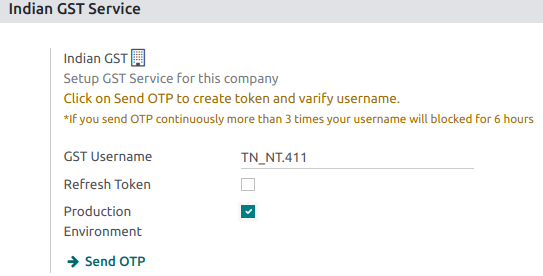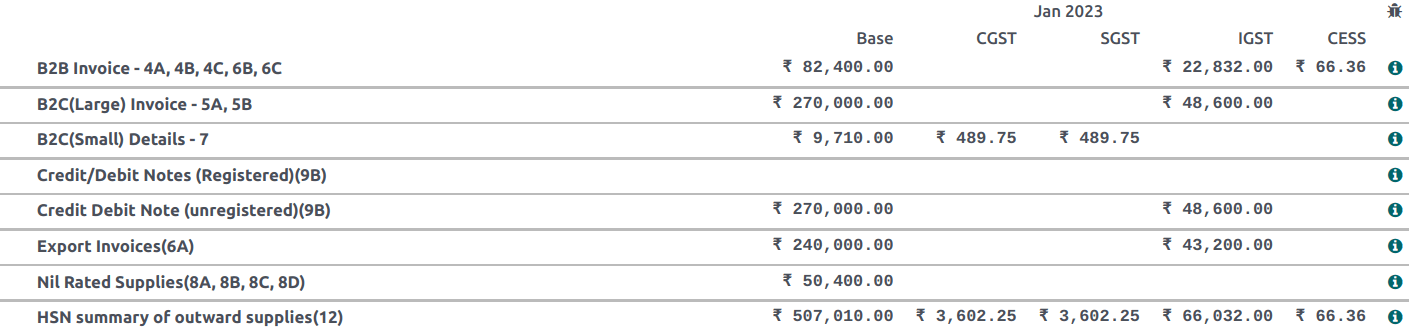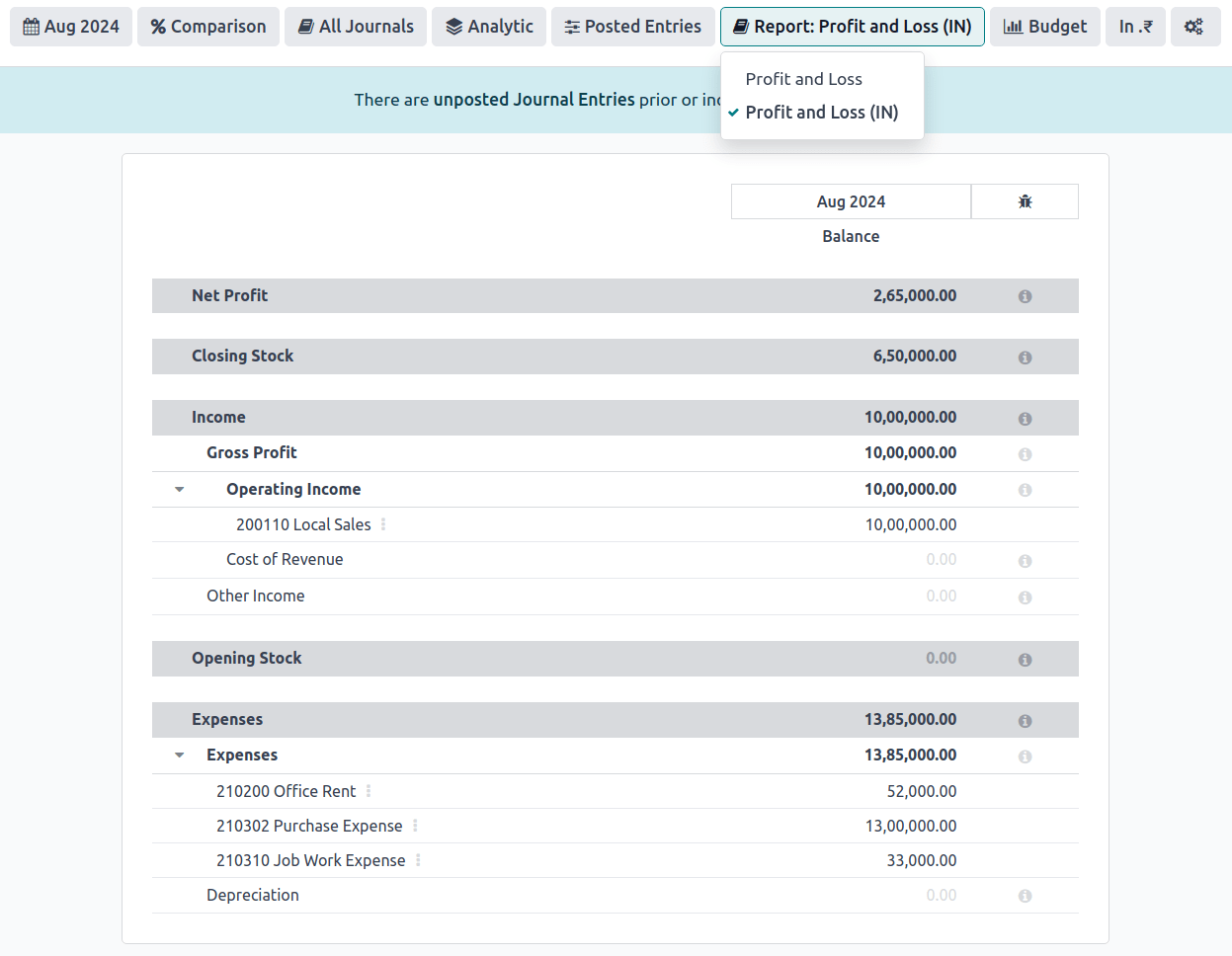印度¶
安装¶
安装 以下模块以获得印度本地化的所有功能:
名称 |
技术名称 |
描述 |
|---|---|---|
印度 - 会计 |
|
默认 财政本地化包装 |
印度电子发票 |
|
|
印度电子运单 |
|
|
印度 - 查询GST编号状态 |
|
|
印度 - GSTR 印度电子申报 |
|
|
印度 - 财务报表 |
|
|
印度 - 采购报告(GST) |
|
印度 GST 采购报表 |
印度 - 销售报告(GST) |
|
印度 GST 销售报告 |
印度 - 库存报告(GST) |
|
印度 GST 库存报告 |

印度配置¶
在 中,添加您的 身份证号码(PAN) 和 商品及服务税识别号(GSTIN)。PAN 用于确定纳税人类型,而 GSTIN 是生成电子发票和电子运单所必需的。
电子发票系统¶
Odoo 符合 印度商品和服务税(GST)电子发票系统 的要求。
设置¶
NIC 电子发票注册¶
你必须在 NIC 电子发票门户网站上进行注册,以获取你的 API 凭据。你需要这些凭据来 配置你的 Odoo 会计应用。
通过点击 登录 并输入您的 用户名 和 密码,登录到 NIC 电子发票门户。
注解
如果您已经在 NIC 门户注册过,可以使用相同的登录凭据。
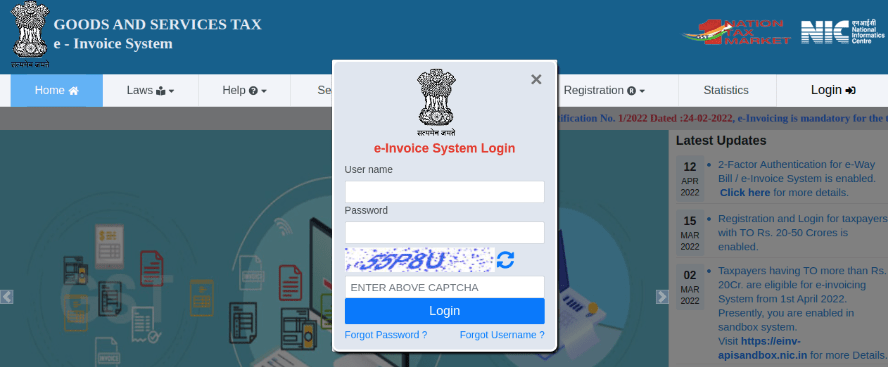
从仪表板出发,进入 ;
之后,您应该会收到一条 OTP 短信到您注册的手机号码。输入 OTP 密码并点击 验证 OTP;
选择 通过 GSP 作为 API 接口,将 Tera Software Limited 设置为 GSP,并输入您的 API 的 用户名 和 密码。完成后,点击 提交。
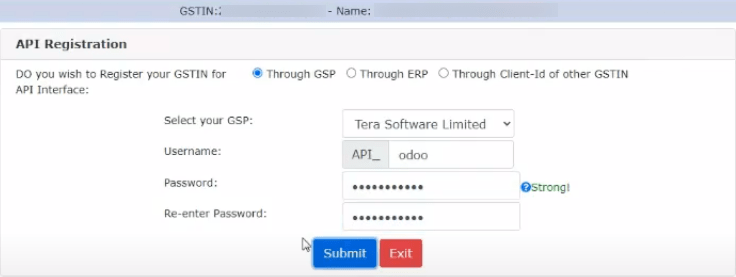
Odoo 中的配置¶
要在 Odoo 中启用电子发票服务,请转到 ,并输入之前为 API 设置的 用户名 和 密码。
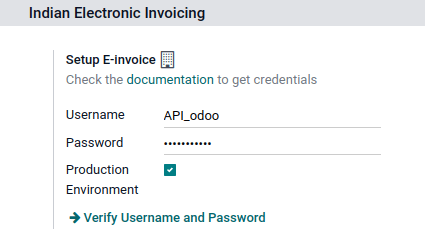
凭证类型¶
要自动将电子发票发送至尼泊尔国家税务局(NIC)电子发票门户,您首先需要通过以下步骤配置您的*销售*日记账:进入 ,打开您的*销售*日记账,并在 高级设置 选项卡下的 电子数据交换 部分,启用 电子发票(IN),然后保存。
工作流¶
发票验证¶
一旦发票被验证,会在顶部显示确认消息。Odoo在一段时间后会自动将已验证发票的JSON签名文件上传至NIC电子发票门户。如果您希望立即处理该发票,请点击 立即处理。

注解
你可以在聊天记录中的附件里找到已签名的 JSON 文件。
你可以在 EDI 文档 选项卡下或发票的 电子开票 字段中查看文档的 EDI 状态。
发票 PDF 报表¶
一旦发票经过验证并提交,就可以打印发票的PDF报告。该报告包含 IRN(发票参考号)、:guilabel:`确认编号`(确认编号)和 :guilabel:`确认日期`(确认日期),以及二维码。这些信息证明该发票是一份有效的财政文件。
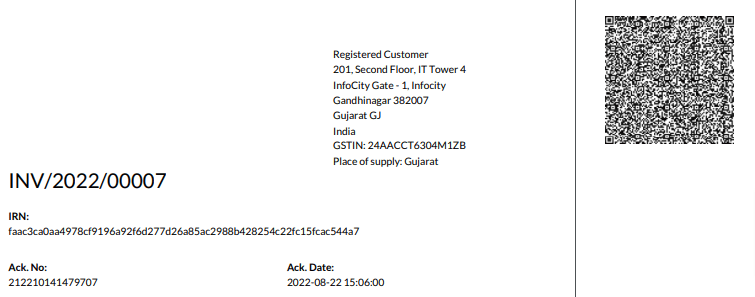
电子发票作废¶
如果您想取消电子发票,请前往发票的 其他信息 选项卡,并填写 取消原因 和 取消备注 字段。然后,点击 请求 EDI 取消。:guilabel:`电子发票 字段的状态将变为 待取消。
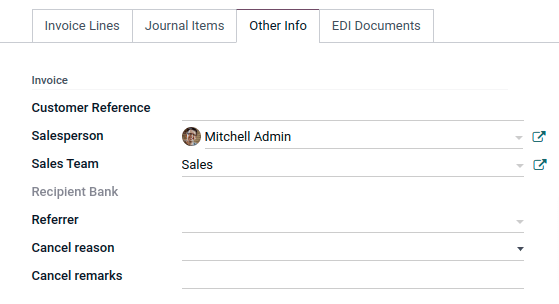
注解
如果您希望在处理发票之前中止取消操作,请点击 取消 EDI 取消。
一旦您请求取消电子发票,Odoo 会自动将已签名的 JSON 文件提交到 NIC 电子发票门户。如果您希望立即处理该发票,可以点击 立即处理。
电子发票中负数行的管理¶
负数行通常用于表示与特定产品或全局折扣相关的折扣或调整。政府门户禁止提交包含负数行的数据,这意味着需要根据HSN代码和GST税率进行转换。Odoo会自动完成此操作。
Example
请参阅以下示例:
产品详情 |
|||||
|---|---|---|---|---|---|
产品名称 |
HSN 编码 |
不含税 |
数量 |
GST 税率 |
总计 |
产品 A |
123456 |
1,000 |
1 |
18% |
1,180 |
产品 B |
239345 |
1,500 |
2 |
5% |
3,150 |
产品 A 的折扣 |
123456 |
-100 |
1 |
18% |
-118 |
这里是转换后的表示形式:
产品详情 |
||||||
|---|---|---|---|---|---|---|
产品名称 |
HSN 编码 |
不含税 |
数量 |
折扣 |
GST 税率 |
总计 |
产品 A |
123456 |
1,000 |
1 |
100 |
18% |
1,062 |
产品 B |
239345 |
1,500 |
2 |
0 |
5% |
3,150 |
在此转换中,负数行已转换为正数折扣,根据 HS Code 和 GST 税率保持准确的计算。这确保了电子发票记录中更简洁和标准化的表示。
GST 电子发票验证¶
提交电子发票后,您可以直接从 GST 电子发票系统网站验证该发票是否已签名。
从相关发票的聊天记录中下载附件中的 JSON 文件。
打开 NIC 电子发票门户 并进入 ;
选择 JSON 文件并提交;
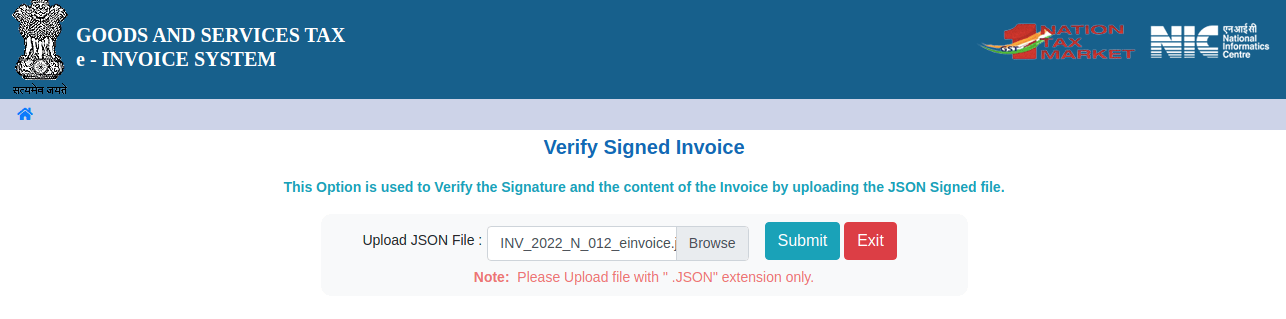
如果文件已签名,将显示确认消息。
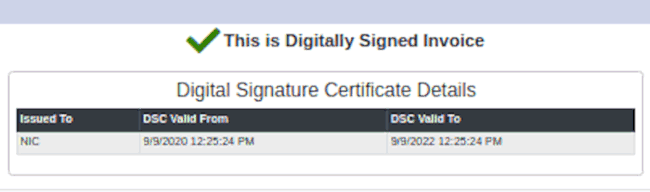
电子运单¶
设置¶
Odoo 符合 印度商品和服务税(GST)电子运单系统 的要求。
NIC 电子运单的 API 注册¶
您必须在 NIC 电子运单门户网站上进行注册,以创建您的 API 凭据。您需要这些凭据来 配置您的 Odoo 会计应用。
通过点击 登录 并输入您的 用户名 和 密码,登录到 NIC 电子运单门户。
从您的仪表板,进入 ;
点击 发送 OTP。收到注册手机号码接收到验证码后,输入验证码并点击 验证 OTP;
检查 Tera Software Limited 是否已在注册的 GSP/ERP 列表中。如果是,请使用用于登录 NIC 门户的用户名和密码。否则,请继续下一步操作;

选择 添加/新建,将 Tera Software Limited 选为您的 GSP 名称,为您的 API 创建一个 用户名 和一个 密码,然后点击 添加。
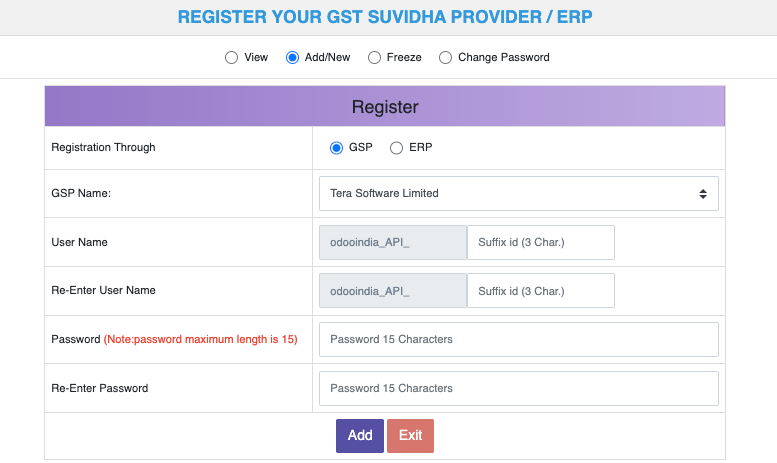
Odoo 中的配置¶
要设置电子运单服务,请转至 ,并输入您的 用户名 和 密码。
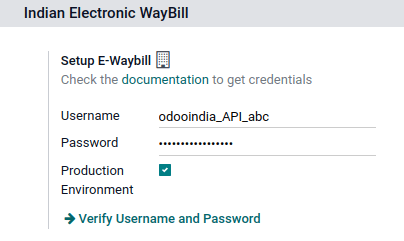
工作流¶
发送电子运单¶
你可以通过点击 发送电子运单 手动发送电子运单。要在发票或账单确认时自动发送电子运单,请在你的 销售或采购日记账 中启用 电子运单(印度)。

发票验证¶
一旦发票已通过 发送电子运单 发出并发送,将显示确认消息。

注解
你可以在聊天记录中的附件里找到已签名的 JSON 文件。
Odoo 在一段时间后会自动将已签名的 JSON 文件上传至政府门户网站。如果您希望立即处理该发票,请点击 立即处理。
发票 PDF 报表¶
您在提交电子运单后,可以打印发票的PDF报告。该报告包含 电子运单编号 和 电子运单有效日期。
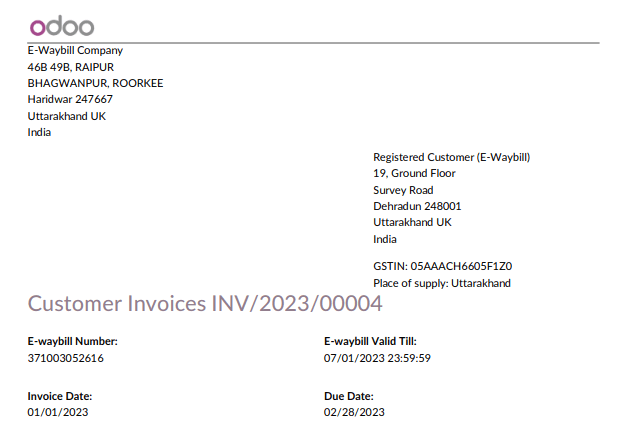
电子运单取消¶
如果您想取消电子运单,请前往相关发票的 电子运单 标签页,并填写 取消原因 和 取消备注 字段。然后,点击 申请EDI取消。
重要
这样做将取消 电子发票。
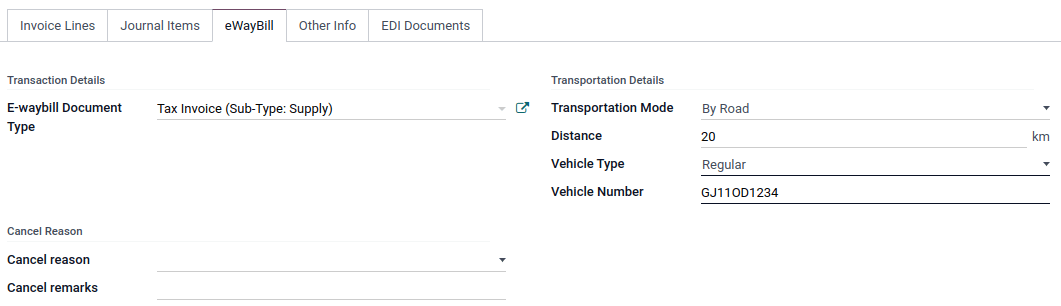
注解
如果您希望在处理发票之前中止取消操作,请点击 取消 EDI 取消。
一旦您请求取消电子运单,Odoo 会自动将已签名的 JSON 文件提交到政府门户网站。如果您希望立即处理发票,可以点击 立即处理。
印度支票 GSTIN 状态¶
可以验证 GSTIN 的状态的 印度 - 检查 GSTIN 状态 模块,允许您直接从 Odoo 进行查询。
要验证联系人的GST编号状态,请打开客户/供应商的表单,然后点击 检查GSTIN状态,该按钮位于 GSTIN 字段旁边。
要验证发票/账单上输入的 GST 编号状态,请打开发票/账单,然后点击 GST 状态 字段旁边的 (刷新) 按钮。
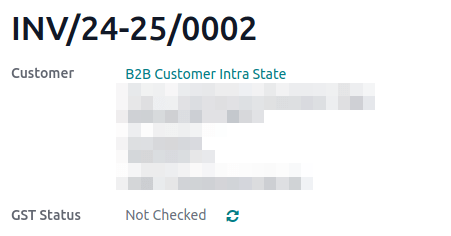
一条通知会显示以确认状态更新,同时 GSTIN 状态和验证日期会在联系人的聊天记录中被记录。
印度 GST 申报提交¶
启用 API 访问¶
要通过 Odoo 提交 GST 申报表,您首先必须在 GST 门户网站上启用 API 访问权限。
通过输入您的 用户名 和 密码 登录到 GST 门户,然后在您的 个人资料菜单 中进入 我的资料;
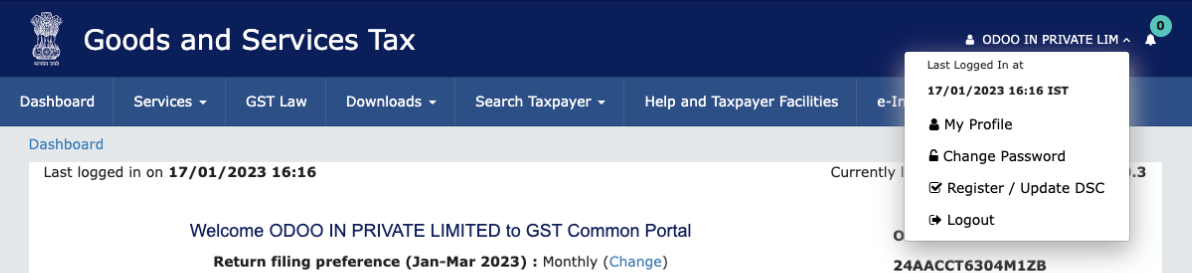
选择 管理 API 访问,然后点击 是 以启用 API 访问;
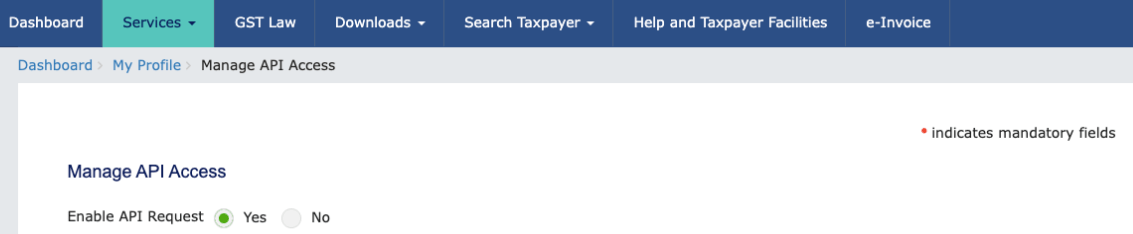
这样做将启用一个 持续时间 下拉菜单。选择您偏好的 持续时间,然后点击 确认。
印度 GST 服务在 Odoo 中¶
在您已在 GST 门户上启用 API 访问 后,即可在 Odoo 中设置 印度 GST 服务。
进入 ,并输入 GST 用户名。点击 发送OTP,输入验证码,最后点击 验证。
文件导入 - GST 申报¶
当配置了 印度 GST 服务 后,您可以申报 GST 税表。进入 ,如果不存在,请创建一个新的 GST 税表期间。在 Odoo 中,GST 税表的申报分为 三个步骤:
发送 GSTR-1¶
用户可以通过点击 GSTR-1 报告 来在将报告上传至 GST 门户 之前验证 GSTR-1 报告;
用户还可以通过点击 生成 在 电子表格视图 中获取需提交至 GSTR-1 的详细信息;

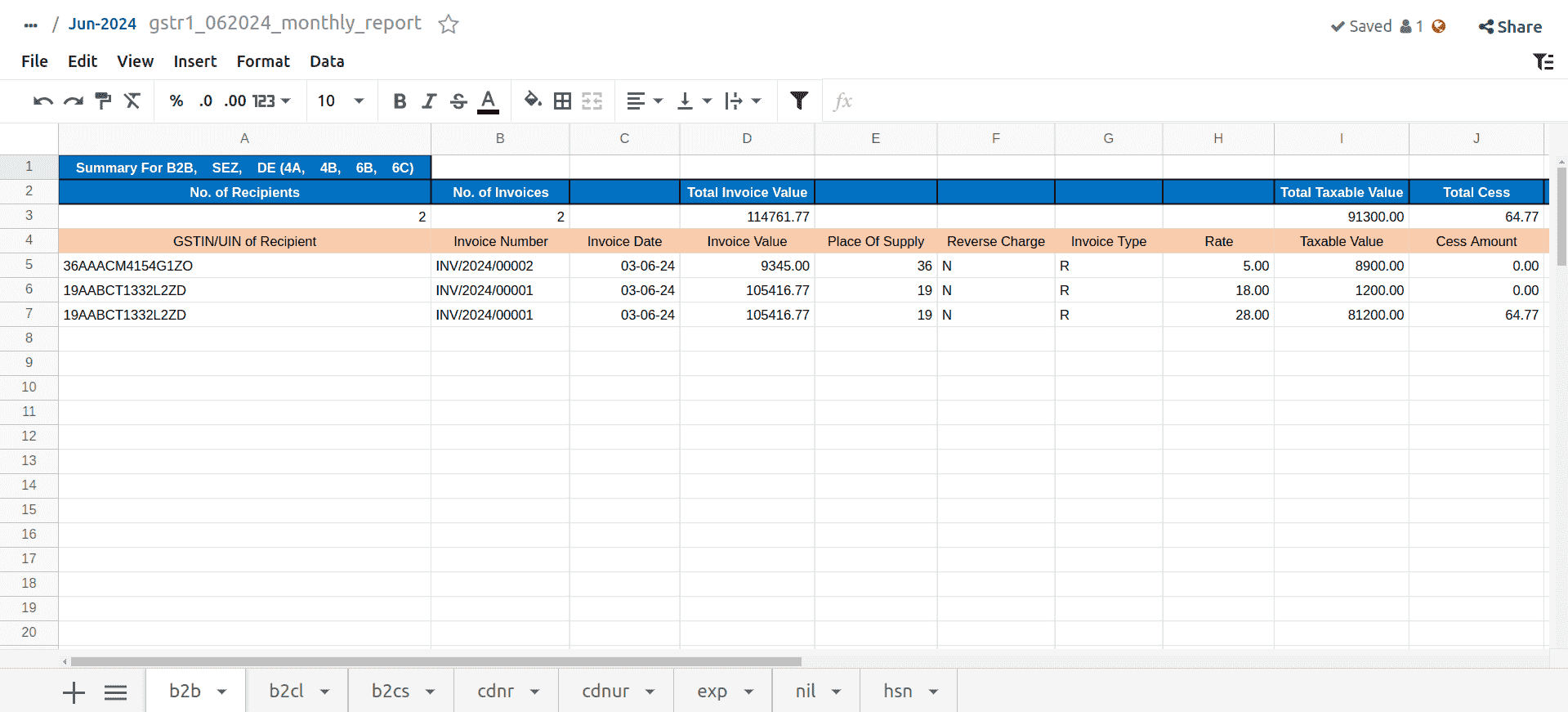
如果 GSTR-1 报告正确,请点击 推送到GSTN 将其发送至 GST门户。 GSTR-1 报告的状态将变为 发送中;

几秒钟后,GSTR-1 报告的状态会变为:等待状态。这表示 GSTR-1 报告已发送至 增值税申报平台,并且正在 增值税申报平台 上进行审核。

再次确认,在几秒钟后,状态会变为 已发送 或 发票错误。状态 发票错误 表示部分发票未正确填写,无法通过 GST 门户 进行验证;
如果 GSTR-1 的状态为 已发送,则表示您的 GSTR-1 报表已在 GST 门户 上准备就绪,可以提交了。

如果 GSTR-1 的状态为 发票错误,可以在 日志备注 中检查发票的错误。问题解决后,用户可以点击 推送到 GSTN,再次通过 GST 门户 提交文件。

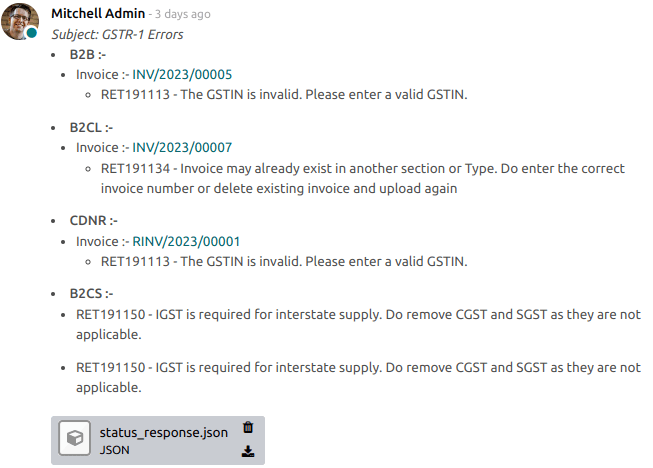
单击 标记为已归档,在 GST 门户 上提交 GSTR-1 报告后。该报告的状态将在 Odoo 中更改为 已归档。

接收 GSTR-2B¶
用户可以从 GST 门户 中获取 GSTR-2B 报表。此功能会自动将 GSTR-2B 报表与您的 Odoo 发票进行对账;
单击 获取 GSTR-2B 摘要 以检索 GSTR-2B 摘要。几秒钟后,报告的状态会变为 等待接收。这表示 Odoo 正在尝试从 GST 税务门户 接收 GSTR-2B 报告;

再次等待几秒钟后,GSTR-2B 的状态会变为 处理中。这表示 Odoo 正在将 GSTR-2B 报告与您的 Odoo 发票进行对账;

一旦完成,GSTR-2B 报告的状态将变为 已匹配 或 部分匹配;
如果状态为 匹配:

如果状态为 部分匹配,您可以点击 查看已核销账单 来修改账单。完成后,点击 重新匹配。

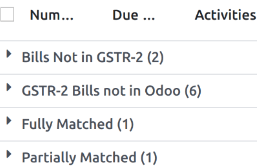
GSTR-3 报表¶
该 GSTR-3 报告是 销售 和 采购 的月度汇总。该申报表通过从 GSTR-1 和 GSTR-2 中提取信息自动生成。
用户可以通过点击 GSTR-3 报告,将本系统的 GSTR-3 报告与 GST 门户 上的 GSTR-3 报告进行对比,以验证两者是否一致。
一旦用户验证了 GSTR-3 报表,并在 GST 门户 上支付了税款。支付完成后,可以通过点击 结账条目 来 关闭 该报表。

在 结账凭证 中,通过缴款单在 GST 网站 上添加已支付的税款金额,然后点击 提交 以提交 结账凭证;
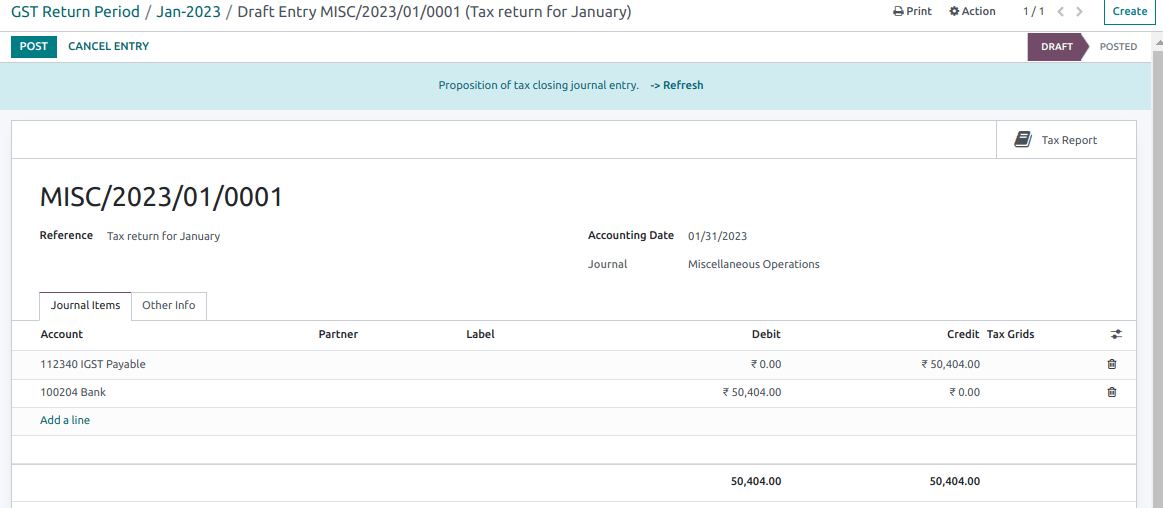
一旦过账,GSTR-3 报告的状态将变为:已提交。

税表¶
GSTR-1 报表¶
“GSTR-1” 报告分为多个部分。每个部分显示 基础金额、CGST(中央商品和服务税)、SGST(州商品和服务税)、IGST(综合商品和服务税) 以及 附加税。
GSTR-3 报表¶
“GSTR-3” 报告包含不同的部分:
涉及 逆向计税 的内部和外部供应详情;
符合条件的 ITC;
免税、零税率和非增值税(GST)的进项税额;
向 未注册 人员进行的跨州供应详情。
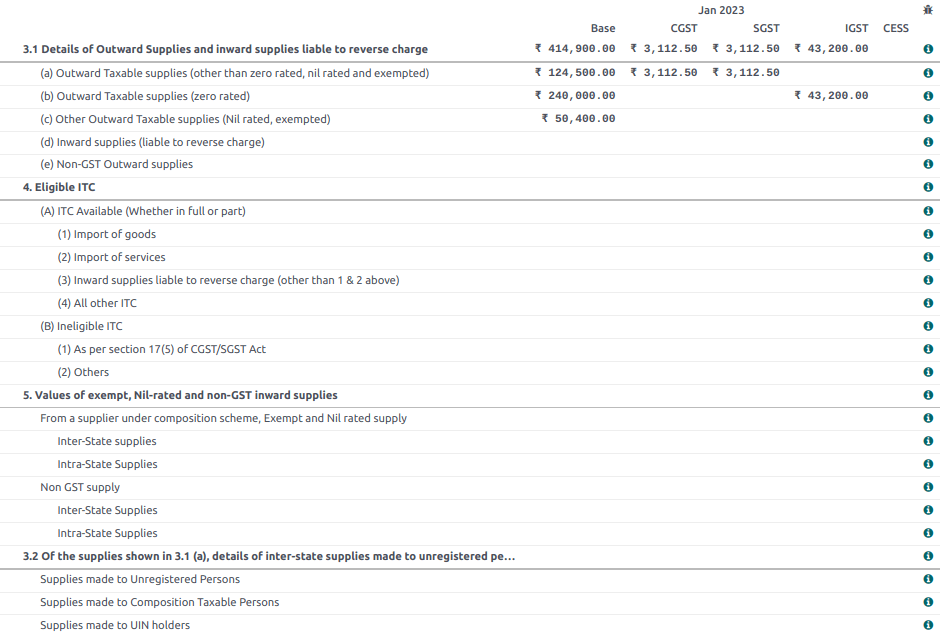
损益表(进)报表¶
这是一份 利润与损失 报告,用于显示 期初库存 和 期末库存 的余额。它有助于使用大陆会计体系的用户准确计算商品成本(即:期初库存 + 期间采购额 - 期末库存)。