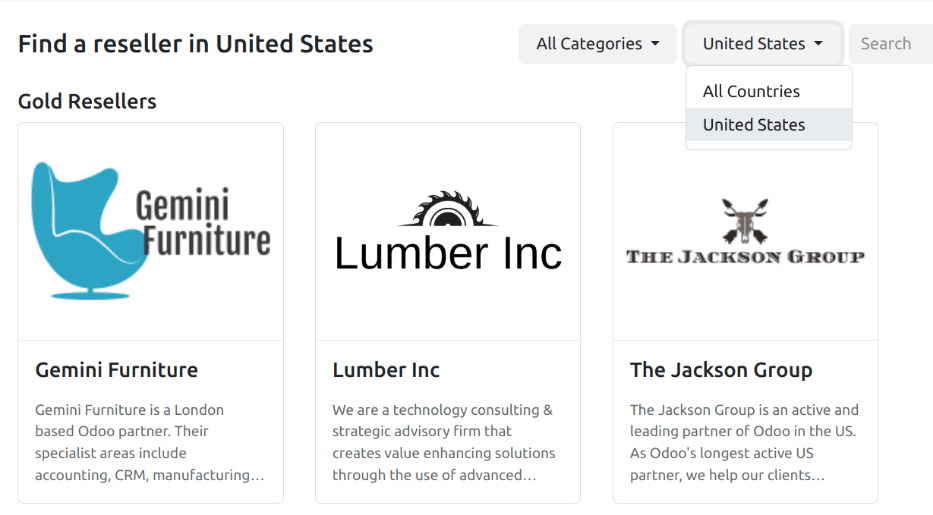经销商¶
在 Odoo 的 CRM 应用中,线索可以转发给经销商(或合作伙伴)。线索可以基于经销商指定的 等级 和位置进行手动分配,也可以自动分配。
配置¶
要使用经销商功能,首先需要安装 经销商 模块。导航至 应用程序,并从 搜索… 栏中移除 应用 筛选器。然后,搜索 经销商。
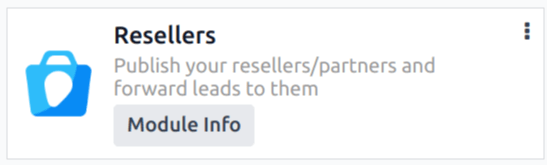
单击出现的 经销商 模块卡片上的 激活。这样会安装该模块,并返回到主 Odoo 仪表板。
模块安装完成后,导航至 。在 菜单下有一个新的部分,标题为 经销商,其下有三个选项:业务伙伴层级、业务伙伴激活 和 佣金方案。
业务伙伴等级¶
业务伙伴 等级 用于区分不同的经销商。要查看业务伙伴等级,请导航至:。
在出现的 业务伙伴等级 页面上,有三个默认等级:
黄金
银色
青铜
可以按需通过点击 新建,并填写相应的层级表单来添加新的层级。
现有的等级也可以根据需要进行编辑和重命名。要修改一个等级,请从列表中选择它,然后前往出现的等级表单页面进行任何所需的更改。
等级权重用于决定一个业务伙伴被分配线索或商机的概率。在等级表单中,为 等级权重 字段分配一个数值(大于零)。如果权重为零,则不会分配任何线索。
小技巧
等级权重 可以分配在单个联系人记录上。分配在单个记录上的权重将覆盖在等级配置表单中分配的默认权重。
业务伙伴激活¶
业务伙伴的 激活状态 用于标识业务伙伴的状态。激活状态是分配在单个联系人记录上的,可用于对 伙伴关系分析 报告 () 进行分组或筛选。
要查看业务伙伴等级,请导航至:。
CRM 应用程序中默认创建了三种激活类型:
完全运行
启动
首次联系
可以按需通过点击 新建,并在出现的新行中输入 名称 来添加新的业务伙伴。然后,在 是否激活 列中选择所需的状态。
现有的业务伙伴激活状态也可以根据需要进行编辑和重命名。要重命名一个状态,请点击所需层级的 名称 字段,并输入一个新的名称。
要更改某个激活项的活动状态,请将所需激活项的 活动 列中的切换开关滑动到 非活动 位置。
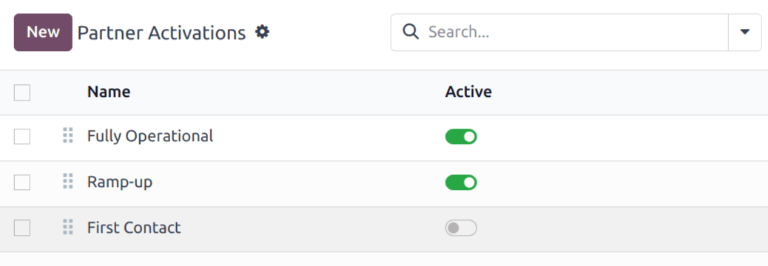
CRM 应用中的默认业务伙伴激活列表。首次联系的切换按钮处于非激活状态,其余均为激活状态。¶
业务伙伴分配¶
要更新单个业务伙伴记录,请导航至:,并点击所需业务伙伴的看板卡片以打开客户记录。
在客户记录中,点击 业务伙伴分配 选项卡。
点击 业务伙伴层级 字段,并从下拉菜单中选择一个选项以分配层级。如果需要,点击 激活状态 字段,并从下拉列表中选择一个业务伙伴激活类型。然后,点击 层级权重 字段,如需调整,可分配不同的层级权重。
发布合作伙伴¶
在安装 Odoo 的 Website 和 Resellers 应用后,会创建一个新的网页(/partners),用于显示来自 CRM 应用的所有活跃合作伙伴列表。
接下来,返回到 ,并点击某个业务伙伴的看板卡片。从该业务伙伴的联系人表单中,点击页面顶部的 前往网站 智能按钮,以打开该业务伙伴的网页。
接下来,点击业务伙伴页面右上角的 编辑,并使用 构建模块 添加任何额外的设计元素或关于业务伙伴的信息。
小技巧
公司简介是此页面的有用补充。
在对页面进行任何必要的更改后,点击 保存。如果需要,在页面顶部将 未发布 切换按钮滑动到激活状态的 已发布 位置。
请对所有合作伙伴重复这些步骤。