拆解订单¶
在某些情况下,需要将制造完成的产品拆解为其各个组件。这可能是在生产了过多产品单位时需要进行的操作,或者是在需要回收某个产品的组件以用于其他产品的制造时需要进行的操作。
在 Odoo 制造 模块中,可以使用 拆解订单 将产品拆解,并将其组件重新入库。通过使用拆解订单完成此任务,成品及其组件的库存数量将保持准确,这基于拆解的产品数量和回收的组件数量。
创建拆解订单¶
可以通过导航至 ,然后点击 新建 来创建一个新的解构订单。
请开始填写新的解体订单,通过选择一个需要解体的 产品。完成此操作后,物料清单 字段将自动填充相应的物料清单(BoM)。如果需要使用不同的 BoM,请点击 物料清单 字段,并从下拉菜单中选择所需的物料清单。
或者,可以在选择产品之前,在 物料清单 字段中选择一个特定的 BoM,这将导致对应的產品在 产品 字段中自动填充。
接下来,指定正在解构的产品的 数量。
如果所拆解的产品最初是通过特定的生产订单(MO)制造的,请在 生产订单 字段中选择它。
在 源位置 字段中,选择正在拆解的产品当前存储的位置。
在 目标库存位置 字段中,选择在拆解订单完成后,回收部件所存储的位置。
如果在 库存 应用的设置中启用了 批次与序列号 功能,则在拆解订单上会显示一个 批次/序列号 字段,可用于指定被拆解产品的批次号或序列号(如果有分配的话)。
如果 Odoo 数据库已配置了多个公司,在拆解单中会显示一个 公司 字段,可用于指定所拆解产品的所属公司。
最后,一旦产品已被解构,请点击订单顶部的 解构 按钮,以确认已完成。
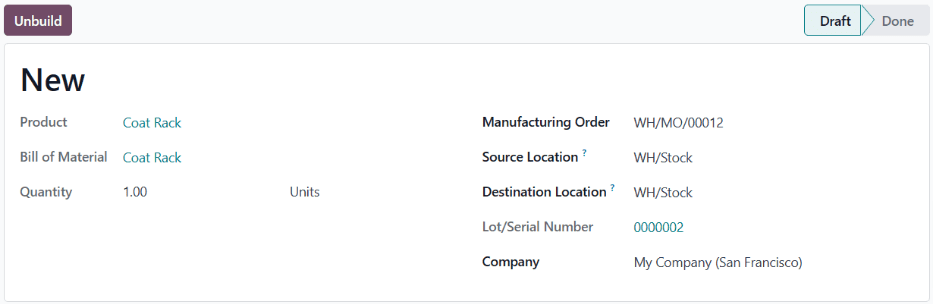
警告
虽然可以为当前库存数量为零(或更少)的产品创建反向生产订单,但这不建议这样做,因为这可能导致库存不一致。
如果为库存数量为零(或更少)的产品创建了拆解订单,将弹出一个窗口,提示用户当前拆解数量不足。
要忽略警告并继续执行退货单,请点击弹出窗口底部的 确认。若要返回未确认的退货单,请点击 放弃。
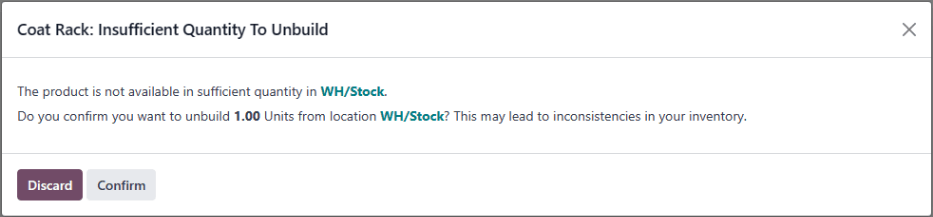
完成拆解订单后,库存数量会根据拆解的产品数量和回收的组件数量自动更新。
Example
一个 衣帽架 产品由一个 木杆 零件和六个 木轴 零件组成。
为一个单位的“衣帽架”创建了一个解构订单。一旦订单完成,“衣帽架”的库存数量减少一个,而“木杆”和“木销”的库存数量则分别增加一个和六个。
报废不可用的部件¶
在某些情况下,拆解过程完成后,部分组件可能无法再被使用。为确保库存数量准确反映当前可用组件的实际数量,任何已无法使用的组件应通过 报废订单 从库存中移除。