订阅计划¶
订阅计划 是 报价模板,用于预先配置包含订阅产品的报价单。使用订阅计划可以快速创建订阅订单。
配置订阅计划¶
要配置订阅计划,请转到 。然后,点击 新建 以创建新计划,或选择现有计划进行编辑。
由于 Odoo 的 订阅 应用程序与 销售 应用程序紧密集成,订阅计划使用与报价模板相同的表单。
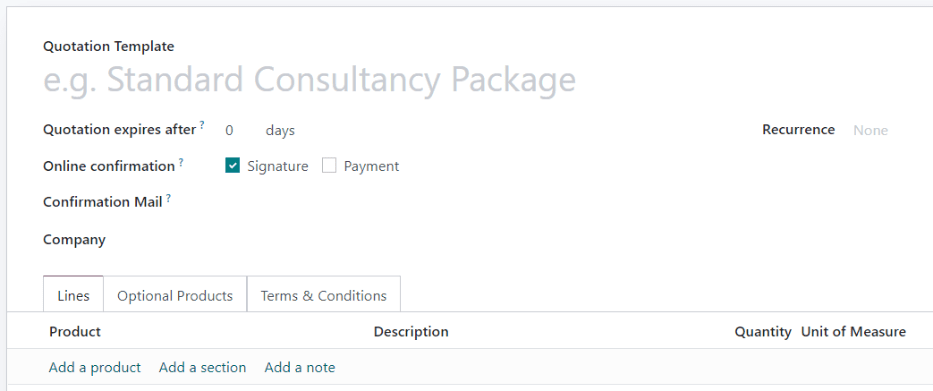
订阅计划表单包含以下选项:
名称:在页面顶部输入订阅计划的名称。
报价有效期为: 输入从向客户发送报价之日起,报价失效的天数。若希望报价永不失效,请将此字段留空为零。
在线确认: 勾选 签名 或 付款 旁边的复选框,以允许客户通过签名或支付报价单来确认其订阅订单。同时启用两者,以便客户自行选择。两者都不启用时,仅在后台确认报价单。
确认邮件: 选择一个 电子邮件模板,用于在报价单被确认后自动发送给客户的确认邮件。留空此字段表示不发送任何内容。
要创建一个新的电子邮件模板,请输入模板名称,然后点击 创建并编辑。
要编辑现有的电子邮件模板,请从下拉菜单中选择一个,然后点击该行末尾的 内部链接 箭头。
重复周期: 选择用于计划的重复周期。此处可用的重复周期与在 中配置的相同。
选择 重复 会将报价模板转换为订阅计划,并启用以下其他选项:
持续时间: 选择订阅计划是否没有结束日期 (永久) 或者一个 固定 持续时间。
如果持续时间为 永久,则订阅计划将不断续订,直到客户或公司手动终止订阅。
如果持续时间为 固定,则输入一个 结束于 日期,该日期决定了订阅自动结束的时间。
可自行关闭: 勾选此选项,以允许客户从 客户门户 中终止其订阅。
自动关闭: 输入在 未付款 的订阅超过应付款日期后自动关闭的天数。
开票科目表: 选择此订阅计划的发票所记录的会计科目表。留空此字段以使用序列最低的销售科目表。
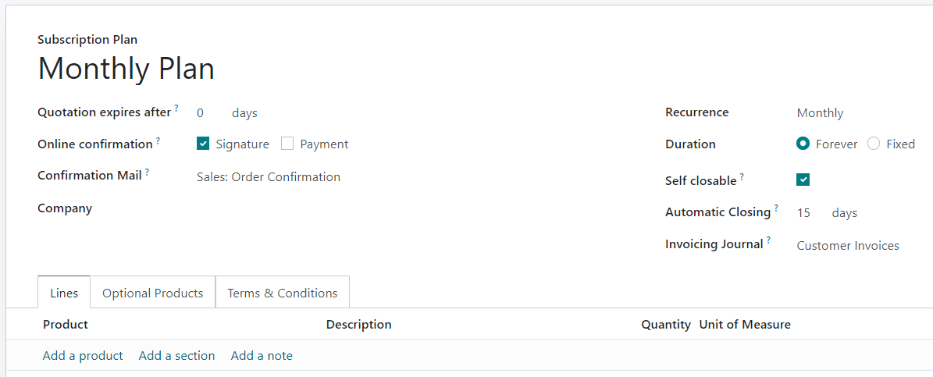
在 明细 选项卡中,创建报价单的订单行。点击 添加产品,选择要包含在计划中的产品,然后输入 数量 和 单位。根据需要在订单行中添加任意数量的产品。
在 可选产品 选项卡中,输入客户在确认订单前可以添加的任何可选产品。
如果订阅计划包含唯一的 条款和条件,请在 条款与条件 选项卡中添加它们。如果在计划中指定了条款和条件,将使用这些条款和条件,而不是在 销售 应用设置中配置的默认条款和条件。

在报价中使用订阅计划¶
可以使用 订阅 应用和 销售 应用创建订阅产品的报价单。
从 订阅 仪表板中,点击 新建 以创建新的报价单。然后在 订阅计划 字段中选择一个订阅计划。
计划中的 重复性、产品和其他信息会自动填写。然后可以根据需要进一步修改报价单。
从 销售 仪表板中,点击 新建 以创建新的报价单。然后在 报价模板 字段中选择一个订阅计划。
所有订阅订单都将显示在 订阅 仪表板上,无论它们是在 订阅 应用程序还是 销售 应用程序中创建的。