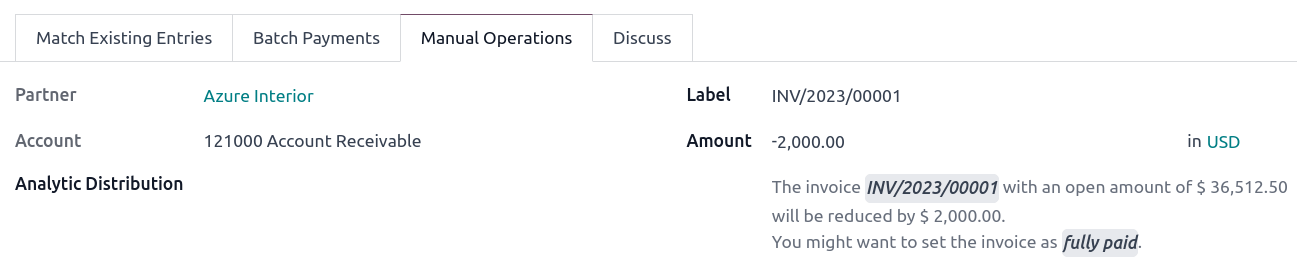银行对账¶
银行对账 是将您的 银行交易 与您的业务记录进行匹配的过程,例如 客户发票、供应商发票 和 付款。这不仅是大多数企业的强制性要求,还能带来诸多好处,例如降低财务报告中的错误风险、发现欺诈行为以及改善现金流管理。
感谢使用 对账模型,Odoo 会自动预选匹配的凭证。
另请参见
银行对账
交易
银行对账视图¶
要访问银行日记账的 对账视图,请进入您的 会计仪表板,然后执行以下操作之一:
点击科目名称(例如:银行)以显示所有交易,包括之前已对账的交易或
点击 对账项目 按钮,以显示所有 Odoo 预选的对账交易。您可以从搜索栏中移除 未匹配 筛选器,以包含之前已对账的交易。
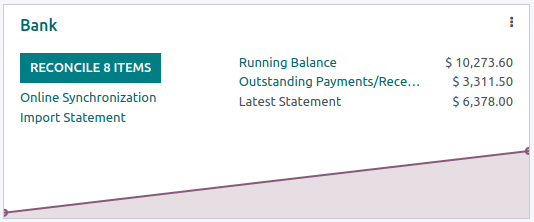
银行对账视图分为三个不同的部分:交易、对方分录和结果分录。
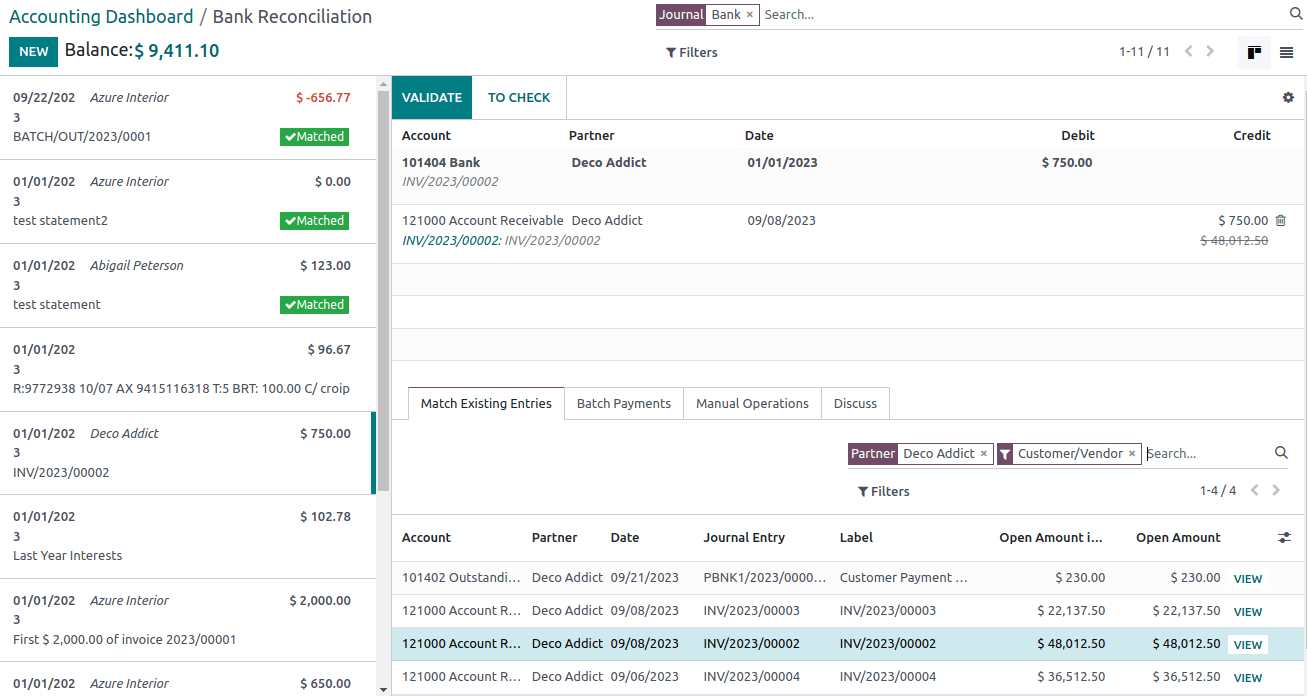
- 交易
左侧的交易部分显示所有银行交易,最新的交易会首先显示。单击某笔交易以选择它。
- 对冲分录
底部右下角的对冲分录部分显示了匹配所选银行交易的选项。可用多个标签页,包括:匹配现有条目、批量付款、手动操作,以及 讨论,该标签页包含所选银行交易的讨论区。
- 生成的分录
The resulting entry section on the top right displays the selected bank transaction matched with the counterpart entries and includes any remaining debits or credits. In this section, you can validate the reconciliation or mark it as To Check. Any reconciliation model buttons are also available in the resulting entry section.
对账交易¶
可以使用 对账模型 自动匹配交易,也可以通过 现有条目、批量付款、手动操作 和 对账模型按钮 进行匹配。
在未匹配的银行交易中选择一笔交易。
Define the counterpart. There are several options for defining a counterpart, including matching existing entries, manual operations, batch payments, and reconciliation model buttons.
如果生成的条目未完全平衡,可以通过添加另一个现有的对应条目,或通过执行 手动操作 进行冲销来使其平衡。
点击 验证 按钮以确认对账并进入下一笔交易。
小技巧
如果您不确定如何核对某笔交易,并希望稍后再处理,请改用 待检查 按钮。所有标记为 待检查 的交易都可以通过 待检查 筛选器进行显示。
注解
银行交易会在**日记账的暂挂账户**中进行记录,直到对账完成。在此阶段,对账会通过将银行暂挂账户替换为相应的应收款、应付款或未达账项账户来修改交易的日记账条目。
匹配现有条目¶
此选项卡包含 Odoo 根据对账模型自动预选的匹配条目。条目的顺序基于 对账模型,其中建议的条目会优先显示。
小技巧
在 匹配现有条目 选项卡中的搜索栏允许您搜索特定的日记账条目。
批量付款¶
Batch payments allow you to group different payments to ease reconciliation. Use the Batch Payments tab to find batch payments for customers and vendors. Similarly to the Match Existing Entries tab, the Batch Payments tab has a search bar that allows you to search for specific batch payments.
手动操作¶
如果没有现有的条目与所选交易匹配,您可以选择正确的账户和金额,手动进行交易对账。然后,填写任何相关的可选字段。
小技巧
您可以使用 已全额付款 选项来核销一笔付款,即使只收到了部分付款。在结果条目部分会新增一行,以反映默认情况下在应收账款账户中登记的未结余额。您可以通过点击结果条目部分的新行,并选择 账户 来选择其他账户以记录未结余额。
注解
除非需要生成冲销分录,否则行将静默对账,此时会启动对账向导。