生产订单成本¶
准确计算产品制造成本的能力在确定产品盈利能力时至关重要。Odoo 的 制造 应用通过根据所有已完成的 MOs 自动计算每个制造订单(MO)的完成成本,以及产品的平均生产成本,从而简化了这一计算过程。
重要
Odoo 的制造应用区分了 制造订单成本 和 MO 的 实际成本。
MO 成本表示根据产品物料清单(BoM)的配置,完成一个 MO 所*应该*产生的成本。这会考虑组件的成本和数量,以及完成必要工序的成本。
实际成本表示完成该 MO 所**实际**产生的成本。一些因素可能导致实际成本与 MO 成本不同。例如,某道工序可能比预计耗时更长,所需的组件数量可能比 BoM 上指定的更多,或者组件的价格可能在制造过程中发生变化。
成本配置¶
Odoo 根据用于制造产品的 BoM 配置计算 MO 成本。这包括 BoM 上列出的组件和工序的成本及数量,以及这些工序所在工作中心的运营成本。
组件成本¶
组件成本是根据所有采购订单(PO)中该组件的平均采购成本自动计算的。要查看组件的成本,请导航至 库存应用 –> 产品 –> 产品,并选择一个组件产品。成本显示在组件产品表单的 基本信息 选项卡中的 成本 字段中。
可以手动设置组件的成本,方法是点击组件产品表单上的 成本 字段,并输入一个值。然而,该组件的任何未来 |POs|(采购订单)都会覆盖手动输入的值,将 成本 字段重置为自动计算的值。
工作中心成本¶
要为特定的工作中心设置运营成本,请导航至:,并选择一个工作中心。
要在工作中心整体设置运营成本,请在工作中心的 通用信息 选项卡上,每工作中心 字段中输入一个值,该字段位于 每小时成本 部分旁边。此运营成本无论在任何时间点有多少员工在该工作中心工作都会被使用。
要根据工作中心在某一时刻工作的员工数量来设置运营成本,请在 每人 字段中输入一个值,该字段位于工作中心的 基本信息 选项卡中 每小时成本 部分旁边。例如,如果在 每人 字段中输入 25.00,则表示工作中心中 每位 工作员工每小时的成本为 25.00 美元。
请注意,如果在 按工作中心 和 按员工 字段中都输入了值,则 按工作中心 字段中的值具有优先级,按员工 字段中的值将被忽略。
重要
也可以通过导航至 应用,选择一名员工,在其员工表单中点击 人力资源设置 选项卡,并在 每小时成本 字段中输入数值,为特定员工设置每小时成本。
就像工作中心表单上的 按工作中心 字段一样,员工表单上的 每小时成本 字段会覆盖工作中心表单上的 按员工 字段。
然而,每个工位 字段优先于工位表单中的 每个员工 字段 以及 员工表单中的 每小时成本 字段。
|物料清单| 成本¶
配置一个 BoM,以便 Odoo 能够准确计算使用它的 MOs 的成本,需要两个步骤。首先,**必须**添加组件,并指定所需的数量。其次,**必须**添加工序,并指定其执行的工作中心。
首先导航至:。选择一个 BoM,或通过点击 新建 创建一个新的物料清单。
在 BoM 表单的 组件 选项卡中,通过点击 添加一行,在 组件 列的下拉菜单中选择组件,并在 数量 列中输入数量来添加每个组件。
在 操作 选项卡中,通过点击 添加一行 打开 创建操作 弹出窗口。在 操作 字段中输入操作的标题。
选择进行该操作的 工作中心。然后,添加一个 默认持续时间,即该操作完成所需的预估时间。
默认情况下,持续时间计算 字段设置为 手动设置持续时间,这意味着在 默认持续时间 字段中输入的数字将始终作为操作的预期持续时间。
选择 根据跟踪时间计算 会使得 Odoo 根据一定数量的工单自动计算默认持续时间,该数量在 基于 字段中设置。在没有工单可用于计算此持续时间之前,将使用 默认持续时间 字段中的值。
工位的每小时运营成本以及操作持续时间用于计算该操作的成本。
最后,点击 保存并关闭 以将操作添加到 BoM,并关闭 创建操作 弹出窗口。或者,点击 保存并新建 以将操作添加到 BoM,并打开一个空白的 创建操作 弹出窗口,以便添加另一个操作。
另请参见
有关 BoM 配置的完整概述,请参阅 物料清单 的文档。
MO 概述¶
每个 MO 都有一个 概览 页面,该页面列出了关于 MO 的各种信息,包括 MO 成本和实际成本。要查看某个 MO 的概览,请导航至 ,并选择一个 MO。然后,在 MO 顶部点击 概览 智能按钮。
MO 成本和实际成本均考虑了零部件的成本和数量,以及完成每张工单的成本。概览页面为这些值中的每一个都列出一行,并在 MO 成本 和 实际成本 列的底部显示它们的总和。
在开始对 MO 进行工作之前,MO 成本 和 实际成本 列显示相同的成本。这是完成 MO 的 估算 成本。
然而,一旦工作开始,实际成本 列中的值可能会开始与 工单成本 列中的值产生差异。这发生在使用的组件数量与 MO 上列出的数量不同时,或者工单的持续时间与预期不同时。
一旦通过点击 生产全部 完成 MO,生产订单成本 列中的值将更新为与 实际成本 列中显示的值一致。
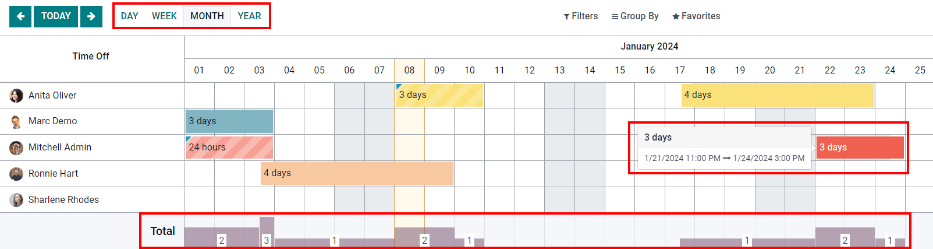
平均制造成本¶
除了每个产品 MO 的成本外,Odoo 还会跟踪产品的平均制造成本,该成本考虑了每个完成的 MO 的成本。要查看此信息,请导航至 ,并选择一个产品。
该产品的制造成本在 通用信息 选项卡中的 成本 字段中,按计量单位显示。当将更多的 MOs 成本计入平均成本时,该数值会持续更新。
在 成本 字段的右侧有一个 根据 BOM 计算价格 按钮,该按钮仅在至少包含一个 BoM 的产品上显示。单击此按钮可将产品的成本重置为预期成本,该成本仅考虑 BoM 上列出的组件和工序。
重要
请注意,点击 从 BOM 计算价格 不会永久设置价格。成本将继续根据 BoM 价格和任何未来 MOs 的实际成本的平均值进行更新。
示例流程:生产成本
高尔夫产品制造商 Fairway Fields 生产多种高尔夫产品,包括一个室内 练习果岭。他们为练习果岭配置了 BoM,因此 Odoo 会自动计算每个练习果岭 MO 的制造成本。
该 BoM 列出了两个组件:
一单位的*绿色毛毡*,价格为20.00美元。
一个*橡胶垫*单位,价格为30.00美元。
该 BoM 还列出了四项操作,所有操作均在 装配站1 上进行,该站点每小时的运营成本为 30.00 美元。这些操作如下:
剪裁毛毡:默认时长为七分钟,总费用为3.50美元。
切割橡胶垫:默认时长为五分钟,总费用为2.50美元。
将垫子固定在毛毡上:默认时长为15分钟,总费用为7.50美元。
打孔:默认时长为三分钟,总费用为1.50美元。
总共生产一个果岭所需的组件成本为 50.00 美元,而所需的操作成本为 15.00 美元,总制造成本为 65.00 美元。此成本反映在果岭的产品表单中的 成本 字段中。
Fairway Fields 确认了一个用于一个果岭的 MO。在开始生产之前,MO 概览中在 MO 成本 和 实际成本 字段中均显示成本为 $65.00。
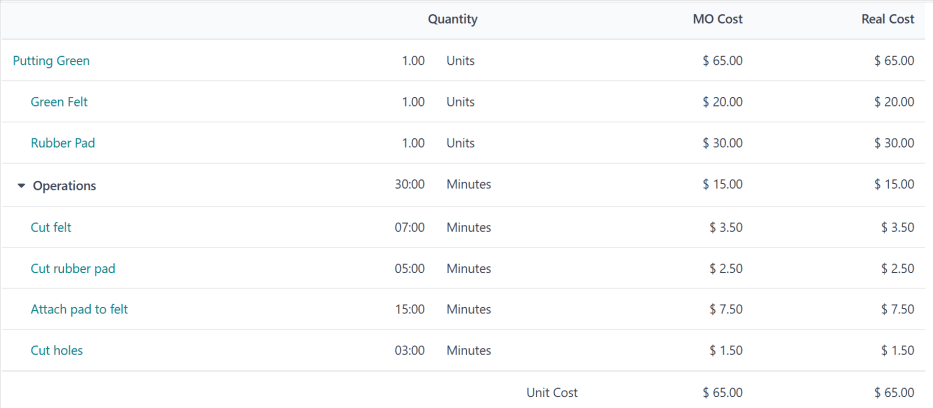
生产开始后,由于各工序比预期多用了10分钟,总生产时间为40分钟。这一与|BoM|的偏差在|MO|概览中有所体现,现在该页面列出了一个:guilabel:实际成本`为 `$70.00。
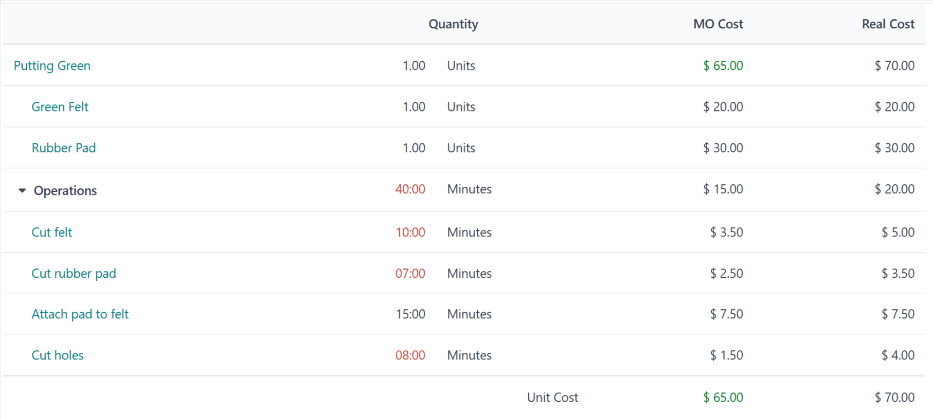
制造完成后,当 MO 被标记为 已完成 时,MO 概览会再次更新,因此 MO 成本 和 实际成本 列中的值将匹配,每个都显示为 $70.00。
在果岭产品的页面上,成本 字段现在显示的成本为 $67.50,这是原始成本 $65.00 和来自 MO 的实际成本 $70.00 的平均值。