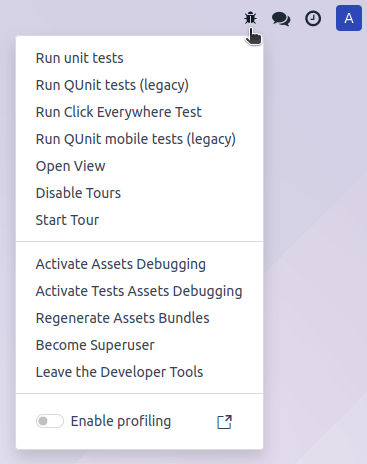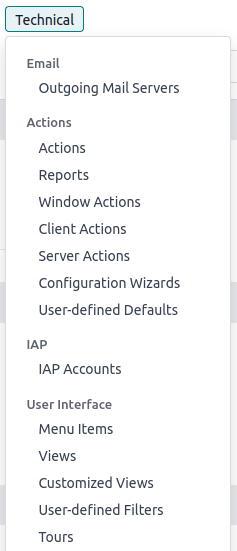Developer mode (debug mode)¶
The developer mode, also known as debug mode, unlocks access to advanced tools and settings in Odoo.
警告
Proceed with caution, as some developer tools and technical settings are considered advanced and may have associated risks. Only use them if you understand the implications and are confident in your actions.
注解
The developer mode is also available with assets, which are used to debug JavaScript code, and with tests assets, which are used to run test tours.
Activation¶
To activate it, open the Settings app, scroll down to the Developer Tools section, and click Activate the developer mode.
Once activated, the Deactivate the developer mode option becomes available.
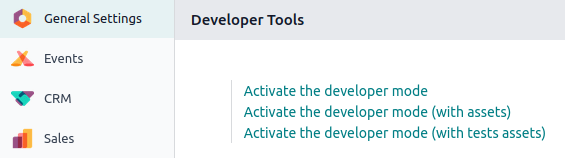
To activate the developer mode from anywhere in the database, add ?debug=1 at the end of the
URL (e.g., https://example.odoo.com/odoo?debug=1). To deactivate it, use ?debug=0 instead.
Use ?debug=assets to activate the developer mode with assets and ?debug=tests to activate it
with tests assets.
小技巧
Open the command palette by pressing Ctrl + K or Cmd ⌘ + K, then type debug to
activate the developer mode with assets or deactivate it.
Browser extension
The Odoo Debug browser extension adds an icon to toggle developer mode on or off from the browser’s toolbar. It is available on the Chrome Web Store and Firefox Add-ons.