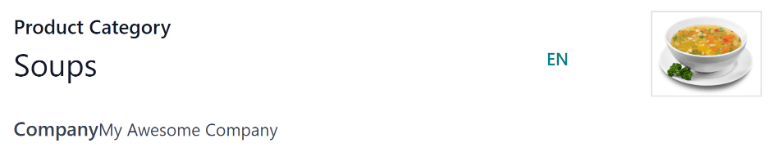产品¶
Odoo 的 Lunch 应用程序**不**包含任何预配置的产品。在可以下订单之前,必须首先配置所提供的各个产品。
要为 Lunch 应用添加和配置产品,请导航至 。接下来,点击左上角的 新建 按钮,将加载一个空白的产品表单。
在表单中输入以下信息:
产品名称: 输入产品的名称。此字段为 必填 项。
产品类别:使用下拉菜单,选择该产品所属的 类别。此字段为 必填项。
供应商: 使用下拉菜单选择供应此产品的供应商。此字段为 必填项。
价格: 输入产品的价格。货币由公司的地区设置决定。
描述: 在此字段中输入产品的描述。当用户查看当天的选项时,此描述会显示在产品图片下方。
不再为新商品: 使用日历弹出窗口,选择产品不再被标记为新商品的日期。在此日期之前,产品上会显示绿色的
新商品标签。公司: 如果该产品仅对特定公司可用,请从下拉菜单中选择该公司。如果此字段留空,表示该产品对数据库中的所有公司都可用。
图片:将鼠标悬停在表单右上角的图片框上,然后点击出现的 (铅笔) 图标。会弹出一个文件资源管理器窗口。找到所需的图片,然后点击 打开。
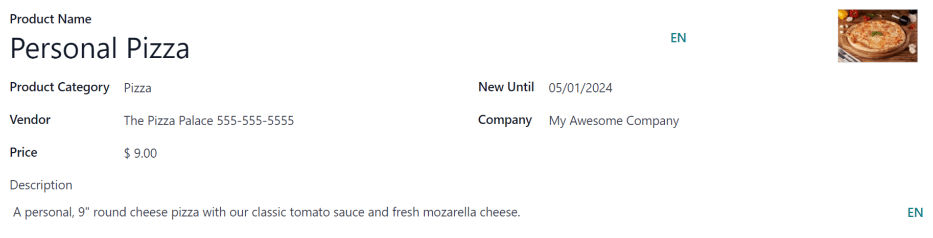
产品分类¶
产品类别对 Lunch 应用中的产品进行分类,并允许用户在查看当日菜单时快速筛选。
要添加或修改分类,请导航至:。可用的分类会以列表视图显示。
在“午餐”应用中,有四个默认类别:三明治、披萨、汉堡 和 饮料。
要添加新类别,请点击左上角的 新建 按钮,然后会加载一个空白的类别表单。
在 产品类别 字段中输入一个名称。如果该类别是公司专用的,并且只应显示给特定公司,请从下拉菜单中选择 公司。
如果需要,可以为该分类添加一张图片。将鼠标悬停在右上角的图片框上,然后点击出现的 (铅笔) 图标。这将打开一个文件资源管理器弹出窗口。找到所需的图片,然后点击 打开。