厄瓜多尔¶
简介¶
通过厄瓜多尔本地化功能,您可以生成带有 XML、税务编号、电子签名并直接连接到税收机构 SRI 的电子文件。
支持的单据包括发票、红字发票、蓝字发票、采购结算和扣款。
本地化功能还包括自动化设置,可轻松预测每张采购发票应适用的预提税。
术语表¶
以下是厄瓜多尔本地化中一些重要的术语:
SRI:即 Servicio de Rentas Internas,是厄瓜多尔政府负责征收税款的机构。
EDI:即 电子数据交换,指的是电子文件的发送。
RIMPE:全称为 Regimen Simplificado para Emprendedores y Negocios,是指符合SRI资格的纳税人类型。
配置¶
模块安装¶
安装 以下模块以获得厄瓜多尔本地化的所有功能:
名称 |
技术名称 |
描述 |
|---|---|---|
厄瓜多尔 - 会计 |
|
默认的 财政本地化包 为厄瓜多尔本地化添加了会计特性,这些特性是根据 SRI(国内税务局) 设定的指南,公司在厄瓜多尔运营所需的最低配置。该模块的安装会自动加载:会计科目表、税种、单据类型、税务支持类型。此外,表单 103 和 104 的生成也是自动完成的。 |
厄瓜多尔会计 EDI |
|
包含根据SRI发布的技术文档生成和验证 电子文件 的所有技术和功能要求。授权的文件包括:发票、贷项通知单、借项通知单、扣缴单和采购结算单。 |
厄瓜多尔会计报告 |
|
包含生成表单103和104的所有技术及功能需求。 |
厄瓜多尔 - ATS 报告 |
|
包含生成可上传至 DIMM Formularios 的 ATS 报告 XML 文件所需的所有技术和功能要求。 |
厄瓜多尔网站 |
|
包含从网站销售生成自动电子发票的所有技术及功能需求。 |
厄瓜多尔销售点 |
|
包含从 POS 销售生成自动电子发票的所有技术和功能需求。 |
注解
当你从头开始安装数据库并选择 厄瓜多尔 作为国家时,Odoo 会自动安装基础模块:厄瓜多尔 - 会计。
配置您的公司¶
要配置您的公司信息,请转到 联系人 应用程序,并搜索您公司名称或激活 开发者模式,然后进入 ,接着编辑联系人以配置以下信息:
检查顶部的 公司 选项
名称
地址
识别编号
纳税人类型
电话
电子邮件
上传公司标志并保存
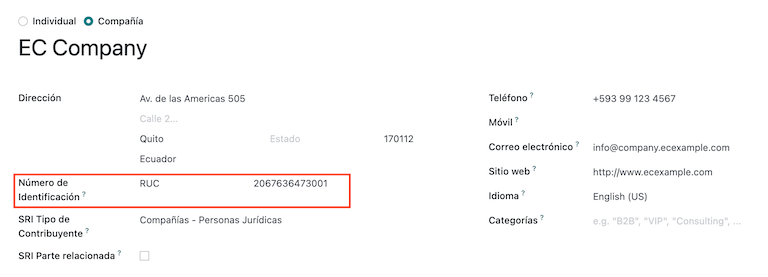
电子文档¶
要上传电子文档信息,请转到 ,并搜索 厄瓜多尔本地化。
配置以下信息:
公司法定名称
使用生产服务器:如果您的公司将在生产环境中处理电子文档,请勾选此复选框。如果您希望在测试环境中使用电子文档,请保持复选框未勾选。
制度: 选择您的公司是属于一般常规制度,还是符合RIMPE资格。
必须保留会计账簿: 如果您的公司符合此条件,请勾选该复选框。
预扣税的默认税种
扣缴问题: 如果您的公司计划进行电子扣缴,请勾选此复选框。
扣留耗材: 输入在购买商品时的扣留代码。
代扣服务: 输入当购买服务时的代扣代码。
信用卡扣款: 输入在使用信用卡购买时的扣款代码
扣缴代理人编号:如适用于您的公司,请填写公司扣缴代理人决议编号。
电子证书文件: 上传电子证书和密码,然后保存。
特殊纳税人编号:如果您的公司被认定为特殊纳税人,请在此字段填写其对应的纳税人识别号。
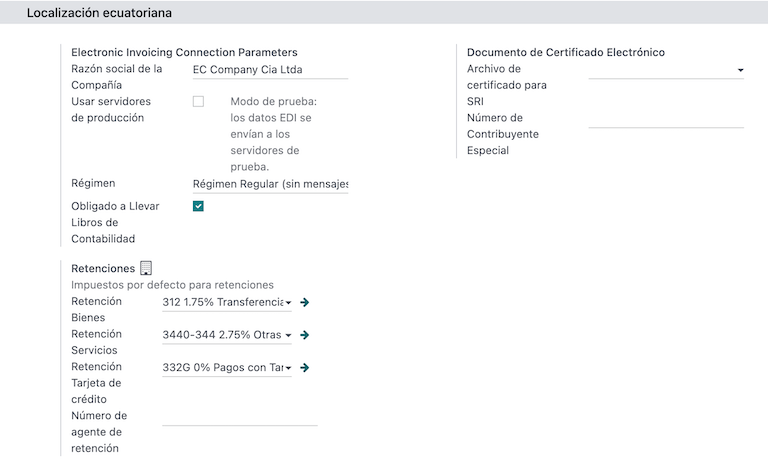
注解
在配置菜单中配置预提税时,这些建议的预提税仅适用于国内供应商,且在其 纳税人类型 上未设置预提税的情况下。此外,当使用信用卡或借记卡 SRI 支付方式时,所设置的信用卡预提税始终会被使用。
增值税预扣¶
此配置仅在您被SRI认定为*扣缴代理人*时适用,否则请跳过此步骤。要配置您的增值税扣缴,请转至:。
您必须为每种类型的纳税人配置适用的预扣百分比,指定 商品增值税预扣 和 服务增值税预扣。
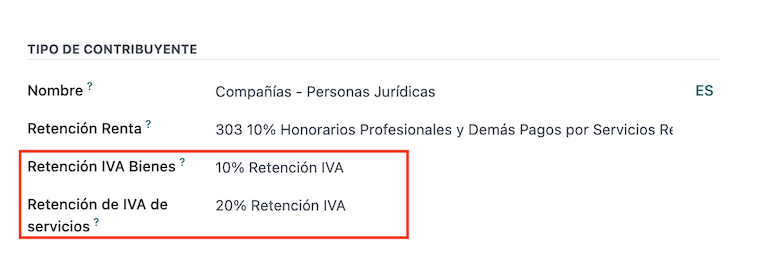
小技巧
如果 纳税人类型 为 RIMPE,还需配置 利润预提 百分比。
打印机点数¶
要配置您的打印机点,请转至:。
需要为每种您需要的电子文档类型配置打印点。例如:客户发票、贷项通知单和借项通知单。
对于每个打印点,您需要配置以下信息:
日记账名称:格式为
[发行实体]-[发行点] [文档类型],例如:001-001 销售文档。类型:表示日记账的类型,选择
销售。使用文档?: 此复选框会自动被勾选,请保持勾选状态。
发行单位:配置机构编号。
排放点: 配置打印点。
发证地址: 配置企业的地址。
默认收入账户:配置默认收入账户。
专用贷项通知单序列:如果要从此打印点 - 日记账生成*贷项通知单*,请勾选此复选框。
短代码: 这是会计分录序列的唯一代码,请输入一个唯一的5位代码,例如:
VT001
客户发票、贷项通知单和借项通知单需要使用与 开票点 相同的凭证类型,且每个凭证类型下的 主体点 应当唯一。
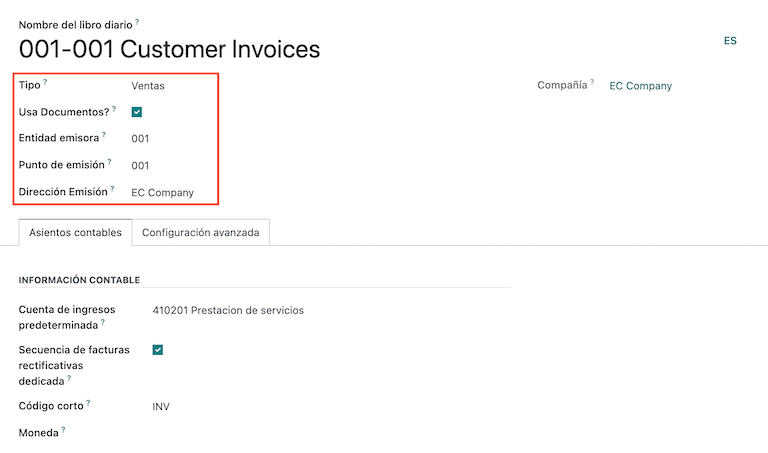
注解
在 高级设置 选项卡中,勾选 电子发票 复选框以将其启用用于厄瓜多尔。
预提¶
必须定义一个预扣税日记账,请转至 ,在其中需要配置以下信息:
日记账名称:格式为
[发行实体]-[发行点] [文档类型],例如:001-001 扣缴。类型:指日记账的类型,选择
其他。扣款类型: 配置采购扣款。
使用文档?: 此复选框会自动被勾选,请保持勾选状态。
发行单位:配置机构编号。
排放点: 配置打印点。
发证地址: 配置企业的地址。
默认收入账户:配置默认的收入账户。
短代码: 这是会计分录序列的唯一代码,请输入一个唯一的5位代码,例如:
RT001
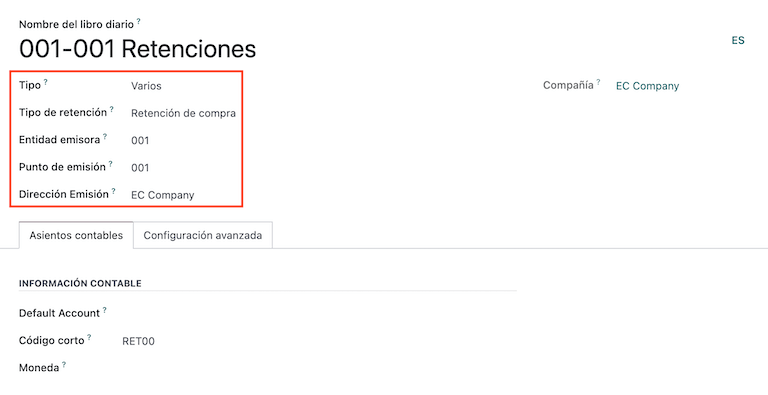
注解
在 高级设置 选项卡中,勾选 电子发票 复选框,以启用该扣除项的电子发票发送功能。
采购清算¶
在使用采购清算功能时,必须创建一个特定的凭证类型,请转至: 并配置以下信息:
日记账名称:格式为
[发行实体]-[发行点] [文档类型],例如:001-001 扣缴。类型:指日记账的类型,选择
其他。采购结算:勾选此复选框以启用采购结算。
使用文档?: 此复选框会自动被勾选,请保持勾选状态。
发行单位:配置机构编号。
排放点: 配置打印点。
发证地址: 配置企业的地址。
短代码: 这是会计分录序列的唯一代码,请输入一个唯一的5位代码,例如:
RT001
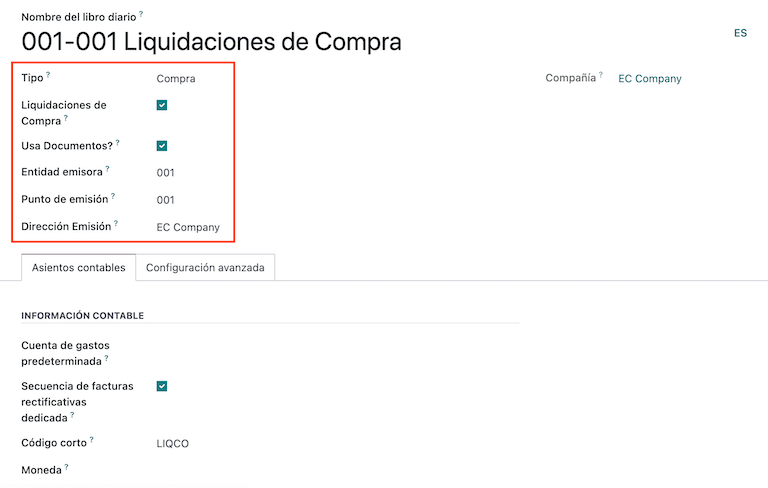
注解
在 高级设置 选项卡中,勾选 电子发票 复选框,以启用该扣除项的电子发票发送功能。
配置主数据¶
会计科目表¶
默认情况下,会计科目表(chart of accounts)作为本地化模块中包含的一组数据的一部分进行安装,账户会自动映射到税项、默认应付账户和默认应收账户。
厄瓜多尔的会计科目表基于公司监督局的最新版本,按多个类别进行分组,并与国际财务报告准则(NIIF)兼容。
您可以根据公司的需求添加或删除账户。
产品¶
除了产品中的基本信息外,您还必须添加适用的代扣税代码(税)配置。
转到 “采购” 选项卡下的
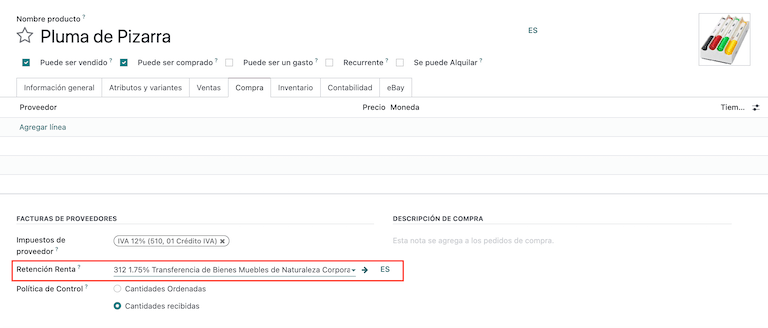
联系人¶
创建联系人时,请配置以下信息:
如果该联系人具有 RUC,请在顶部勾选 公司 选项;如果该联系人具有身份证或护照,请勾选 个人 选项。
名称
地址: 街道 是确认电子发票的必填字段。
识别号码: 选择一种身份类型
RUC、身份证或护照。纳税人类型: 选择联系人的SRI纳税人类型。
电话
电子邮件
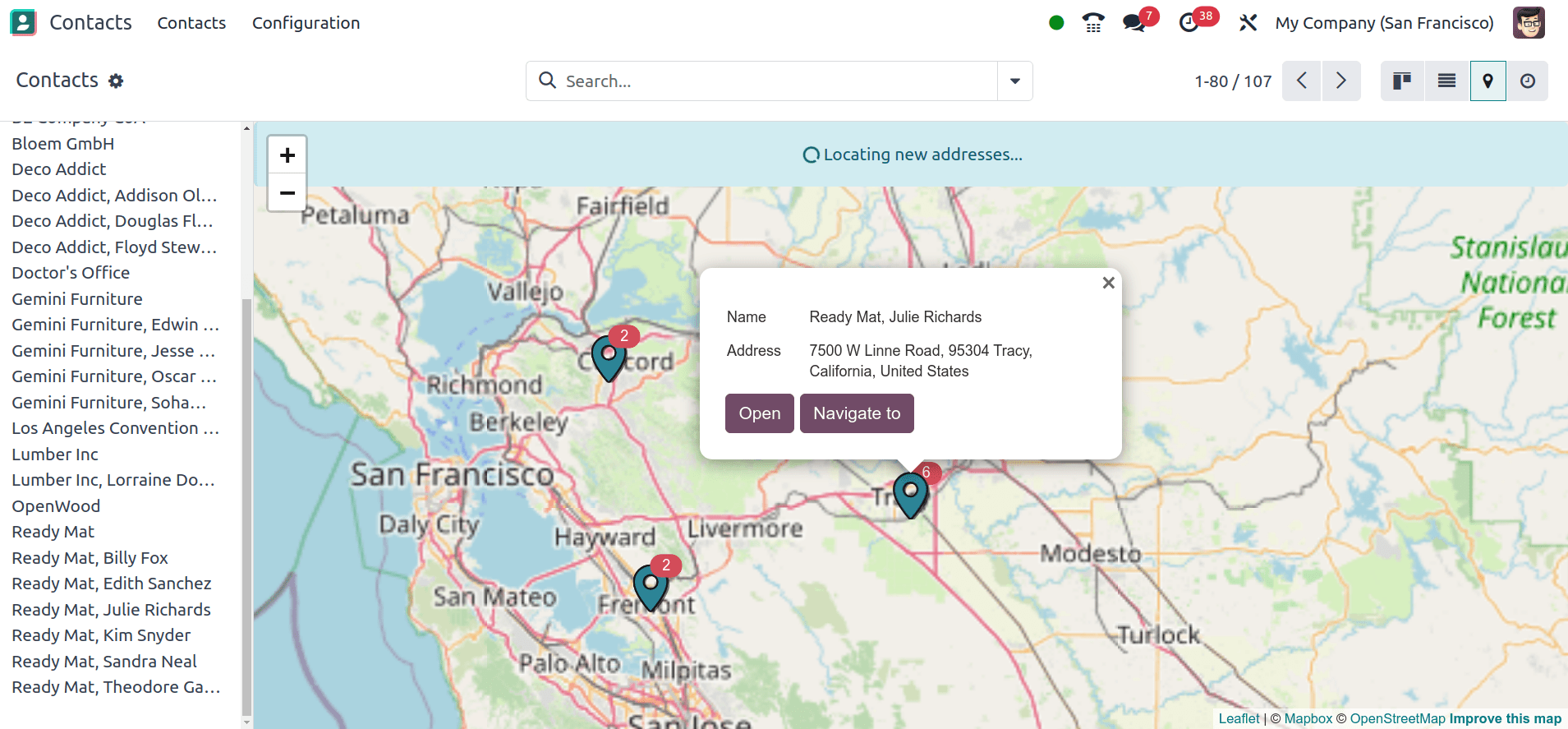
注解
该 SRI 纳税人类型 在配置中定义了当您在供应商发票中使用此联系人时,哪些增值税和利润预扣税将适用,然后可以从那里创建预扣税。
审核您的税项¶
作为本地化模块的一部分,税项会根据其配置和相关财务账户自动创建。
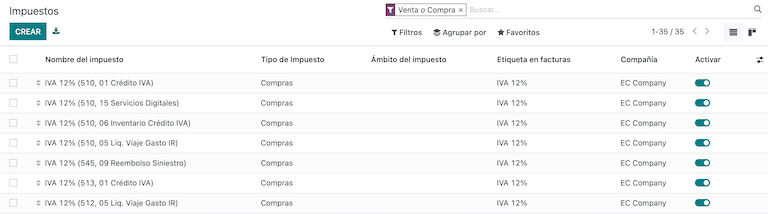
以下选项已自动配置:
税务支持:仅可在 IVA 税种中进行配置,当您登记采购预提税时此选项非常有用。
ATS 代码: 仅用于收入税代扣代码,注册代扣时非常重要。
税表配置:如果是增值税(IVA),则配置104表格的代码;如果是所得税代扣税代码,则配置103表格的代码。
税项名称:
对于 IVA 税费,将名称格式化为:
IVA [百分比] (104, [表单代码] [税费支持代码] [税费支持简称])For income tax withholding code, format the name as:
Code ATS [Percent of withhold] [withhold name]
一旦安装了厄瓜多尔模块,最常见的税种会自动配置。如果需要创建额外的税种,您可以进行操作,但必须基于现有税种的配置来进行。
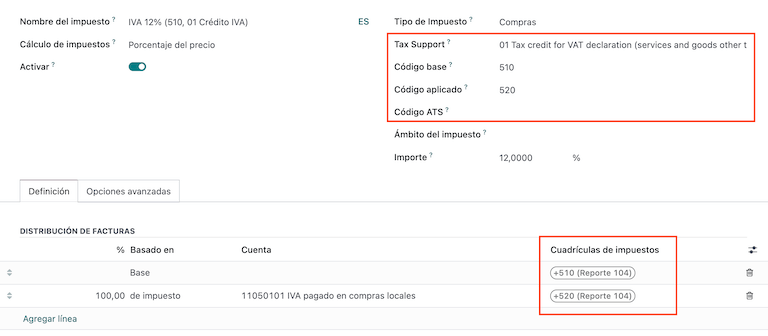
查看您的文档类型¶
一些会计交易,如 客户发票 和 供应商发票,是根据单据类型进行分类的。这些类型由政府财政主管部门定义,在此情况下是由 SRI 定义的。
每种文档类型可以在其被分配的日记账中拥有唯一的编号序列。作为本地化的一部分,文档类型包含该文档适用的国家;此外,当安装本地化模块时,相关数据会自动创建。
文档类型所需的的信息默认已包含,因此用户无需在该处填写任何内容。
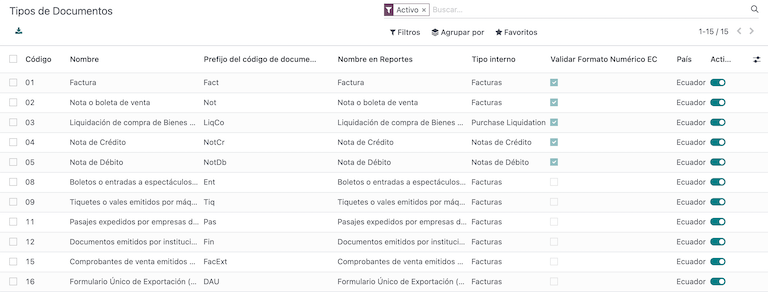
工作流¶
配置好您的数据库后,您可以注册您的文档。
销售文档¶
客户发票¶
客户发票 是电子文档,当经过验证后会发送给 SRI。这些文档可以从您的销售订单生成,也可以手动创建。它们必须包含以下数据:
客户: 输入客户的相关信息。
日记账: 选择与客户发票打印点匹配的选项。
单据类型: 以这种格式
(01) 发票输入单据类型。付款方式 (SRI):选择发票的付款方式。
产品: 指定带有正确税项的产品。
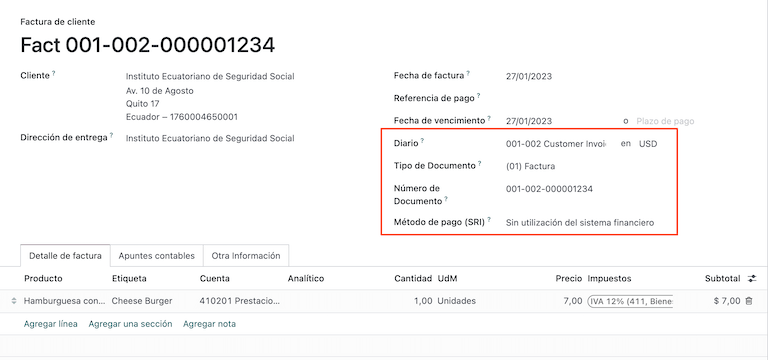
客户贷项通知单¶
该 客户贷项通知单 是一份电子文档,当其被验证后会发送至SRI。为了登记贷项通知单,必须先有一张已验证(过账)的发票。在发票上有一个名为 贷项通知单 的按钮,点击此按钮将跳转至 创建贷项通知单 表单,然后填写以下信息:
信用方式: 选择信用方式类型。
部分退款:当您需要输入单据的前几位数字且为部分贷项通知单时,请使用此选项。
全额退款: 如果凭证冲销单是针对整张发票,并且需要该冲销单自动验证并与发票进行对账,请使用此选项。
全额退款并生成新草稿发票: 如果该贷项通知单针对的是整张发票,并且您需要贷项通知单自动验证并与发票对账,同时自动生成新的草稿发票,请使用此选项。
原因: 输入信用凭证的原因。
回滚日期: 选择 特定 选项。
冲销日期: 输入日期。
使用特定凭证簿:选择您的贷项通知单的打印点,或留空以使用与原始发票相同的凭证簿。
审核完成后,您可以点击 反向 按钮。
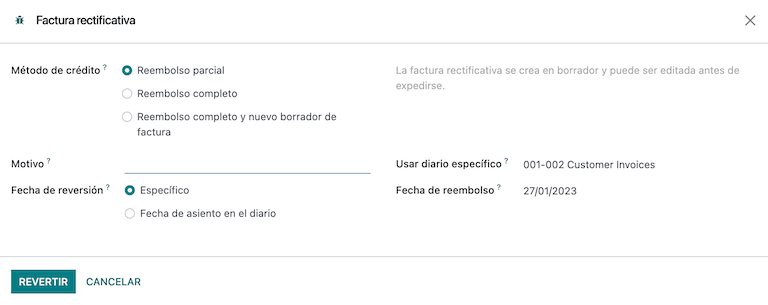
当使用 部分退款 选项时,您可以修改贷项凭证的金额,然后进行验证。在验证贷项凭证之前,请查阅以下信息:
客户: 输入客户的相关信息。
日记账: 选择客户贷项通知单的打印点。
单据类型: 这是单据类型
(04) 贷方通知单。产品: 必须指定带有正确税项的产品。
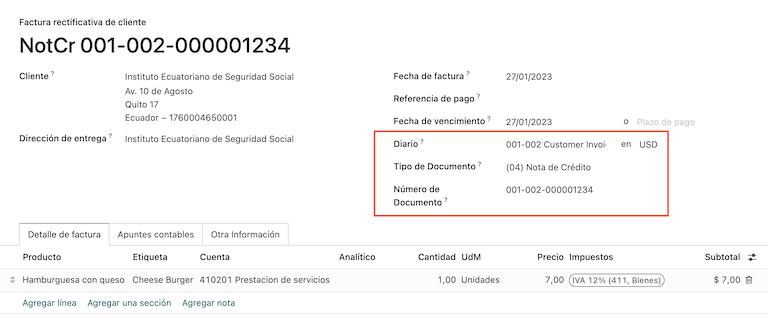
客户贷项通知单¶
该 客户贷项通知单 是一份电子文档,当其被验证后会发送至 SRI。为了登记贷项通知单,必须先有一张已验证(过账)的发票。在发票上有一个名为 贷项通知单 的按钮,点击该按钮将跳转至 创建贷项通知单 表单,然后填写以下信息:
原因: 输入贷项通知单的原因。
贷项通知单日期: 选择 特定 选项。
复制行: 如果需要使用发票的相同行来登记贷项通知单,请选择此选项。
使用特定凭证簿:选择您的贷项通知单的打印点,或留空以使用与原始发票相同的凭证簿。
一旦审核完成,您可以点击 创建贷项通知单 按钮。
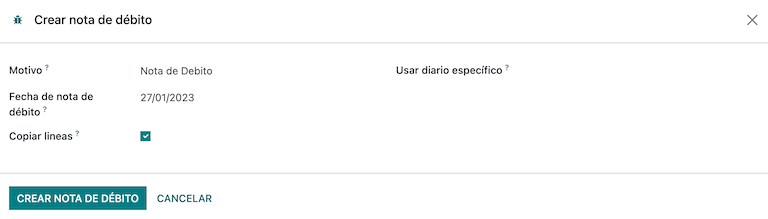
您可以修改贷项通知单金额,然后进行验证。在验证贷项通知单之前,请查阅以下信息:
客户: 输入客户的相关信息。
日记账: 选择客户贷项通知单的打印点。
单据类型: 这是单据类型
(05) 借方通知单。产品: 必须指定带有正确税项的产品。
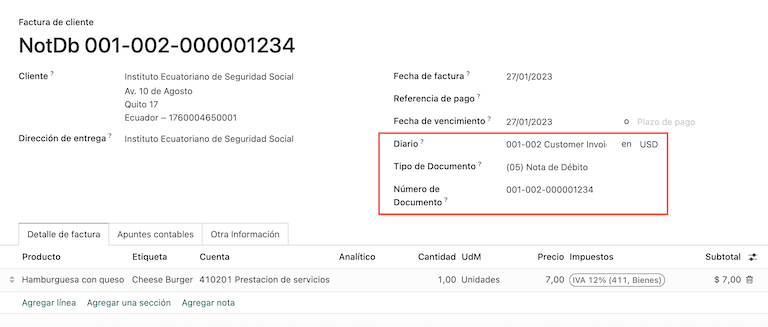
客户预提¶
您的公司使用的 客户代扣单 是一份非电子文档,该文档由客户出具,用于在销售中进行代扣操作。
需要有一张已验证(已过账)的发票,才能登记客户预提税。在发票上有一个名为 添加预提 的按钮,点击此按钮将跳转到 客户预提税 表单,然后填写以下信息:
凭证编号: 输入扣款编号。
扣除行: 选择客户需要扣除的税项。
在验证预提税之前,请确认每项税款的金额与原始单据中的金额一致。
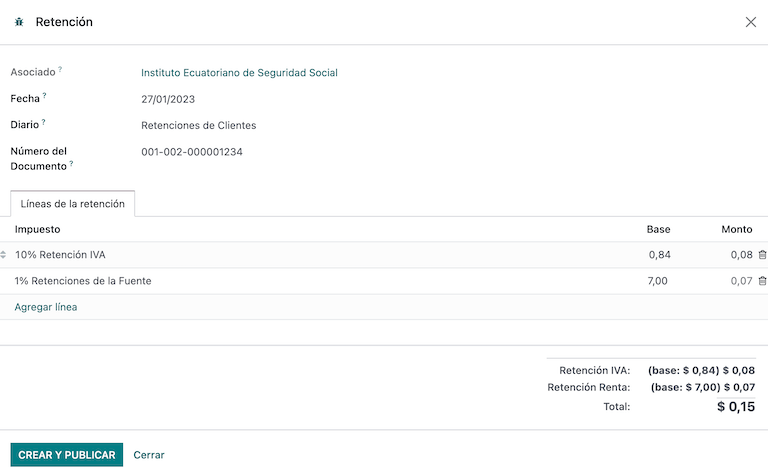
采购文档¶
供应商发票¶
您的 供应商发票 是一份非电子文档,该文档在您公司生成采购时由供应商开具。
发票可以从采购订单生成,也可以手动创建,它必须包含以下信息:
供应商: 输入供应商的信息。
开票日期: 选择发票日期。
日记账: 它是用于供应商发票的日记账。
单据类型: 这是单据类型
(01) 发票文档编号: 输入文档编号。
付款方式 (SRI):选择发票的付款方式。
产品: 指定带有正确税项的产品。
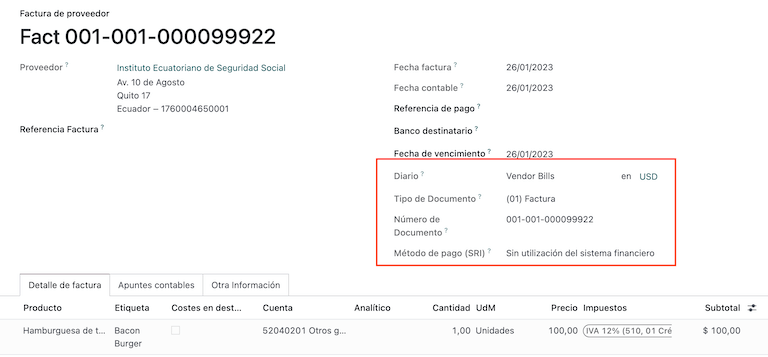
重要
在创建采购预提税时,请确认基础金额(基数)是否正确。如果需要在 供应商发票 中编辑税额,请点击 编辑 按钮。否则,请从 分录项 标签页点击 编辑 按钮,并设置调整金额的去向。
采购清算¶
“采购清算” 是一份电子文件,当其被验证后,将发送至 SRI。
公司在此类电子文件中开具,当他们进行采购时,供应商由于以下原因之一未开具发票:
服务由厄瓜多尔的非居民提供。
外国公司在厄瓜多尔没有常驻或设立机构的情况下提供的服务。
从自然人处采购商品或服务,这些自然人未在 RUC(税务登记号)注册,由于其文化水平或坚韧程度,无法开具销售收据或客户发票。
因与员工存在隶属关系而购买商品或服务的报销(全职员工)。
会员为行使职责而提供的服务。
这些类型的电子单据可以从 采购订单 创建,也可以从 供应商发票 的表单视图中手动创建。它必须包含以下数据:
供应商: 输入供应商的信息。
日记账: 选择与正确打印点对应的 采购清算 的日记账。
文档类型: 这是文档类型
(03) 采购清算文档编号:输入文档编号(序列号),您只需执行一次,之后的文档将自动分配序列号。
付款方式 (SRI):选择发票的付款方式。
产品: 指定带有正确税项的产品。
在您查看完相关信息后,可以验证 采购清算。
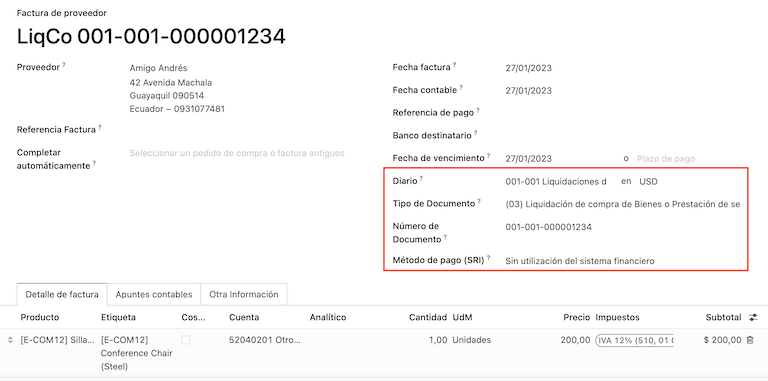
采购预提¶
采购预提 是一份电子文件,当其被验证后,将发送至 SRI。
需要有一张已验证状态的发票,才能登记 采购预提税。在发票上有一个名为 添加预提 的按钮,点击该按钮将跳转到 预提 表单,然后填写以下信息:
文档编号:输入文档编号(序列号),您只需执行一次,之后的文档将自动分配序列号。
扣除行: 根据产品和供应商的配置,税款会自动显示,您应检查税款和税务支持是否正确,如果发现不正确,可以编辑并选择正确的税款和税务支持。
在您查看完相关信息后,可以验证 预提税。
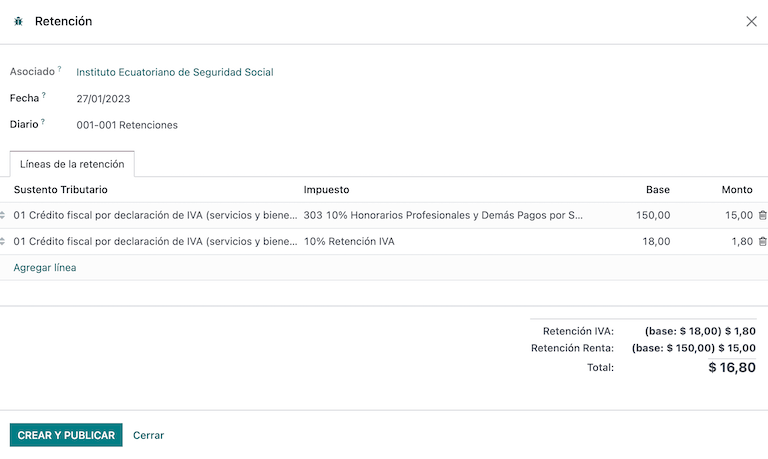
注解
你可以更改未包含在 供应商发票 所使用税种配置中的税种的税务支持。要进行此操作,请前往 供应商发票 上应用的税种,并在其中更改 税务支持。
预提税可以分为两行或多行,这取决于是否适用两个或多个预提税率。
Example
系统建议按税号 01 的税务支持,扣除 30% 的增值税。您可以在新行中添加 70% 的增值税扣除,使用相同的税务支持。只要各税基的总和与 供应商发票 中的总和匹配,系统将允许此操作。
电子商务¶
该 ATS 报告模块 可实现以下功能:
在每种付款方式的配置中选择 SRI 付款方式。
客户可以在电子商务结账过程中手动输入其证件类型和证件号码。
在结账流程结束时自动生成有效的厄瓜多尔电子发票。
配置¶
网站¶
要在结账流程后生成发票,请导航至:,并在 开票 部分中激活 自动发票 选项。
小技巧
可以通过点击 自动发票 选项下的 发票邮件模板 字段,修改发票的邮件模板。
重要
用于开票的销售日记账是 日记账 菜单中优先级顺序中的第一个。
支付方式¶
要激活用于捕获电子商务付款的支付提供商,请导航至 部分,然后点击 查看其他提供商 按钮,该按钮位于 启用付款 标题下。在此处,可以通过选择一个支付提供商记录来配置每个支付提供商。有关更多信息,请参阅 支付提供商 文档。
付款方式¶
要为支付服务商激活一个或多个支付方式,请在每个服务商的 配置 选项卡中点击 → 启用支付方式。
在配置付款方式时,**必须**为每种付款方式设置 SRI 付款方式。此字段在您首次创建并保存付款方式后会出现。
注解
添加 SRI 支付方式 是从电子商务销售生成正确电子发票所必需的。选择一个 支付方式 以访问其配置菜单和相关字段。
另请参见
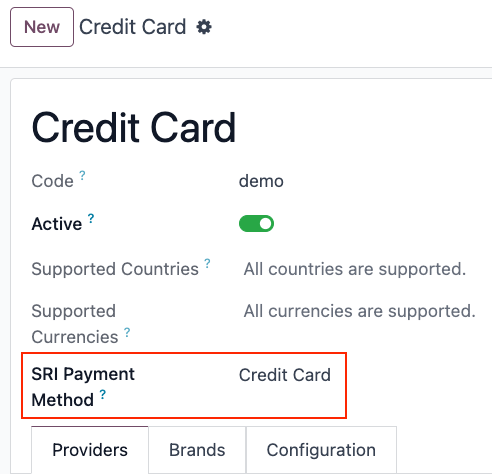
电子商务工作流程¶
证件类型和号码¶
客户在进行采购时,在结账过程中将有选项表明其身份类型和编号。此信息在结账完成后用于正确生成电子发票。
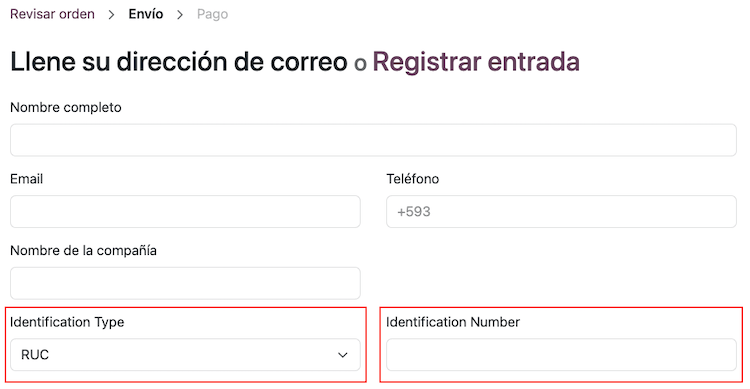
注解
验证是为了确保 身份证号码 字段已填写,并且数字位数正确。对于 RUC 身份识别,需要 13 位数字。对于 Cédula,需要 9 位数字。
完成结账流程后,将生成一份已确认的发票,可手动或异步发送至SRI。
销售点电子发票¶
确保已安装 厄瓜多尔销售点模块 (l10n_ec_edi_pos),以启用以下功能和配置:
安装
在每种付款方式配置中选择 SRI 付款方式。
在 POS 上创建新联系人时,手动输入客户的证件类型和证件号码。
在结账流程结束时自动生成有效的厄瓜多尔电子发票。
付款方式配置¶
要创建一个销售点的付款方式,请参阅 Payment methods。然后,进入 。在付款方式表单中,设置 SRI 付款方式。
开票流程¶
证件类型和号码¶
POS 收银员可以 在开放的 POS 会话中为请求发票的客户创建新联系人。
厄瓜多尔销售点模块 向联系人创建表单中添加了两个新字段:证件类型 和 税务编号。
注解
由于不同类型的身份证号码长度不同,Odoo 在保存联系人表单时会自动检查 税号 字段。如需手动确保长度正确,请注意 RUC 和 国籍 类型分别需要 13 位和 10 位数字。
电子发票:匿名终端消费者¶
When clients do not request an electronic invoice for their purchase, Odoo automatically sets the customer as Consumidor Final and generates an electronic invoice anyway.
注解
如果客户因此类采购要求开具贷项通知单,应使用客户的实际联系信息开具贷项通知单。不能向 Consumidor Final 开具贷项通知单,并且可以 直接从 POS 会话 进行管理。
电子发票:特定客户¶
如果客户要求为其采购开具发票,可以选择或创建包含其税务信息的联系人。这确保了发票能够准确地生成客户信息。
注解
如果客户因此类采购的退货要求开具贷项通知单,可以 直接从POS会话中 管理贷项通知单和退货流程。
财务报表¶
在厄瓜多尔,公司需要向SRI提交财政报告。Odoo支持公司常用的两种主要财务报告:报告103 和 报告104。
要获取这些报表,请进入 会计 应用程序,选择 ,然后通过 税费报表 103 或 税费报表 104 进行筛选。
报表 103¶
本报告包含特定期间的所得税扣缴信息,该信息可以按月或按半年进行申报。
您可以查看用于申报所需的信息,其中包括基本金额和税额,还包括括号内的税码,以便向SRI进行申报。
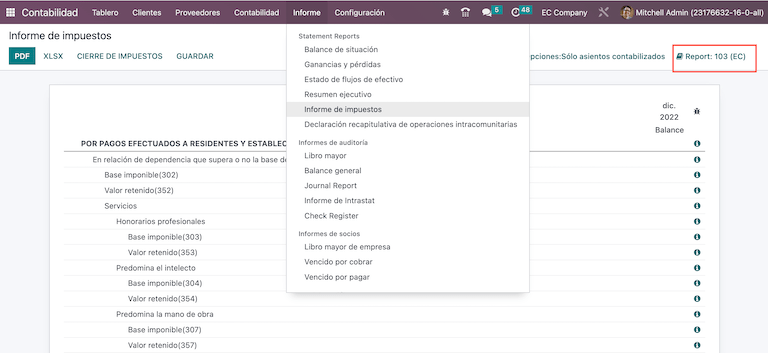
报告 104¶
本报告包含某段期间的增值税税务信息及增值税代扣信息,该期间可以是每月或每半年。
您可以查看所需的报告信息,其中包括基本金额和税额,还包括括号内的税码,以便向SRI进行申报。
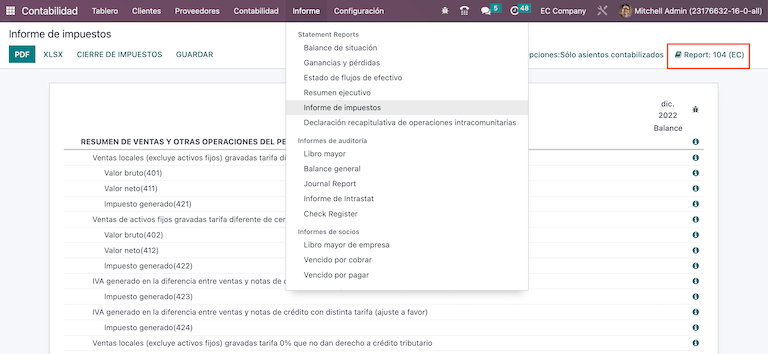
ATS 报告¶
安装 ATS 报告 (l10n_ec_reports_ats) 模块,以启用以 XML 格式下载 ATS 报告的功能。
注解
厄瓜多尔 ATS 报告 模块依赖于 会计 应用程序和 厄瓜多尔 EDI 模块 的先前安装。
配置¶
要开具电子文件,请确保您的公司已按照 电子发票 部分所述进行配置。
在 ATS 中,Odoo 生成的每一份文件(发票、供应商账单、销售和采购预扣单、贷项通知单和借项通知单)都将被包含在内。
供应商发票¶
在生成供应商发票时,需要登记供应商为此次采购所生成的发票授权号码。为此,请进入 并选择相应的发票。然后,在 授权号码 字段中输入供应商发票上的号码。
贷项和借项通知单¶
在手动生成或通过导入方式生成贷项通知单或借项通知单时,必须将该通知单与它所修改的销售发票进行关联。
注解
请在下载 ATS 文件前,添加所有必要的信息到文档中。例如,当需要时,在文档中添加 授权编号 和 SRI 付款方式。
XML 生成¶
要生成 ATS 报告,请转到 ,并选择所需 ATS 报告的时间段,然后点击 ATS。
已下载的 XML 文件已准备好上传至 DIMM Formularios。
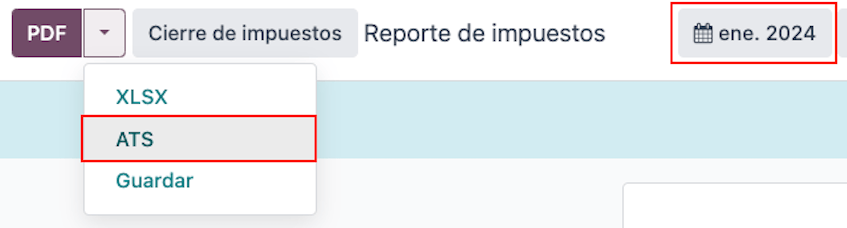
注解
在下载 ATS 报告时,如果发现某份文件存在缺失或错误的数据,Odoo 会生成一个警告弹窗提醒用户。不过,用户仍然可以下载 XML 文件。