泰国¶
配置¶
安装 通用 的 🇹🇭 泰国 本地化包,以获得泰国本地化的所有功能:
名称 |
技术名称 |
描述 |
|---|---|---|
泰国 - 会计 |
|
默认 财政本地化包装 |
泰国 - 财务报表 |
|
特定国家的会计报告 |
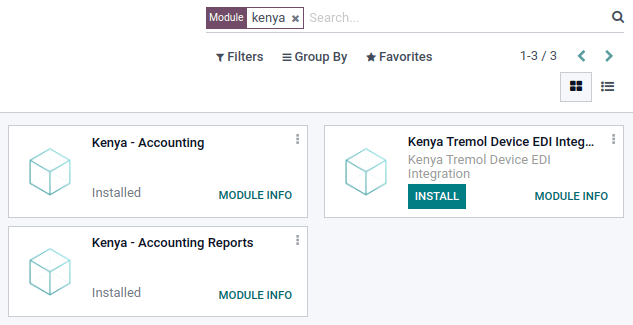
会计科目表和税项¶
Odoo 针对泰国的财政本地化包包含以下税种:
7% 增值税
免税的
预提税
预提所得税
税款申报表¶
Odoo 允许用户生成 Excel 文件,以向泰国**税务局**提交增值税。
销售和采购税报告¶
要生成销售和采购税报告,请进入:。在税务报告中选择特定的时间或时间范围,然后点击 VAT-202-01 (xlsx) 用于采购税,点击 VAT-202-02 (xlsx) 用于销售税。

预提PND税报告¶
PND 报表数据显示的是在 PND53 (TH) 和 PND3 (TH) 税务报表下,供应商发票中适用的 预扣企业所得税(国内) 的汇总金额。该功能默认随泰国本地化安装。
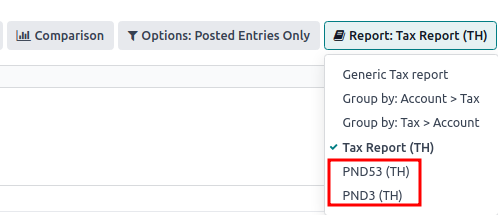
注解
公司所得税预扣申报(国内)是指在公司从“个人(PND3)”或“企业(PND53)”提供的服务中扣除税款时所使用的税种,例如租金、雇佣、运输、保险、管理费、咨询等。
PND税款申报表允许用户生成CSV文件,用于上传至 泰国RDprep电子申报应用程序。
要生成 PND CSV 文件,请转到 ,在税务报表中选择特定的时间或时间范围,然后点击 PND3 或 PND53。
这会生成 Tax Report PND3.csv 和 Tax Report PND53.csv 文件,其中列出了所有供应商发票行及适用的预扣税。

警告
Odoo 无法直接生成 PND 或 PDF 报告或 代扣税证明。生成的 Tax Report PND3.csv 和 Tax Report PND53.csv 文件必须导出到外部工具,以将其转换为 代扣 PND 报告或 PDF 文件。
税款发票¶
税票PDF 报告可以通过 会计 模块从 Odoo 生成。用户可以选择打印普通发票和税票的 PDF 报告。要打印 税票,用户可以在 Odoo 中点击 打印发票。普通发票可以通过点击 打印为 商业发票。
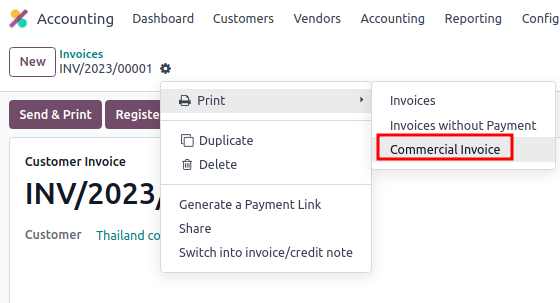
总部/分支机构编号设置¶
You can inform a company’s Headquarters and Branch number in the Contacts app. Once in the app, open the contact form of the company and under the Sales & Purchase tab:
如果联系人被识别为分支机构,请在 公司编号 字段中输入 分支机构编号。
如果联系人是 总部,请将 公司编号 字段 留空。
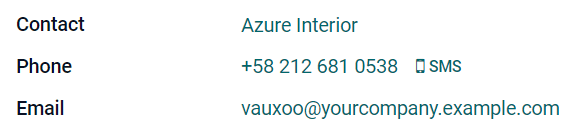
小技巧
此信息用于 税务发票 PDF 报告和 PND 税务报表 导出。
发票上的 PromptPay 二维码¶
PromptPay 二维码 是一种可以添加到发票中的二维码,允许客户通过支持 PromptPay 的银行手机应用程序支付账单。该二维码是根据 发票金额 和以下任意一项 商户信息 生成的:
电子钱包编号
商家税号
手机号码
激活二维码¶
进入 。在 客户付款 部分,启用 二维码 功能。
PromptPay 二维码银行账户配置¶
前往 ,并选择要激活 PromptPay QR 的银行账户。根据所选类型设置 代理类型,并填写 代理值 字段。
重要
账户持有人的城市是必填项。
“包含引用”复选框对 PromptPay 二维码无效。
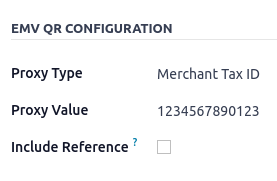
另请参见
银行日记账配置¶
进入 , 打开银行日记账,然后在 日记账条目 选项卡下填写 账户号码 和 银行。

通过 PromptPay 二维码开具发票¶
在创建新发票时,打开 其他信息 选项卡,并将 付款二维码 选项设置为 EMV 商户展示二维码。

确保 收款银行 是您配置的银行,因为 Odoo 会使用此字段生成 PromptPay 二维码。