VoIP 控件¶
VoIP 选项卡是通过 VoIP 模块提供给 Odoo 用户的一个附加组件。它用于将虚拟电话功能集成到数据库中。该选项卡是 Odoo 中发起和管理通话的控制中心。
电话呼叫¶
要在 Odoo 数据库中拨打电话,请点击顶部导航栏中的 ☎️ (电话) 图标。
点击后,一个 语音通话 弹出窗口会出现在 Odoo 数据库的左下角。该窗口允许用户在数据库中自由浏览,同时进行通话和接听电话。
在 Odoo 中接收来电时,语音通话 小部件会响起,并显示通知。要关闭该小部件,请点击小部件屏幕右上角的 X(关闭) 图标。
注解
The VoIP number is the one provided by Axivox. It can be accessed by navigating to https://manage.axivox.com/. After logging into the portal, go to (column).
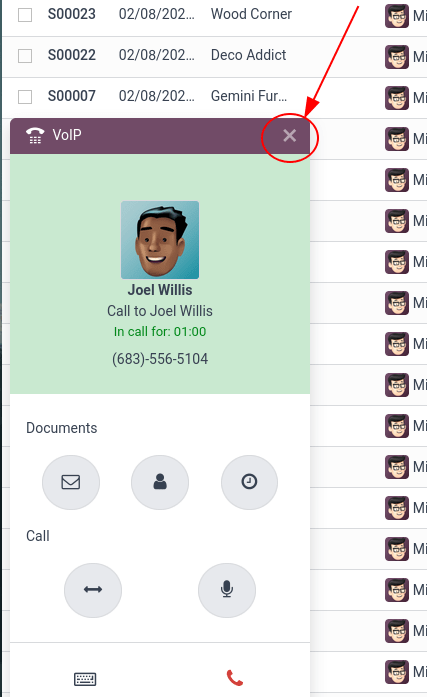
故障排除¶
小技巧
如果在 Odoo 的 VoIP 小部件中出现 缺失参数 错误消息,请刷新 Odoo 窗口,然后重试。
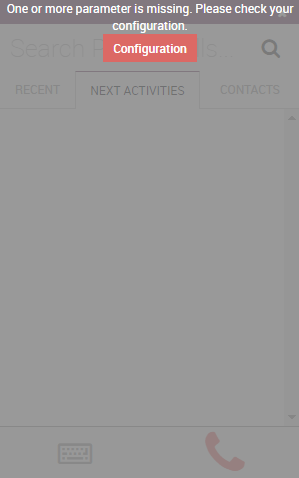
小技巧
如果在 Odoo 的 VoIP 小部件中出现 Incorrect Number 错误提示,请确保使用国际格式,以 + (加号) 符号开头,然后是国际国家代码。
(例如,+16506913277,其中 +1 是美国的国际区号。)
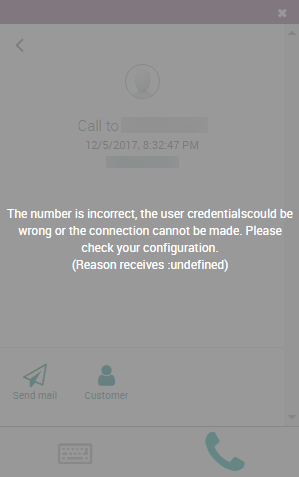
标签页¶
总的来说,在 VoIP 小部件中共有三个标签页(最近、下一步活动 和 联系人),用于在 Odoo 中管理通话和日常活动。
最近¶
在 VoIP 小部件的 最近 选项卡下,可以查看用户的通话记录。这包括来电和去电。任何号码都可以点击以开始通话。
下一步活动¶
在 VoIP 小部件的 下一步活动 选项卡下,用户可以查看分配给他们的所有活动,以及当天需要完成的活动。
点击此选项卡中的某个活动,以执行以下操作:发送邮件、访问联系人、安排其他活动或访问相关记录(如销售订单、潜在客户/机会或项目任务)。
用户还可以将该活动标记为已完成,编辑活动详情,或取消该活动。
要调用与计划活动相关的客户,请点击 📞 (电话) 图标,或点击 ⌨️ (键盘) 图标以拨打客户的其他号码。
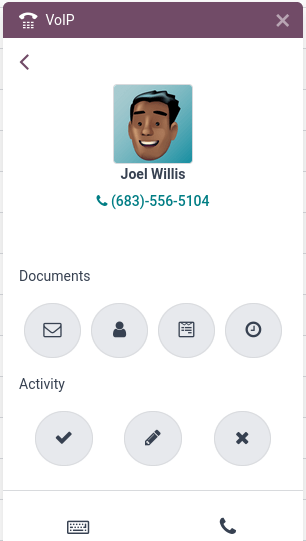
一些其他图标出现在 VoIP 小部件中,分为两个部分:文档 和 活动。
在 文档 部分中,从右到左:
✉️ (信封) 图标:用于发送电子邮件
👤 (人员图标) 图标:跳转到联系人卡片
📄 (文档) 图标:跳转到 Odoo 中的关联记录
🕓 (时钟) 图标:安排一项活动
在 活动 部分中,从左到右:
✔️ (对勾) 图标:标记活动为已完成
✏️ (铅笔) 图标:编辑活动
✖️ (取消) 图标:取消活动
联系人¶
在 VoIP 小部件的 联系人 选项卡下,用户可以访问 联系人 应用中的联系人。
可以通过点击 VoIP 小部件的 联系人 选项卡中的联系人,轻松拨打电话。
小部件右上角也提供了搜索功能,由一个 🔍 (放大镜) 图标表示。