交叉销售和升级销售¶
任何销售流程都是最大化收入的机会。**交叉销售和升级销售**是销售技巧,指的是向客户销售比他们最初想要的产品或服务更多或更昂贵的产品和服务。这是最大化每位客户价值的绝佳方式。
交叉销售**可以通过 **两个 功能来实现:
交叉销售 仅通过 产品页面 上的 替代产品 进行。
另请参见
目录
交叉销售¶
可选产品¶
可选产品**在客户点击 :guilabel:`加入购物车` 时被推荐,无论是从 **产品页面 还是 目录页面。点击后,会弹出一个窗口,在 可用选项 部分显示 可选产品。
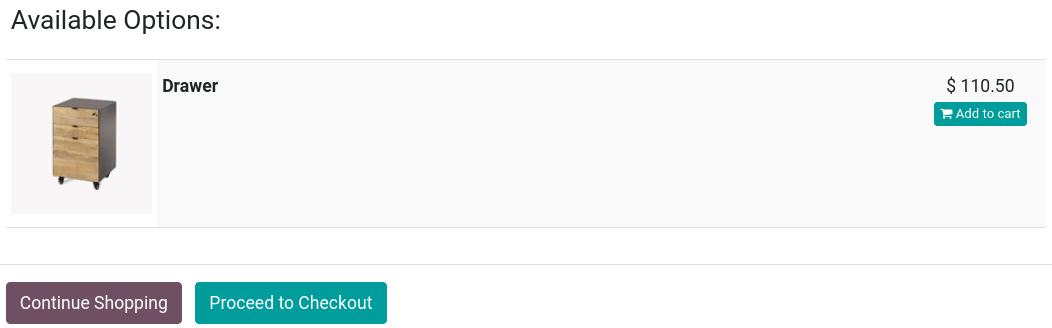
要启用 可选产品,请转到 ,选择一个产品,进入 销售 选项卡,并在 可选产品 字段中输入您希望展示的产品。可选产品是与它们所设置的 产品模板 上的产品 关联 的。只有当该产品被加入购物车时,这些可选产品才会显示出来。
小技巧
你也可以通过在**主商城页面**上选择一个产品,然后点击右上角的 产品,来访问 产品模板 的 销售 选项卡。
配件产品¶
**配件产品**在进入 审核订单 步骤并进行结账之前,会显示在 推荐配件 区域中。
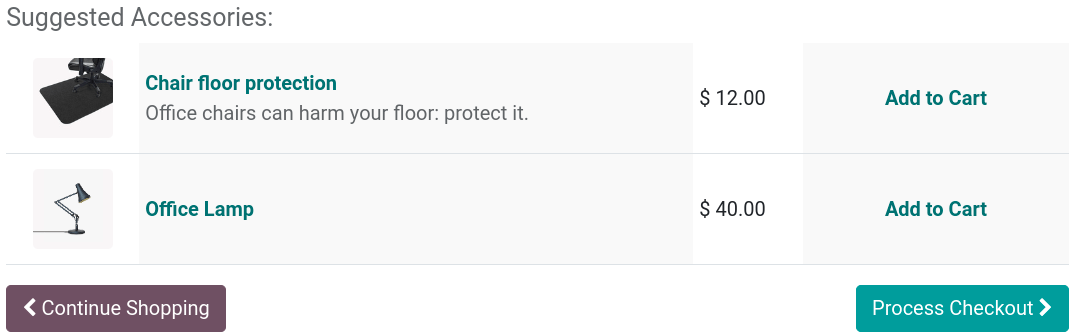
要启用 配件产品,请转到 ,选择一个产品,进入 销售 标签页,并在 配件产品 字段中输入您希望展示的产品。建议的配件产品会与它们所关联的 产品模板 上的产品进行 链接。只有当该产品处于结账流程的审核阶段时,这些配件产品才会显示。
交叉销售¶
替代产品¶
**替代产品**会在**产品页面**上被推荐,通常会激励客户购买比他们最初想要的更昂贵的型号或产品。
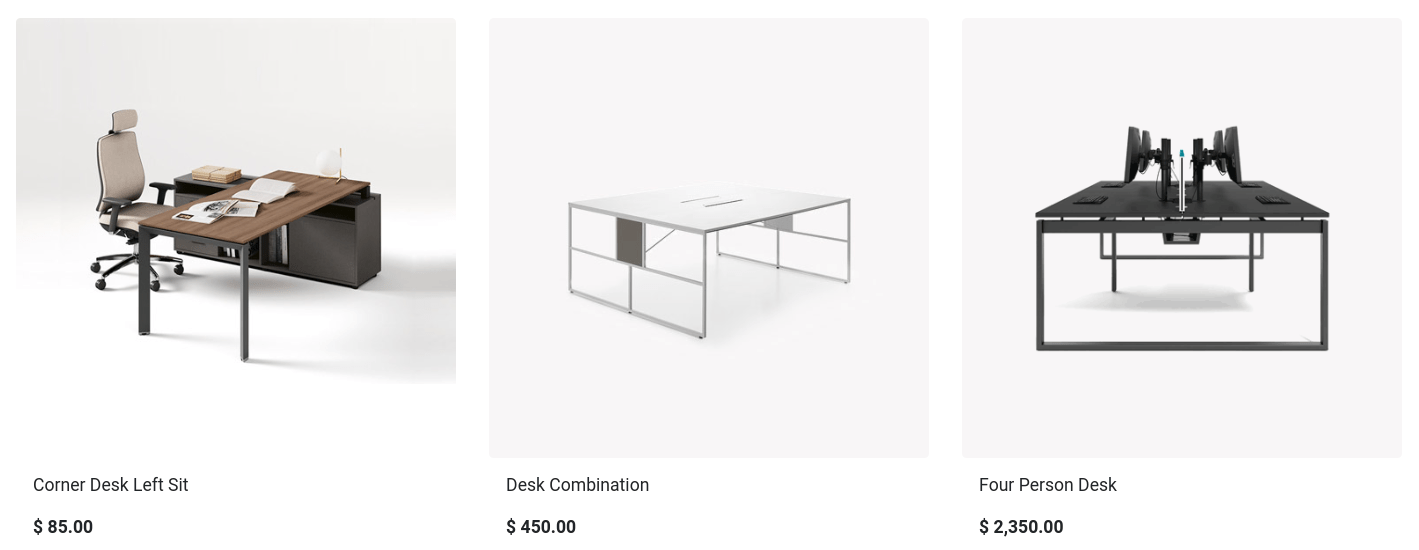
要启用 替代产品,请转到 ,选择一个产品,进入 销售 选项卡,并在 替代产品 字段中输入您希望展示的产品。然后,通过点击 前往网站 转到相关的 产品页面,并点击 。留在 区块 选项卡上,向下滚动到 动态内容 部分。然后,将 产品 建筑块拖放到 产品页面 的任何位置。
在处于 编辑 模式时,点击 区块 以访问该 产品 块的各种设置。在 筛选 字段中,选择 替代产品。您可以配置其他多个设置,例如显示的元素数量 (获取的元素)、使用的 模板 等。