QR code payments¶
QR code payments allow users to generate a code that customers can scan with their mobile banking app to initiate a bank transfer or pay instantly.
配置¶
Activate and set up QR code payments¶
Go to , and
Activate or upgrade your country’s fiscal localization package under the Fiscal Localization section to access all country-specific accounting features.
Activate QR codes under the Customer Payments section.
Then, as the QR code type differs depending on your country, follow the corresponding documentation page from the following table to set them up.
QR code types |
Module name |
Technical name |
Description |
|---|---|---|---|
Pix |
|
The base module to manage the accounting chart and localization for Brazil. |
|
FPS |
|
The base module to manage the accounting chart and localization for Hong Kong. |
|
QRIS |
|
The base module to manage the accounting chart and localization for Indonesia. |
|
PayNow |
|
The base module to manage the accounting chart and localization for Singapore. |
|
QR-bill |
|
The base module to manage the accounting chart and localization for Switzerland. |
|
PromptPay |
|
The base module to manage the accounting chart and localization for Thailand. |
|
VietQR |
|
The base module to manage the accounting chart and localization for Vietnam. |
|
EPC |
|
This module adds support for SEPA Credit Transfer QR-code generation. |
Create the payment method¶
Open the Point of Sale application.
Go to and create a payment method.
Set a bank-type journal.
Select Bank App (QR Code) under the Integration section.
Select the QR Code Format from the dropdown menu.
Select SEPA Credit Transfer QR if you are part of the Single Euro Payments Area (SEPA).
Select EMV Merchant-Presented QR-code for other QR code types.
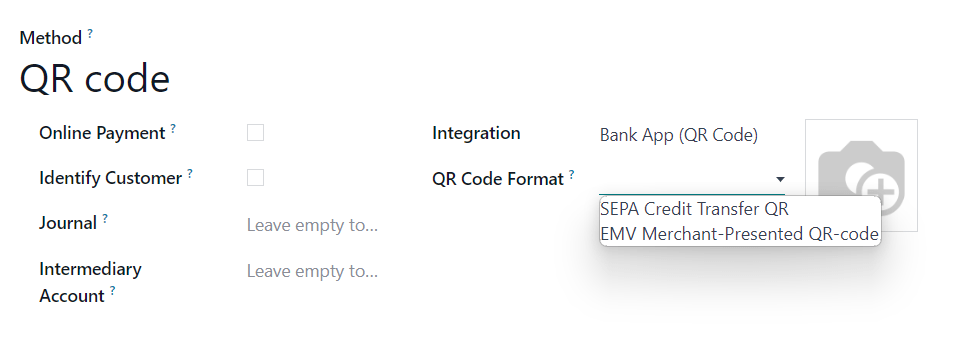
重要
At least one bank account must be defined in the journal to allow QR code payments to be registered with bank apps.
Once the payment method is created, go to the POS’ settings and add the payment method to your POS under the Payment section.
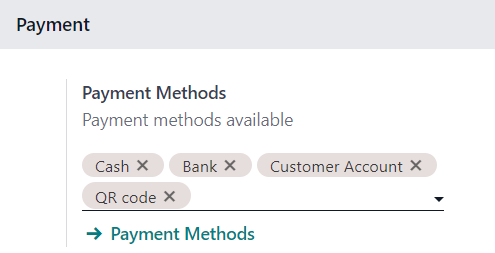
Register payments using QR codes¶
When processing a payment, select the payment method for QR code payments. A QR code is generated and displayed on the screen for the customer to scan and pay with their mobile banking app.
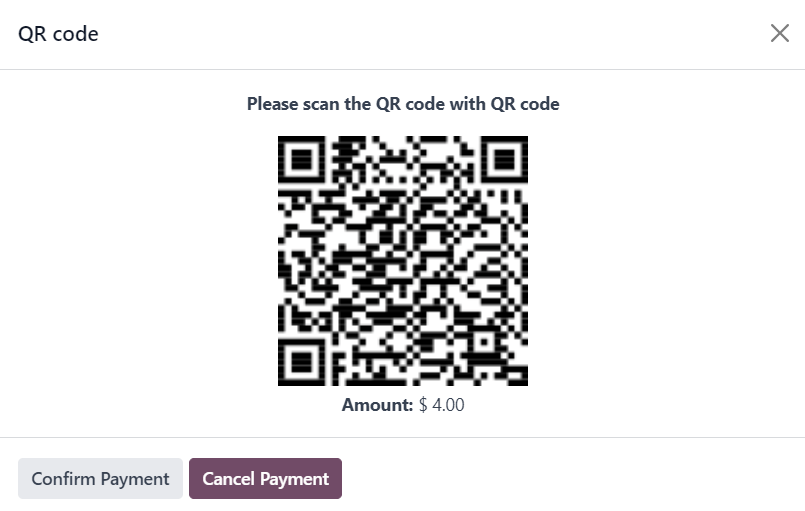
Hit Confirm Payment to validate the transaction.
重要
Odoo does not check the bank payment. It is recommended that users verify payments for validity before confirming them on the POS register.