关闭订阅¶
Odoo 订阅功能为企业提供了灵活性,使企业可以决定客户是否能够自行管理其订阅,或者完全限制此功能。
配置¶
首先导航至 。然后,可以通过点击 新建 来创建一个新的计划,或者选择一个现有的计划进行修改。
一旦进入 定期计划 表单,启用 可关闭 选项,在 自助服务 部分,以允许客户通过客户门户自行关闭其订阅。
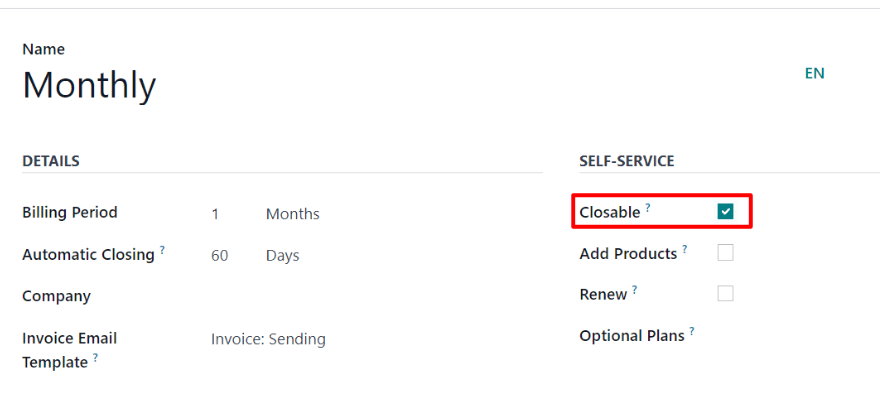
另请参见
关闭订阅¶
管理员视图¶
在确认了订阅产品的报价后,它将变为销售订单,订阅状态将更改为:进行中。
此时,可以通过订阅订单顶部的 关闭 按钮来关闭订阅,该按钮位于包含 进行中 及其他阶段的行附近。在订单已开票且付款已登记后,此选项同样可用。
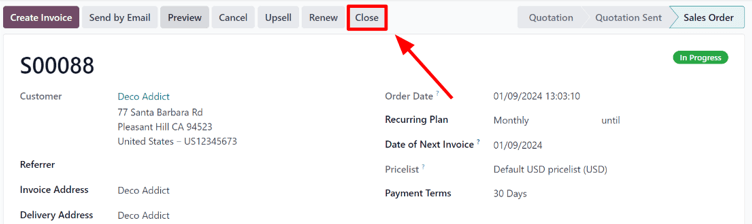
点击 关闭 按钮会弹出一个 关闭原因 的窗口,允许管理员输入关闭订阅的原因,或从 原因 字段的下拉菜单中选择选项。
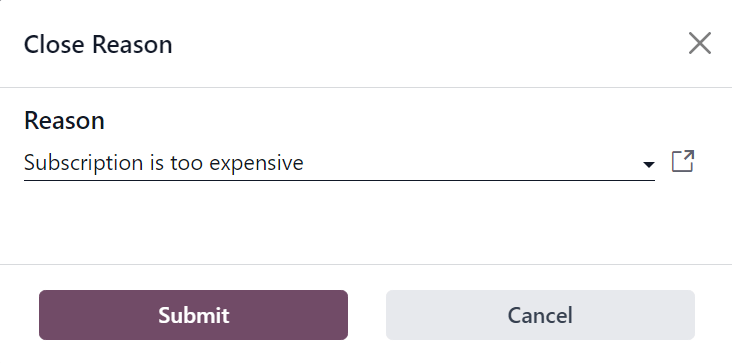
当输入所需的 原因 后,单击 提交 按钮。
点击 提交 按钮后,关闭原因 弹出窗口会将订阅销售订单更新为显示 流失 状态标签,并附上指定的 关闭原因。
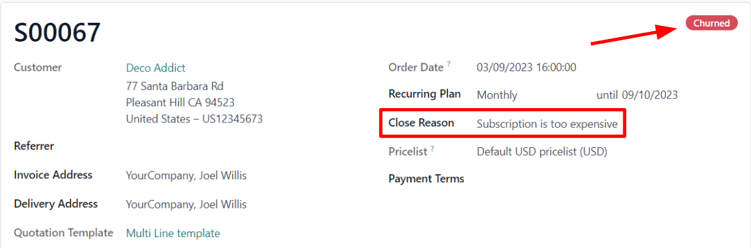
同样的关闭原因也可以在销售订单的 聊天 中找到。
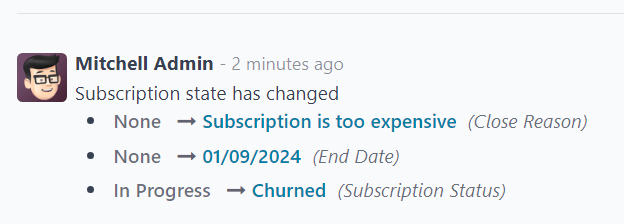
客户视图¶
注解
作为管理员,可以通过位于订阅销售订单顶部的 预览 按钮,查看客户在管理其订阅时所看到的内容。
从客户的角度来看,在客户门户中,关闭订阅 按钮位于销售订单的左侧。
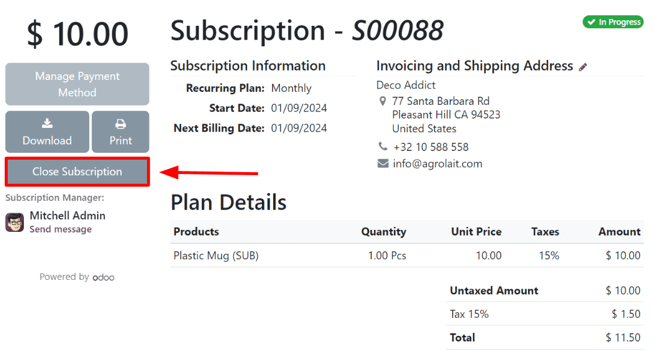
当客户点击 关闭订阅 按钮时,会弹出一个 关闭订阅 窗口,在该窗口中,客户需要从下拉列表中选择一个原因,说明他们为何要关闭订阅。
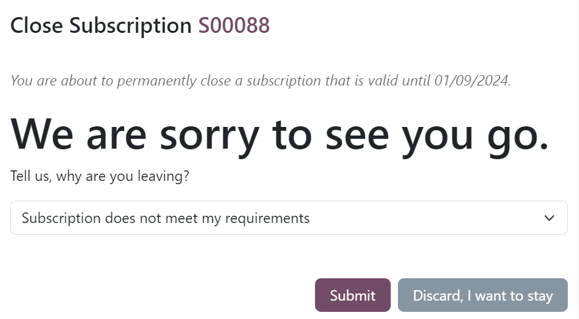
注解
客户只能选择预配置的关闭订阅原因。他们无法通过客户门户输入自定义原因。这些选项可以通过导航至 进行调整。
客户选择关闭原因后,会点击弹出窗口上的 提交 按钮。
在关闭时,客户门户中的订阅订单会被标记为:已关闭。
此外,指定的 关闭原因 会在后台(管理员视图)的 订阅 应用中的订阅订单上显示。
另请参见