价格管理¶
Odoo 提供多种选项,用于选择在您的网站上显示的价格,以及根据设定条件的特定价格。
税项¶
税款配置¶
要在产品上添加税项,您可以选择在 产品模板 的 客户税项 字段中设置税项,或使用 财政定位。
另请参见
税款显示¶
选择显示的价格税通常取决于国家的法规或客户类型 (B2B 与 B2C)。要选择显示的价格类型,请转到 ,向下滚动到 商店 - 产品 部分,并选择 不含税 或 含税。
不含税: 网站上显示的价格为 不含税 价格,税费将在购物车确认步骤计算;
含税价格: 网站上显示的价格为 含税价格。
注解
此设置为**全局**设置,所有网站的税款显示类型均相同。因此,无法为不同的网站选择不同的税款显示方式。在实施包含多个面向不同客户类型的电子商务网站(例如 B2B 和 B2C)的数据库时,这可能是一个需要重点考虑的事项。
你可以通过进入 ,选择一个产品,然后在 中启用 税项标识,来选择在产品价格旁边显示定价类型。

单价¶
可以在产品页面上显示 每单位价格。要实现这一点,请转到 ,并在 商店 - 产品 部分下启用 产品参考价格。启用后,请确保在 产品模板 的 基础单位数量 字段中设置一个数值,并在 销售价格 中设置相应金额。

产品单价可以在产品页面上 加入购物车 按钮上方找到。
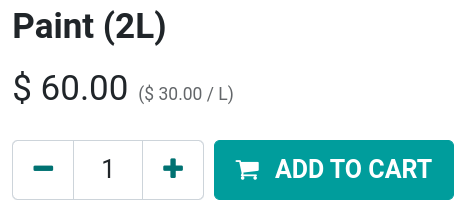
注解
请注意,在某些国家,单价可能为**必填项**。
另请参见
价格配置:价格清单¶
定价表是管理您电子商务价格的主要工具。它们允许您根据 国家组、货币、最小数量、时间段 或 变体 来定义与产品模板价格不同的网站专属价格。您可以根据需要创建多个定价表,但每个网站必须至少配置一个定价表。如果没有添加自定义定价表,Odoo 将为所有网站默认使用 公共定价表。
配置¶
定价表可以在 下找到,但首先必须进行激活。为此,请前往 ,并向下滑动到 商店 - 产品 部分。在那里,您可以找到两个选项:
产品多个价格;
高级价格规则(折扣、公式)
第一个选项允许您为不同的客户*群体*设置不同的价格,即注册客户、黄金客户、普通客户等。第二个选项允许您设置*价格变动*规则,例如**折扣**、利润率、**四舍五入**等。
外币¶
如果您在**多种货币**下进行销售,并且有外币定价表,客户可以在 商店 页面上,从**搜索栏**旁边的下拉菜单中选择对应的定价表。
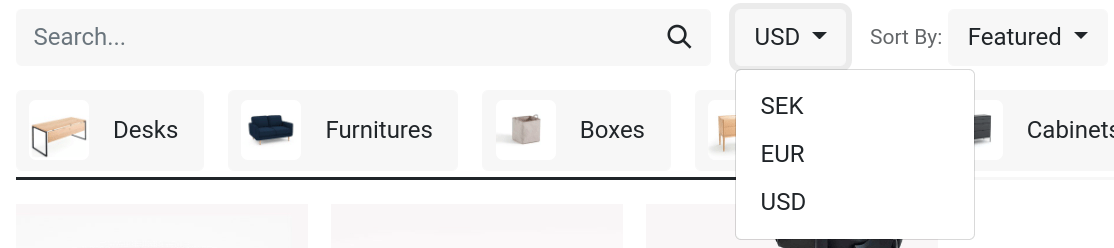
永久折扣¶
如果你永久性地降低了某个产品的价格,一种吸引顾客的常用方法是使用**删除线**策略。该策略包括显示被划掉的原价,并在其旁边展示**新的折扣价格**。

要显示“删除线”价格,请在 下启用 比较价格 选项。然后,进入产品的模板 (),在 与价格比较 字段中输入 新 的价格。