默认条码命名规则¶
条码命名规则 定义了条码如何被识别和分类。当扫描一个条码时,它将与**第一个**匹配模式的规则相关联。该模式语法通过正则表达式在 Odoo 的命名规则列表中进行描述,如果条码的前缀和/或长度与条码规则中定义的一致,Odoo 就能成功读取该条码。
例如,在 销售点 站点中,以 21 开头并包含五位数字表示重量的欧洲商品编号(EAN)格式的产品重量条形码,用于称重产品并生成显示重量和价格的条形码。21 和五位重量数字是用于识别条形码的条形码模式,可以自定义以确保 Odoo 正确解析业务中的所有条形码。
注解
条形码也常与 Odoo 的 库存 和 条形码 应用程序一起使用。
Odoo 条形码 支持 EAN、通用产品代码(UPC)和 GS1 格式。本文档仅专注于 Odoo 中的默认规则和模式,这些规则和模式使用 UPC 和 EAN 编码。
配置¶
要使用默认的分类体系,请导航至:。在 条形码 部分,勾选 条形码扫描器 复选框。这样会在数据库中安装 条形码 应用。
接下来,在 条码命名规则 字段中,确保选中了 默认命名规则。然后,点击 保存。
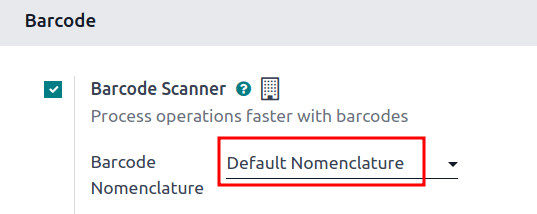
在安装 条形码 模块并选择 默认命名规则 后,可以在 默认命名规则列表 中详细查看的使用 UPC 和 EAN 的条形码操作功能即可使用。并且,默认情况下,Odoo 会自动处理 UPC/EAN 转换。
示例:产品重量条形码¶
为了更好地理解条形码命名规则在 Odoo 中如何用于识别产品,本例中使用了以 EAN 格式表示的产品重量条形码,以便让 销售点 业务自动打印条形码,并根据商品的重量计算价格。
要为计重产品设置条形码,请使用以下规则:
规则名称 |
条码模式 |
字段在 Odoo 中 |
|---|---|---|
加权条形码 3 位小数 |
(21)….{NNDDD} |
条形码 字段在产品表单中 |
Example
为了更好地理解加权产品的条形码模式,请考虑以下条形码 2112345000008:
21: 用于标识此条形码为称重产品代码的代码。12345:五位数字(如上表中的.....所示),用于标识产品。00000: 五位数字(在表中表示为{NNDDD}),表示产品的重量。在产品表单中,五个重量值 必须 为00000。前两位是整数部分,后三位是小数部分。例如,{NNDDD}格式中的 “13.5 克” 表示为13500。8: 校验位 对于211234500000。
这些组件共同组成一个13位的 EAN - 13条形码。
要为 Pasta Bolognese 配置产品条形码,对于称重产品使用的 EAN 条形码 2112345000008,需在产品表单的 条形码 字段中输入(可通过进入 ,并选择所需产品来访问该表单)。此外,还需将 计量单位 设置为 千克。
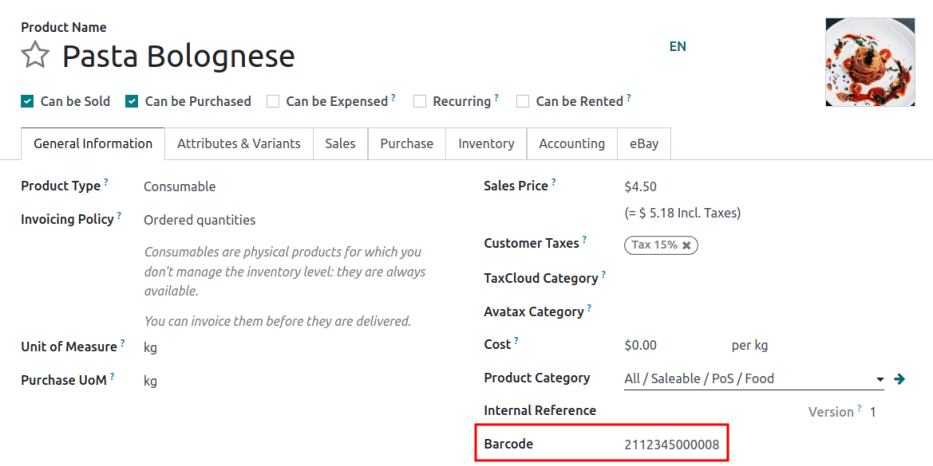
接下来,客户的意大利面碗被称重为 1.5 千克。根据重量生成一个新的条形码:211234501500,其校验位为 2。新的条形码为 2112345015002。
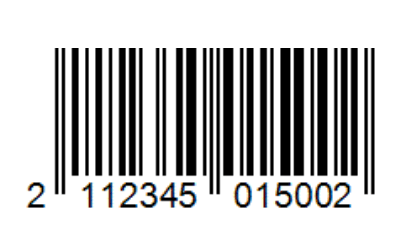
请确保通过导航至 来正确扫描产品。接下来,点击任何操作类型,例如 收货。然后,点击 新建 按钮以创建一个待处理的库存移动。扫描产品重量条形码,例如 2112345015002,如果显示了预期的产品,则说明条码设置正确。
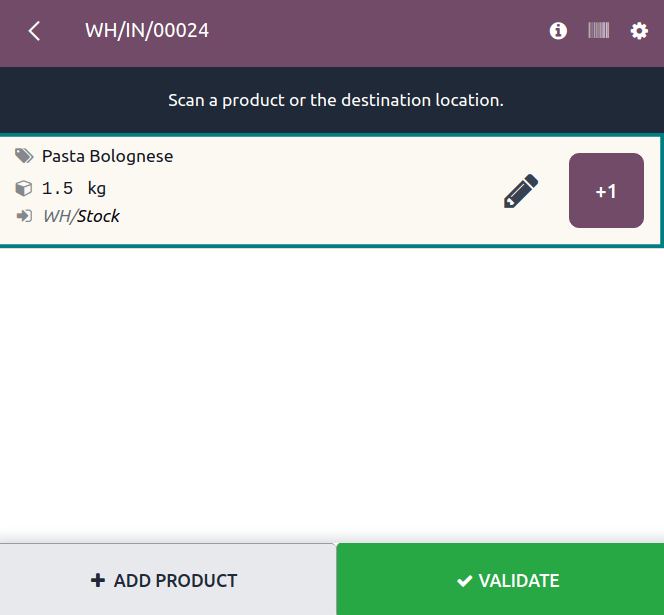
创建规则¶
重要
对于 UPC 和 EAN 格式,如果这些格式不在 Odoo 的默认列表中,则需要添加新的规则,因为如果存在未知字段,条形码将无法成功读取。
虽然可以创建新规则,但 Odoo 字段**不会**自动从这些规则中填充信息。此功能需要进行 定制开发。
要创建一条规则,请先启用 开发者模式。然后,导航至 ,并选择 默认命名规范。
在此页面上,配置以下可选字段:
UPC/EAN 转换:确定在使用其他编码匹配规则时,是否应自动将 UPC/EAN 条形码进行转换。选项包括 始终`(默认选项)、:guilabel:`从不、EAN-13 转 UPC-A 和 UPC-A 转 EAN-13。
是否使用 GS1 命名规则:请确保此复选框未被勾选,因为 默认命名规则 使用 UPC 和 EAN 编码,而非 GS1 编码。
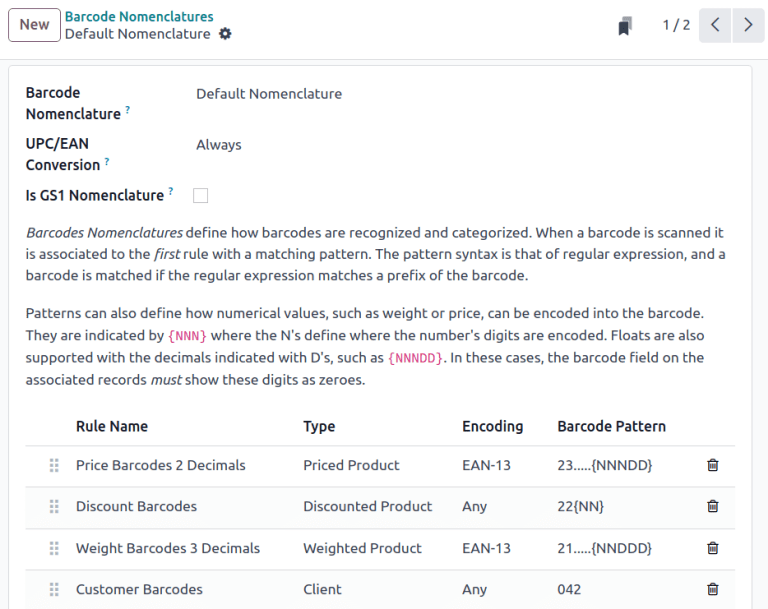
在 默认分类体系 页面中,点击表格底部的 添加一行,这将打开一个 创建规则 的弹出窗口,用于创建新规则。
该 规则名称 字段用于内部识别条形码所代表的内容。
该 序列 字段表示规则的优先级;也就是说,数值越小,规则在表格中显示的位置越高。
条码 类型 字段表示系统可以识别的不同信息分类(例如 包装, 批次, 位置, 优惠券 等)。
该 编码 字段指定条形码使用的编码方式。此 库存规则 仅在条形码使用此特定编码时生效。可用的 编码 选项包括:EAN-13、EAN-8、UPC-A 和 GS1-28。
该 条码格式 字段表示系统如何识别字母或数字的序列以包含产品信息。有时,当需要一定数量的数字时,会显示 .。N 表示整数位数字,D 表示小数位数字。
Example
1... 表示以 1 开头的任何四位数字。NNDD 表示一个带有两个小数点的两位数字。例如,14.25 对应 1425。
填写完信息后,点击 保存并新建 按钮以保存规则,并立即开始创建另一条规则。或者,点击 保存并关闭 以保存规则,并返回到规则列表。
默认分类列表¶
下表包含 Odoo 的 默认分类规则 列表。条码模式使用正则表达式编写。
规则名称 |
类型 |
编码 |
条码模式 |
|---|---|---|---|
价格条形码 2 位小数 |
定价产品 |
EAN-13 |
23…..{NNNDD} |
折扣条形码 |
折扣产品 |
任何 |
22{NN} |
重量条码 3 位小数 |
加权产品 |
EAN-13 |
21…..{NNDDD} |
客户条形码 |
客户 |
任何 |
042 |
优惠券与礼品卡条形码 |
优惠券 |
任何 |
043|044 |
收银员条形码 |
收银员 |
任何 |
041 |
位置条形码 |
位置 |
任何 |
414 |
包装条形码 |
包 |
任何 |
包装 |
批次条形码 |
批次 |
任何 |
10 |
磁性信用卡 |
信用卡 |
任何 |
%.* |
产品条形码 |
单位产品 |
任何 |
.* |
注解
当 条码格式 包含 .* 时,表示它可以包含任意数量和类型的字符。
另请参见
GS1 编码规范