Manage outbound messages¶
Sending emails with Odoo’s default configuration¶
On Odoo Online and Odoo.sh, sending and receiving emails works out of the box. No configuration is required.
When a database is created, the subdomain company-name.odoo.com is used to send and receive
emails. The deliverability is optimized for this subdomain as it uses Odoo’s DNS configuration.
Example
If the database subdomain is company-name.odoo.com and all mailing configurations are the
default ones, all emails will be sent from notifications@company-name.odoo.com.
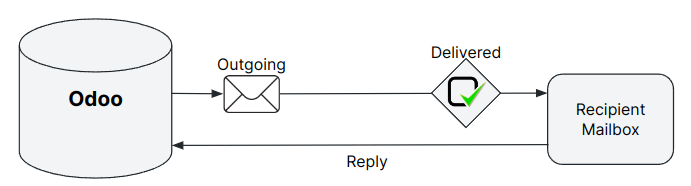
Emails are sent with catchall@company-name.odoo.com as the reply-to address. In addition,
delivery errors are sent to bounce@company-name.odoo.com.
注解
The catchall, bounce, and notification addresses do not work like other aliases. They do not have the vocation to create records in a database. Emails sent to an alias are automatically routed and will reply to an existing and linked record or will create a new one in the database.
Using a custom domain to send emails¶
The database can be configured to use a custom domain, in which case all default email addresses are
built using the custom domain. If the custom domain is company-name.com, the sender address will
be notifications@company-name.com, the reply-to address catchall@company-name.com, and the
bounce address bounce@company-name.com. The custom domain can be utilized when sending emails
either with Odoo’s email servers or an external one.
This section assumes ownership of a custom domain. If not, a custom domain must be purchased from a domain registrar such as GoDaddy, Namecheap, or any alternative provider.
Using a custom domain with Odoo’s email server¶
On Odoo Online or Odoo.sh, some configurations are mandatory in the custom domain’s DNS to ensure good deliverability.
警告
Most of the configuration will be done on the domain provider’s side, and it might require some configuration on the mail server itself. Some technical knowledge is required.
The first step is to configure the SPF and DKIM to be compliant with Odoo’s mail server.
Next, the custom domain must be set as the alias domain of a company. Select the company, open the Settings, and add the custom domain under the Alias Domain field.
After adding the alias domain, click the (internal link) icon to assign more companies to the custom domain if needed. Enable the Developer mode (debug mode) mode to modify the default aliases if desired:
Bounce Alias: the mailbox used to catch delivery errors and populate the red envelope on the corresponding message.
Catchall Alias: the default mailbox used to centralize all replies.
Default From Alias: the default sender address.
注解
At the creation of the first alias domain, all companies will use it. If you create a new company, the alias domain automatically set is the one with the lowest priority (ad displayed on the alias domain list in Developer mode (debug mode)).
All email aliases (e.g., related to CRM or Helpdesk teams) must have their corresponding mailbox in the custom domain mail server.
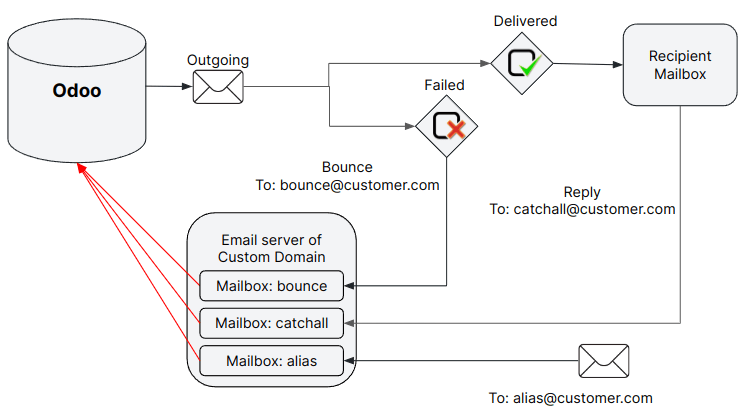
To receive emails in the Odoo database within the corresponding chatter (CRM, invoices, sales orders, etc.), one of these three methods must be used:
MX record (requires advanced technical knowledge)
Using a custom domain implies that specific local-parts might be used by Odoo to send emails.
Sending emails with an external SMTP server¶
注解
If utilizing your own outgoing mail server, it must be paired with your own domain, as updating the DNS of an Odoo subdomain is not feasible.
To add an external SMTP server in Odoo, open Settings, and enable the Use Custom Email Servers option found under the Discuss section.
Still under the Discuss section, click Outgoing Email Servers, then New to
create an outgoing mail server record. Most fields are the common parameters used to set up a
connection to an SMTP server; use the values provided by your email provider.
Once completed, click Test Connection. Note that a successful test connection does not confirm that the email will go out as some restriction might remain on the provider side, thus, it is recommended to consult your provider’s documentation.
Local-part values¶
Below are presented the different local-part values that can be used by Odoo to send emails. It might be required to whitelist them in your mail server:
The Alias Domain Bounce Alias (default value =
bounce),The Alias Domain Default From (default value =
notifications),The default admin address
admin@company-name.odoo.comor, if changed, the new value),The default Odoobot address
odoobot@company-name.odoo.comor, if changed, the new value),The specific FROM defined on an email marketing campaign,
The specific FROM that can be defined in an email template.
Setting up different servers for transactional and mass emails¶
Personalized mail servers¶
Transactional emails and mass mailings can be sent using separate email servers in Odoo. Doing so means day-to-day emails, quotations, or invoices sent to clients will be handled as transactional emails. Mass mailing emails, including the sending of batches of invoices or quotations, will be managed by the Marketing Automation or Email Marketing application.
Example
You can use services like Gmail, Amazon SES, or Brevo for transactional emails, and services like Mailgun, Sendgrid, or Mailjet for mass mailings.
First, activate the Developer mode (debug mode) and go to . There, add two outgoing email server records, one for the
transactional emails server and one for the mass mailings server. Enter a lower Priority
value for the transactional server (e.g., 1) over the mass mailings server (e.g., 2) so
transactional emails are given priority.
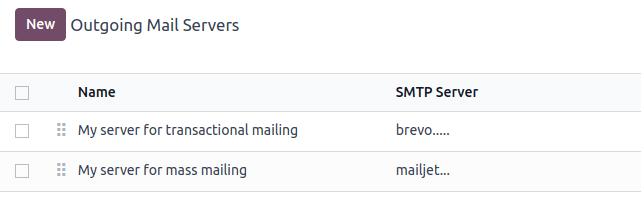
Now, go to , enable Dedicated Server, and select the appropriate email server. Odoo uses the server with the lowest priority value for transactional emails, and the server selected here for mass mailings.
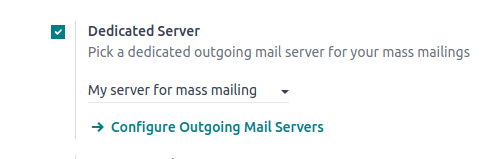
FROM filtering¶
重要
It’s highly recommended to configure the FROM Filtering on the outgoing mail servers as per the instructions of your provider.
The FROM Filtering field allows for the use of a specific outgoing email server depending on the From email address or domain that Odoo is sending on behalf of. The value must be a domain or a complete address that matches the sender’s email address and is trusted on the outgoing mail server provider’s side.
If FROM filtering is not used, emails will go out using the notification address.
警告
Some outgoing mail servers require a specific configuration of the FROM filter.
When an email is sent from Odoo, the following sequence is used to choose the outgoing email server:
First, Odoo searches for a server that has the same FROM filtering value as the From value (i.e., email address) defined in the outgoing email. This configuration is ideal if all users of a company share the same domain but have different local-parts.
Example
If the sender’s email address is test@example.com, only an email server having a FROM filtering
value equal to test@example.com or example.com can be used.
If no server is found based on the first criteria, Odoo looks for the first server without a FROM filtering value set. The email will be overridden with the notification address.
If no server is found based on the second criteria, Odoo uses the first server, and the email will be overridden with the notification address.
注解
To determine which server is first, Odoo uses the priority value (the lower the value is, the higher the priority is). Failing to do so, the first server is determined by the servers’ names, using alphabetical order.
It is also possible to use Odoo’s mail server for transactional emails in addition to mass mailings.
Using an external email server and Odoo’s default server¶
On Odoo Online and Odoo.sh, databases are started with Odoo’s SMTP server. If no outgoing mail server is set, the default Odoo’s SMTP server will be used.
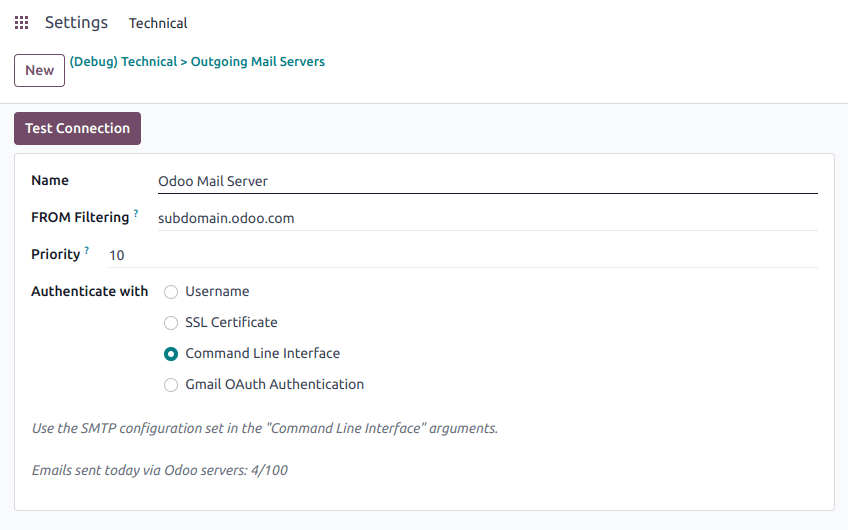
Example
If an outgoing mail server is used simultaneously with Odoo’s default server (CLI), the FROM filter of the outgoing mail server must contain a custom domain, and the FROM filter of the CLI must contain Odoo’s subdomain. If there is no FROM filtering, the email will go out using the notification address.
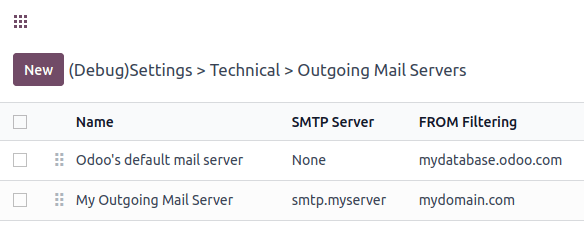
注解
On Odoo Online, the command line interface is equivalent to the default Odoo mail server, using the same limit as if there was no outgoing mail server in place.
小技巧
On Odoo Online, the page also shows your daily email usage and your daily limit. On Odoo.sh, you need to check on the monitor page the number of outgoing emails that were sent.
注解
On Odoo.sh, to use the command-line interface, an outgoing mail server can be configured on the configuration file.
警告
Odoo’s mail server is meant for transactional emails and small-scale marketing campaigns. The daily limit depends on the database type and the applications used.
Using a custom domain with an external email server¶
Similar to the previous chapter, proper configuration might be needed to ensure that the external email server is allowed to send emails using your custom domain. Refer to your provider’s documentation to properly set up the relevant records (SPF, DKIM, and DMARC). A list of the most common providers is available.
注解
DNS configuration is required when you use your own domain. If an external outgoing mail server is used, configuring the records as described in the Odoo DNS configuration for our mail servers documentation will not have the desired effect, as it is independent of Odoo when using a custom email server. Odoo does not allow the configuration of Odoo’s subdomain.
Port restriction¶
Port 25 is blocked for security reasons on Odoo Online and Odoo.sh. Try using port 465, 587, or 2525 instead.
Alias domain¶
The catchall domain is company-specific. By default, all companies share Odoo’s subdomain (e.g.,
company-name.odoo.com), but each company may have its own custom email domain.
When the Developer mode (debug mode) is activated, the alias domain options are available by going to .
警告
Any modification of the alias domain must be done very carefully. If one of the aliases (bounce, catchall, default from) is changed, all previous emails that are not properly redirected to the new aliases will be lost.
The Default From Alias field can be filled with a local-part of the email address (by
default notifications) or a full email address. Configure it to determine the FROM header of
your emails. If a full email address is used, all outgoing emails will be overwritten with this
address.
Notification system¶
When an email is sent from the chatter, customers can reply directly to it. If a customer replies directly to an email, the answer is logged in the same chatter, thus functioning as a message thread related to the record.
Upon receiving the reply, Odoo then uses the subscribed followers (based on the subscribed subtypes) to send them a notification by email, or in the Odoo inbox, depending on the user’s preferences.
Example
If a customer with the email address “Mary” <mary@customer.example.com> makes a direct reply to
an email coming from the Odoo database, Odoo’s default behavior is to redistribute the email’s
content to all other followers within the thread.
As Mary’s domain does not belong to the alias domain, Odoo overrides the email address and uses
the notification email address to notify the followers. This override depends on the
configuration done in the database. By default, on Odoo Online and Odoo.sh, the email FROM
address will be overridden with the value notifications@company-name.odoo.com instead of
mary@customer.example.com.
The address is constructed using the name of the sender and
{alias domain, default from alias}`@`{alias domain, domain name}, by default,
notifications@company-name.odoo.com.
Using a unique email address for all outgoing emails¶
To force the email address from which emails are sent, activate the Developer mode (debug mode), and go to . On the Default From Alias, use the the local-part or a complete email address as the value.
警告
If a complete address is used as the Default From Alias value, all outgoing emails will be overwritten by this address.