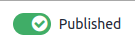在线学习¶
**在线学习**应用可让您轻松上传内容、设定学习目标、管理学员、评估学生的学习进度,甚至设置奖励机制。让参与者参与有意义的学习体验,可以提高他们的专注度并促进更高的工作效率。
重要
您可以从 前端 或 后端 管理您的在线学习内容。前端 允许您从网站快速创建内容,而 后端 提供了更多选项并支持协作。本文档重点介绍如何使用后端来创建您的内容。
另请参见
课程¶
通过进入 ,您可以查看所有课程的概览。
点击课程标题以在后端编辑您的课程。点击 查看课程 以在前端访问您的课程。
课程创建¶
点击 新建 以创建新课程。当页面弹出时,您可以添加您的 课程标题 和一个或多个 标签 来描述您的课程。您可以通过将鼠标悬停在相机占位符图片上并点击编辑图标来添加一张图片以说明您的课程。四个选项卡允许您进一步编辑您的课程:内容、描述、选项 和 积分。
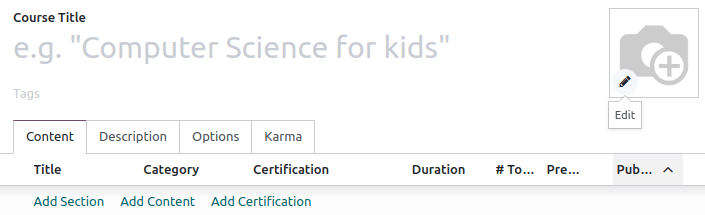
内容选项卡¶
此选项卡允许您管理课程内容。点击 添加章节 将课程分为不同的章节。点击 添加内容 以创建 内容。点击 添加认证 来评估学员的理解程度,认证他们的技能并激励他们。认证 是 调查 应用程序的一部分。
描述选项卡¶
你可以在 描述 选项卡中添加与你的课程相关的简短说明或信息。该内容会显示在你网站上课程标题下方。
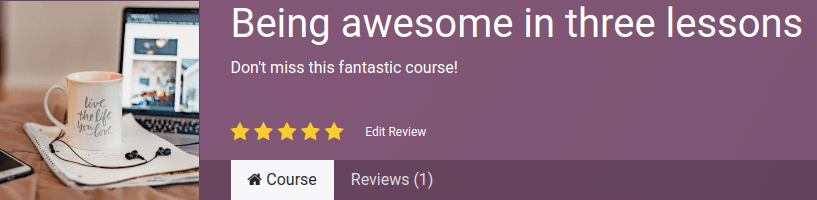
选项卡¶
在 选项 选项卡中,提供以下不同配置: 课程, 沟通, 访问权限 和 显示。
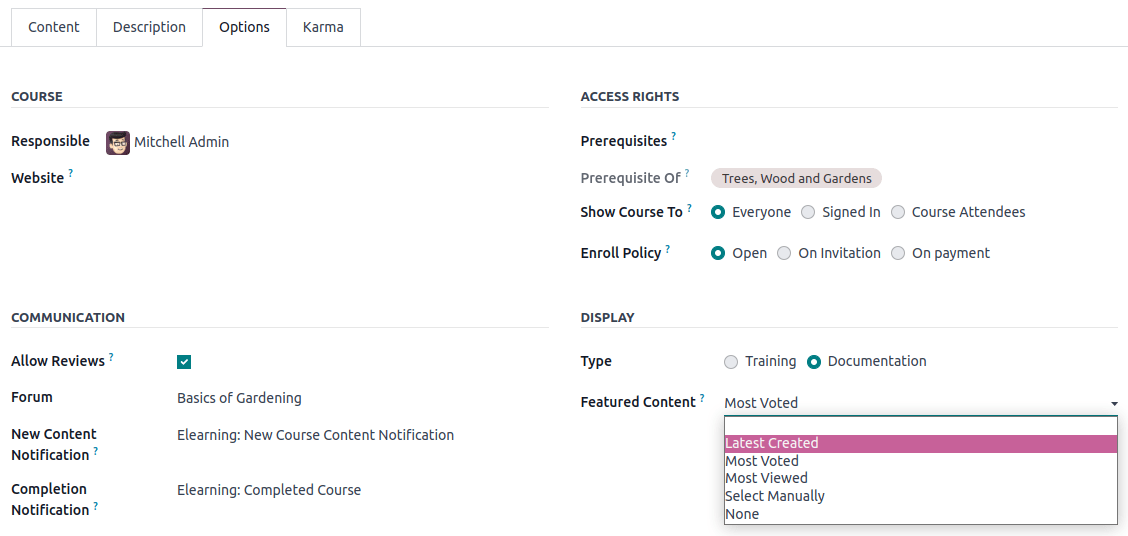
课程¶
为您的课程分配一个 负责人 用户。如果您有多个网站,请使用 网站 字段,仅在所选网站上显示该课程。
沟通¶
允许评论:勾选此框以允许参与者对您的内容进行点赞和评论,并对您的课程提交评价;
论坛:为您的课程添加一个专用论坛(仅在应用设置中启用了 论坛 功能时显示);
新内容通知: 选择在您上传新内容时发送给参与者的电子邮件模板。点击内部链接按钮 (➜) 以访问电子邮件模板编辑器;
完成通知: 选择一个在您的学员完成课程后发送的电子邮件模板。点击内部链接按钮 (➜) 以访问电子邮件模板编辑器;
访问权限¶
- 前提条件:设置一个或多个课程,建议用户在开始前完成
访问您的课程;
显示课程给: 定义谁可以访问您的课程及其内容,可在 所有人、已登录用户 或 课程参与者 之间进行选择;
注册政策: 定义人们如何注册您的课程。选择:
开放:如果您希望课程对任何人开放;
仅限邀请: 仅限收到邀请的人可以报名参加您的课程。如果已选择此选项,请填写 报名提示,说明课程的报名流程。此信息将在您的网站上课程标题下方显示;
付款后: 仅限购买了你课程的人可以参加。必须启用 付费课程 功能才能使用此选项。如果你选择 付款后,则必须为你的课程添加一个 产品。
注解
只有将 产品类型 设置为 课程 的产品才会被显示。
显示¶
培训:课程内容以培训计划的形式显示,且必须按照建议的顺序参加课程。
文档:内容可以按任何顺序显示。如果您选择此选项,可以通过使用 特色内容 字段来选择哪一页应在课程首页上突出显示。
Karma 标签页¶
此选项卡涉及游戏化设计,使电子学习更加有趣和互动。
在 奖励 部分,选择当学生 评价 或 完成 课程时,您想授予他们的 karma 积分数量。
在 访问权限 部分中,定义对课程进行 添加评价、添加评论 或 投票 所需的声望值。
注解
从您的课程中,点击 联系学员 按钮,以联系已报名参加课程的人员。
课程组¶
使用 课程分组 来通知用户,并允许他们从 所有课程 仪表板中筛选课程。
您可以前往 来管理它们。点击 新建 以创建一个新的课程组。添加 课程组名称,勾选 菜单条目 复选框,以便用户可以在网站上通过课程组进行搜索,然后在 标签名称 列中添加标签。对于每个标签,您可以选择相应的颜色。
设置¶
你可以通过进入 来启用不同的功能,以自定义你的课程。
认证:用于评估参与者的知识并认证其技能;
付费课程:在您的网站上销售课程访问权限并跟踪收入;
群发邮件:通过批量邮件一次性更新所有参与者;
论坛:创建一个社区,让与会者互相解答问题。
内容¶
通过进入 来管理您的内容。点击 新建 以创建内容。添加您的 内容标题,如果需要 标签,则在不同选项卡中填写相关信息。
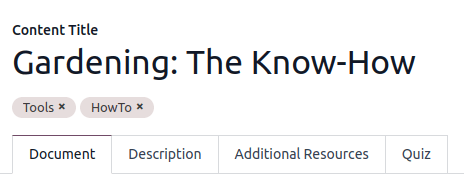
文档选项卡¶
课程: 选择您的内容所属的课程;
内容类型: 选择您的内容类型;
负责人: 为您的内容添加负责人;
持续时间: 表示完成课程所需的时间;
允许下载: 允许用户下载幻灯片的内容。此选项仅在内容为文档时显示;
允许预览:课程对任何人开放访问。
非注册参与者浏览次数: 显示非注册参与者的浏览次数;
# 总浏览量: 显示总浏览次数(未注册和已注册的参与者)。
描述选项卡¶
您可以在课程内容的 关于 部分中添加一段描述,该描述将在前端显示。
附加资源选项卡¶
点击 添加一行 以添加支持学员学习的链接或文件。该内容会显示在您网站上的课程内容中。
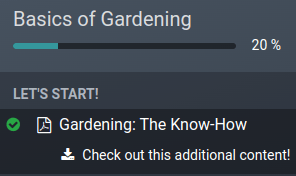
测验选项卡¶
通过此选项卡,您可以创建一个测验,以在课程结束时评估您的学生。
积分奖励 部分允许您根据用户正确回答问题所需的尝试次数,给予特定数量的 karma 积分。然后,通过点击 添加一行 来创建您的问题和可能的答案。会弹出一个新窗口,通过填写 问题名称 来添加问题,并通过点击 添加一行 添加多个答案。勾选 是否为正确答案 以将一个或多个答案标记为正确答案。您还可以填写 评论 字段,在参与者选择该答案时显示附加信息。
发布您的内容¶
后台创建的所有内容都需要从前端发布。未发布的内容在你的网站上始终可见,但仍需发布才能对你的受众可用。
您必须在网站的前台才能发布您的内容。为此,请点击 前往网站 智能按钮,并勾选右上角的 发布 选项。