签到和签离¶
Odoo 的 考勤 应用程序允许已登录数据库的用户在不进入 考勤 应用程序或使用自助终端的情况下进行签到和签出。对于小型公司而言,其中每位员工同时也是用户,此功能可能非常有用。
用户可以在主数据库 Odoo 仪表盘上,或在任何应用程序内部进行签到和/或签出。为此,在顶部主菜单栏的右上角(无论用户处于哪个应用程序中,该菜单栏始终可见),可以看到一个 🔴 (红色圆圈) 或 🟢 (绿色圆圈)。单击颜色圆圈以显示考勤小部件,使用户能够进行签到和/或签出。

入住¶
如果考勤小部件的圆圈是红色的,这表示该用户当前未签到。点击 🔴(红圈),考勤小部件将显示出来,并显示一个绿色的 签到 按钮。
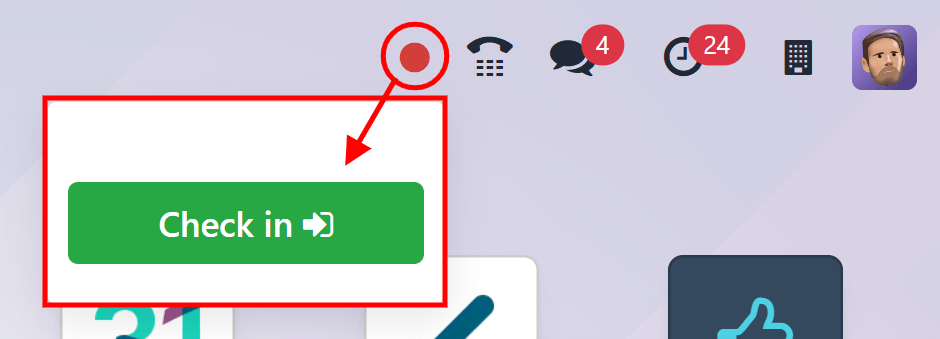
当用户从数据库进行签到时,考勤 应用会记录用户的位置信息,包括 IP 地址和 GPS 坐标。
重要
对于 考勤 应用程序记录位置信息,用户必须允许其计算机访问其位置信息。
如果用户在当天的工作日尚未进行上下班打卡,此按钮是该控件中唯一可见的项目。如果用户之前已经进行过上下班打卡,则按钮上方会显示一个 今日总计 字段,当天已记录的时间总量将以 :guilabel:`HH:MM`(小时:分钟)格式显示在此字段中。
点击 签到 按钮以完成签到。顶部菜单中的 🔴 (红色圆圈) 会变为绿色,小部件的外观也会发生变化。小部件会更新以反映用户已签到,即将绿色的 签到 按钮更改为黄色的 签出 按钮。
点击屏幕任意位置以关闭考勤小部件。
查看内容¶
如果用户是首次结账,自 HH:MM (上午/下午) 会显示在小部件的顶部,其中显示用户签到的时间。该行下方会以 HH:MM 格式显示自签到以来经过的小时和分钟。随着时间推移,此值会更新,以反映用户签到后经过的小时和分钟。
如果用户之前已经进行过签到和签出操作,将显示额外的字段。除了 Since HH:MM (AM/PM) 字段外,还会显示一个 Before HH:MM (AM/PM) 字段。这两个字段中显示的时间是相同的,并且会填充最近一次签到的时间。在 Before HH:MM (AM/PM) 字段下方,会以 :guilabel:`HH:MM`(小时:分钟)格式显示之前记录的时间。
此外,在这两个字段下方,会显示一个 今日总计 字段。该字段是 Before HH:MM (AM/PM) 和 Since HH:MM (AM/PM) 字段的总和,表示如果用户此时注销,其记录的总工作时间。
随着时间的推移,Since HH:MM (AM/PM) 和 Total today 字段会实时更新。要签退,请点击黄色的 Check out 按钮。考勤小部件会再次更新,显示 Total today 字段中的已记录时间,同时黄色的 Check out 按钮将变为绿色的 Check in 按钮。
当用户从数据库中签出时,考勤 应用会记录用户的工作地点信息。此信息**仅**在用户允许其计算机访问此信息时才会被记录。
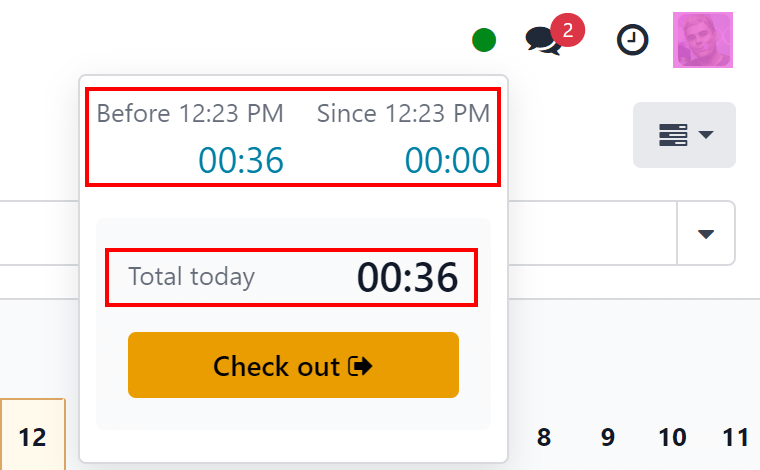
小技巧
用户可以无限次进行签到和签出操作。用户可以在没有任何时间流逝的情况下(时间为 00:00)进行签到和签出。每次员工登录和退出时,相关信息都会被保存并在主 考勤 仪表盘上显示,包括没有时间值的签到和签出记录。