页面¶
Odoo 允许您为您的网站创建页面,并根据您的需求自定义其内容和外观。
静态页面具有稳定的内容,例如首页。您可以手动创建新的页面,定义它们的网址,调整其 属性 等。而动态页面则是动态生成的。例如,当您安装一个应用或模块(如 /shop 或 /blog)或发布新产品或博客文章时,由 Odoo 自动生成的所有页面都是动态页面,因此它们的管理方式也不同。
页面创建¶
网站页面可以从 前端 和 后台 创建。要创建一个新的网站页面,请按照以下步骤操作:
或者打开 网站 应用,在右上角点击 + 新建,然后选择 页面;
或者转到 并点击 新建。
输入一个 页面标题;此标题用于菜单和页面的网址中。
点击 创建。
使用网站构建器自定义页面的内容和外观,然后点击 保存。
发布 页面。
注解
如果页面不应出现在菜单中,请禁用 添加到菜单。
页面管理¶
发布/取消发布页面¶
页面需要发布后,网站访客才能访问。要发布或取消发布页面,请打开该页面,然后在右上角将开关从 未发布 切换到 已发布,或反之。

注解
也有可能进行以下操作:
从 页面属性 中发布或取消发布页面,您可以在其中定义发布日期和/或根据需要限制页面的可见性;
一次发布或取消发布多个页面:转到 ,选择页面,然后点击 操作 并选择 发布 或 取消发布。
首页¶
当你创建一个网站时,Odoo 默认会创建一个专用的 首页 页面,但你可以将任何网站页面设置为你的主页。为此,请转到 ,然后在 网站信息 部分,将所需页面的 URL 定义在字段 首页 URL 中(例如,/shop)。
或者,您可以通过进入 ,将任何 静态页面 定义为您的首页。选择 发布 选项卡,并启用 用作首页。
页面属性¶
要修改 静态页面 的属性,请访问您希望修改的页面,然后进入 。
“名称”选项卡允许您:
使用 页面名称 字段重命名页面;
修改 页面网址。在这种情况下,如需将旧网址重定向到新网址,可以启用 重定向旧网址,然后选择 类型:重定向:
301 永久移动: 用于永久重定向页面;
302 临时移动: 用于临时重定向页面。
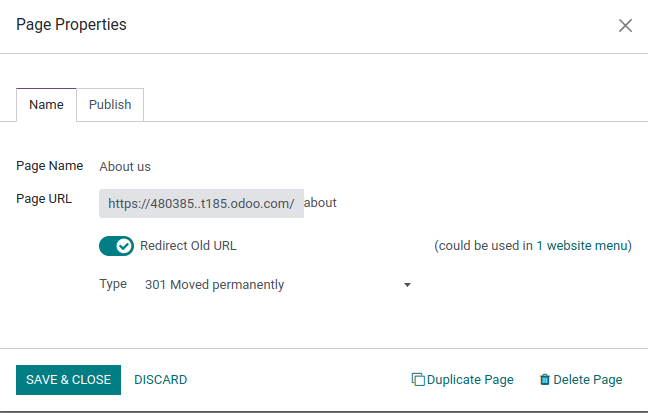
您可以进一步在 发布 选项卡中调整页面的属性:
在顶部菜单中显示: 如果不希望该页面出现在菜单中,请禁用此项;
设为首页:如果希望此页面成为您网站的首页,请启用此项;
已索引: 如果您不希望此页面出现在搜索引擎结果中,请将其禁用;
已发布: 启用以发布该页面;
发布日期: 要在特定时间发布页面,请选择日期,点击时钟图标设置时间,然后点击绿色对勾以确认您的选择。
可见性: 选择谁可以访问此页面:
全部
已登录
受限用户组: 在 授权用户组 字段中选择 用户访问组。
带密码: 在 密码 字段中输入密码。
小技巧
其中一些属性也可以从 进行修改。
复制页面¶
要复制页面,请访问该页面,然后进入 ,并点击 复制页面。输入一个 页面名称,然后点击 确定。默认情况下,新页面会添加在已复制页面之后的菜单中,但您可以使用 菜单编辑器 将其从菜单中移除或更改其位置。
删除页面¶
要删除页面,请按以下步骤操作:
URL 重定向映射¶
URL 重定向映射是指将访问者和搜索引擎引导至与其最初请求不同的网址。此技术可用于防止在您 删除页面、修改其网址 或将网站从其他平台迁移到 Odoo 域名 时出现断链。它还可以用于改进 页面/搜索引擎优化。
要访问现有的网址重定向并创建新的重定向,请激活开发者模式:doc:激活开发者模式 </applications/general/developer_mode>,然后进入 。
要创建一个新的重定向,请点击 新建 按钮,然后填写以下字段:
名称: 输入一个名称以标识重定向。
操作: 选择重定向类型:
来源URL: 输入要重定向的URL(例如:
/about-the-company)或搜索所需的 动态页面 并从列表中选择。重定向到的URL: 对于 301、302 和 308 重定向,请输入要重定向到的 URL。如果您想重定向到外部 URL,请包含协议(例如
https://)。网站: 选择特定的网站。
顺序:用于定义重定向的顺序,例如在重定向链的情况下(即一系列重定向,其中一个URL被重定向到另一个URL,而该URL又被进一步重定向到另一个URL)。
将 激活 开关切换为关闭状态,以停用重定向。
另请参见
页面/seo