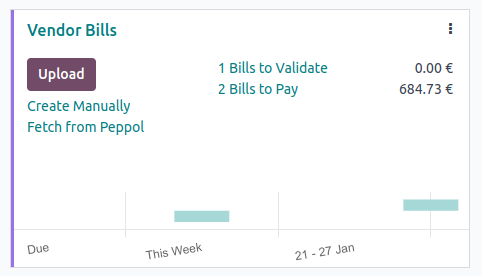电子发票(EDI(电子数据交换))¶
电子数据交换(EDI)是指在标准格式下,公司之间交换业务单据,例如采购订单和发票。按照 EDI 标准发送文件可以确保接收信息的机器能够正确解析内容。存在多种 EDI 文件格式,具体取决于您公司的所在国家。
EDI 功能可以实现企业之间的自动化管理,也可能被某些政府用于财政监管或简化管理。
您的一些单据,如客户发票、贷项通知单或供应商发票的电子开票,是EDI的应用之一。
Odoo 支持以下格式,以及其他多种格式。
格式名称 |
适用性 |
|---|---|
发票-X(CII) |
所有客户 |
PEPPOL BIS 3.0 电子发票 |
所有客户 |
XRechnung(UBL) |
所有客户 |
PA发票(意大利) |
意大利公司 |
CFDI(4.0) |
墨西哥公司 |
秘鲁 UBL 2.1 |
秘鲁公司 |
SII 增值税账簿登记(西班牙) |
西班牙公司 |
UBL 2.1(哥伦比亚) |
哥伦比亚公司 |
埃及税务机关 |
埃及公司 |
电子发票(印度) |
印度公司 |
NLCIUS(荷兰) |
荷兰公司 |
EHF 3.0 |
挪威公司 |
SG BIS Billing 3.0 |
新加坡公司 |
A-NZ BIS 计费 3.0 |
所有客户 |
注解
Factur-X (CII) 格式可对发票进行验证检查,并生成符合 PDF/A-3 标准的文件。
由 Odoo 生成的每个 PDF 都包含一个内嵌的 Factur-X XML 文件。
另请参见
本地财政法规
配置¶
默认情况下,发送窗口 中可用的格式取决于您客户的国家。
你可以为每个客户定义特定的电子发票格式。要做到这一点,请转到 ,打开客户表单,进入 会计 选项卡,并选择适当的格式。
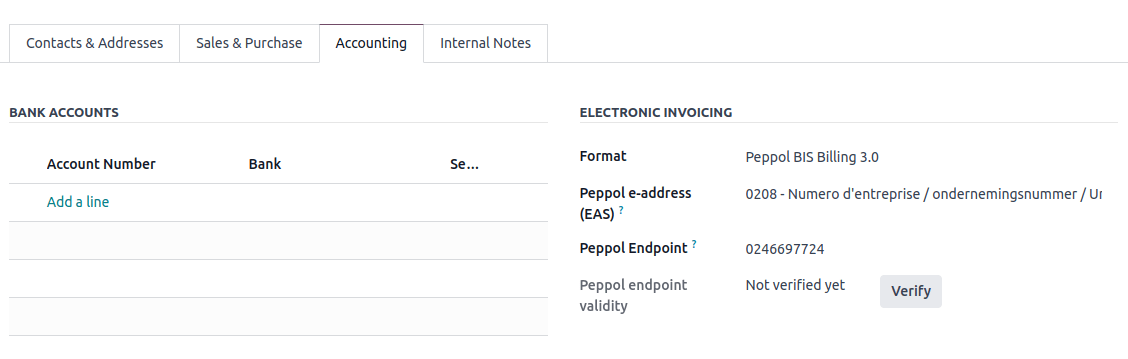
国家电子发票¶
根据您公司所在国家(例如:意大利、西班牙、墨西哥 等),您可能需要为所有发票以特定格式开具电子发票文档。在这种情况下,您可以为销售日记账定义默认的电子发票格式。
要执行此操作,请转到 ,打开您的销售日记账,转到 高级设置 选项卡,并启用此日记账所需的格式。
电子发票生成¶
从已确认的发票中,点击 发送并打印 以打开发送窗口。勾选电子发票选项,以生成并附加电子发票文件。
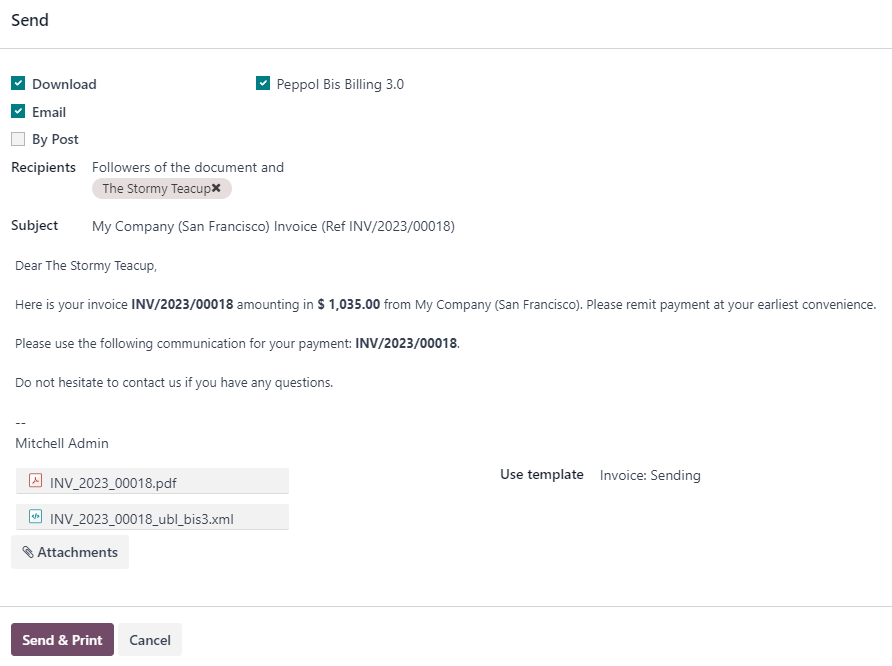
PEPPOL¶
Peppol 网络确保企业与政府机构之间文档和信息的交换。它主要用于电子发票,其接入点(连接到 Peppol 网络的连接器)使企业能够交换电子文档。
Odoo 是一个 接入点,也是一个 SMP,能够在无需通过电子邮件或邮寄发送发票和账单的情况下,实现电子发票交易。
如果尚未完成,请:ref:安装 <general/install> PeppOL 模块(account_peppol)。
重要
PeppOL 注册是**免费**的,并在 Odoo 社区版中可用
你可以通过 PeppOL 发送 客户发票 和 贷项通知单,并接收 供应商发票 和 退款。
您可以使用以下支持的文档格式进行发送和接收:BIS Billing 3.0、XRechnung CIUS、NLCIUS。
- 以下**国家**适用于**Odoo 中的 Peppol 注册**:安道尔,阿尔巴尼亚,奥地利,波斯尼亚和黑塞哥维那,比利时,保加利亚,瑞士,塞浦路斯,捷克共和国,德国,丹麦,爱沙尼亚,西班牙,芬兰,法国,英国,希腊,克罗地亚,匈牙利,爱尔兰,冰岛,意大利,列支敦士登,立陶宛,卢森堡,拉脱维亚,摩纳哥,黑山,北马其顿,马耳他,荷兰,挪威,波兰,葡萄牙,罗马尼亚,塞尔维亚,瑞典,斯洛文尼亚,斯洛伐克,圣马力诺,土耳其,梵蒂冈城国(教廷)
注册¶
进入 。如果您尚未安装 PeppOL 模块,请先勾选 启用 PEPPOL 复选框,然后 手动保存。点击 通过 PeppOL 开始发送 以打开注册表单。
注解
如果在通过 Peppol 发送发票时未完成注册流程,选择 发送并打印 也会弹出此注册表单。
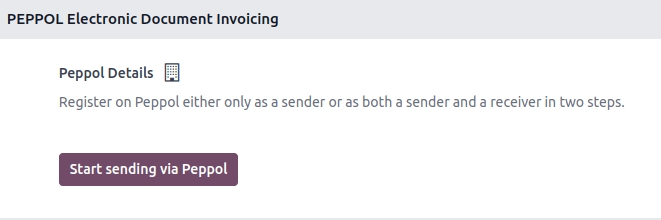
您可以注册为发送方或接收方。发送方只能通过 Peppol 在 Odoo 上发送发票和贷项通知单,而无需在 Odoo SMP 上注册为 Peppol 参与者。如果您在其他地方已有 Peppol 注册并希望保留该注册,但希望从您的 Odoo 数据库发送发票,并在其他软件中接收其他文件,请注册为 发送方。
小技巧
你可以先注册为发件人,稍后再注册接收文件。
在注册时,您可以指定是否也希望通过电子邮件接收相关文档。
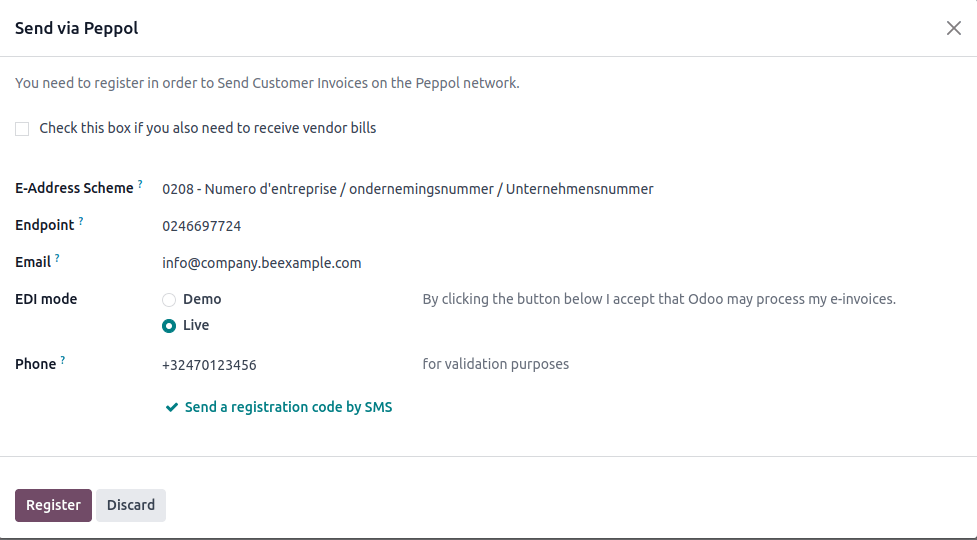
填写以下信息:
如果希望在 Odoo SMP 上注册,请勾选接收方复选框。如果您正在从其他服务提供商迁移,请输入来自原提供商的 :guilabel:`迁移密钥`(勾选复选框后该字段将显示出来)。
电子地址方案: Peppol 电子地址方案通常取决于您公司的所在国家。Odoo 通常会根据您所在国家最常用的 EAS 代码进行预填充。例如,大多数比利时公司的首选 EAS 代码是
0208。端点: 通常是指公司注册号或增值税号。
电话: 包括国家代码的电话号码(例如,比利时的
+32)。电子邮件:这是 Odoo 在与您联系关于您的 PeppOL 注册事宜时可以使用的电子邮件。
如果您想试用或演示 PeppOL,可以选择在 演示 模式下注册。否则,请选择 实时。
小技巧
选择 演示 将模拟 Odoo 中的所有操作。不会发生发送、接收或业务伙伴验证。
仅限**高级用户**,可以在 Peppol 的测试网络上运行测试。该服务器允许在 Peppol 上注册,并与其他参与者发送和接收测试发票。为此,请启用 开发者模式,打开 设置 应用,进入 ,并搜索
account_peppol.edi.mode。点击该参数,并将 值 更改为test。返回 设置 应用中的 Peppol 设置菜单。现在,测试 选项已可用。
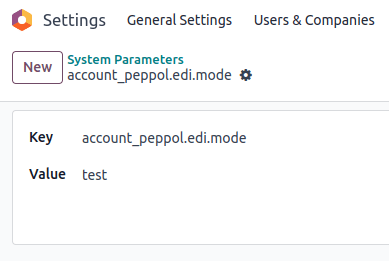
另请参见
`Peppol 端点 - OpenPeppol eDEC 代码列表 <https://docs.peppol.eu/edelivery/codelists/>`_(以 HTML 页面形式打开“参与者标识符方案”)
设置完成后,点击 通过短信发送注册码 请求验证码。将包含验证码的短信发送至您提供的手机号码,以完成验证流程。
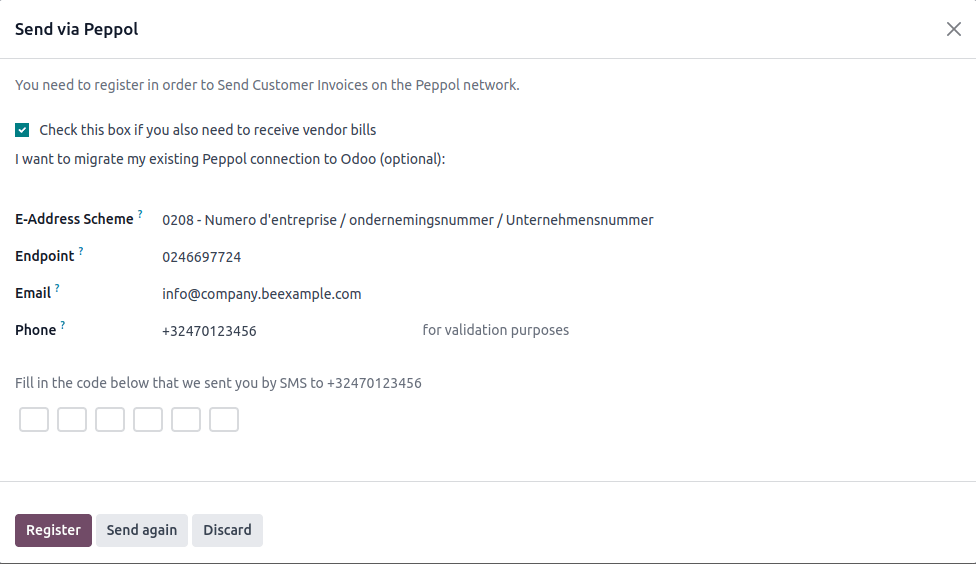
您输入代码并点击 注册 后,您的 PeppOL 参与者状态将被更新。如果您选择仅发送文件,则状态将变为 可发送但不可接收。如果您同时选择接收文件,状态将变为 可发送,待注册以接收。在这种情况下,状态应在一天内自动激活。
然后,在 进货发票科目表 中设置接收供应商账单的默认科目表。
小技巧
要手动触发检查注册状态的计划任务,请启用 开发者模式,然后进入 ,并搜索 PEPPOL:更新参与者状态 任务。
您的接收方应用程序状态在您注册到 PeppOL 网络后不久将会更新。
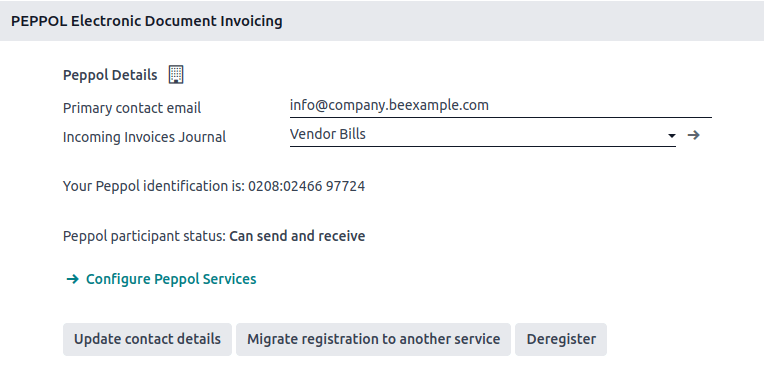
现在可以通过 PeppOL 网络直接发送所有发票和供应商账单。
重要
要更新 Odoo 可以用来联系你的电子邮件,请修改电子邮件并点击 更新联系方式。
配置 PeppOL 服务¶
您在 Odoo SMP 注册后,配置 PeppOL 服务 按钮将变得可见,以便您可以启用或禁用其他参与者通过 PeppOL 发送给您的文档格式。默认情况下,Odoo 支持的所有文档格式均处于启用状态(取决于已安装的模块)。
联系人验证¶
在通过 PeppOL 网络向联系人发送发票之前,必须确认该联系人也已注册为 PeppOL 参与者。
要执行此操作,请转到:,并打开客户的表单。然后转到:,选择正确的格式,并确保他们的 PEPPOL EAS 编码 和 端点 已填写。然后点击 验证。如果该联系人在网络上存在,其 PEPPOL 端点有效性将被设置为有效。
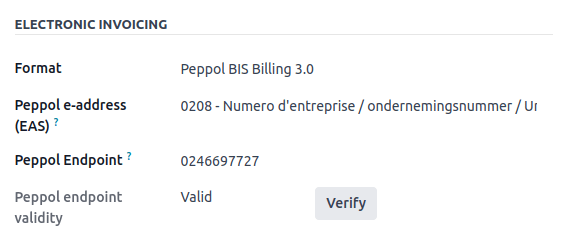
重要
虽然 Odoo 会根据联系人现有的信息自动填充 EAS 编码和端点号码,但最好直接与联系人确认这些信息。
可以一次性验证多个客户的Peppol参与方状态。为此,请转至:,并切换到列表视图。选择您要验证的客户,然后点击:。
如果参与者已在 Peppol 网络上注册,但无法接收您为其选择的格式,则 Peppol 端点有效性 标签将更改为 无法接收此格式。
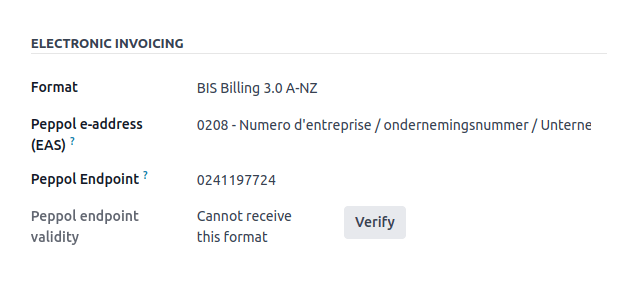
发送发票¶
一旦准备好通过 PeppOL 网络发送发票,请在发票表单上点击 发送并打印。要排队多个发票,请在列表视图中选择它们,然后点击 ;稍后将批量发送这些发票。必须勾选 BIS 计费 3.0 和 通过 PEPPOL 发送 两个复选框。
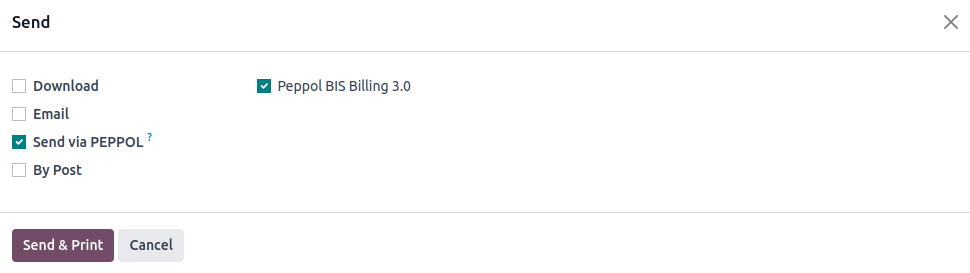
已发送的可通过 Peppol 发送的发票会标记为:Peppol 就绪。要显示这些发票,请使用 Peppol 就绪 筛选器,或进入会计仪表盘并点击相应销售日记账中的 Peppol 就绪发票。
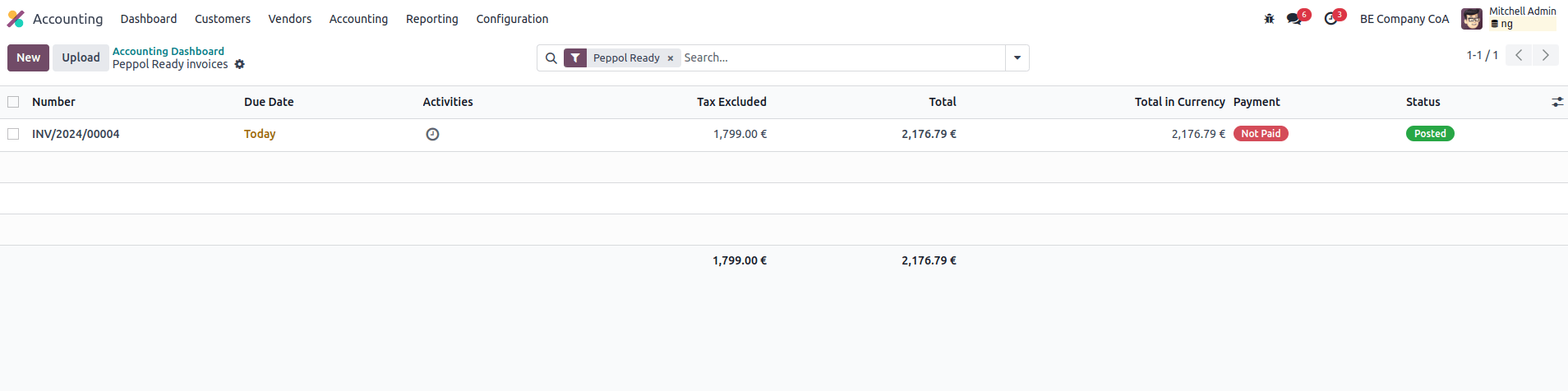
一旦发票通过 PeppOL 发送,状态将更改为:处理中。在成功发送到联系人的接入点后,状态将更改为 已完成。
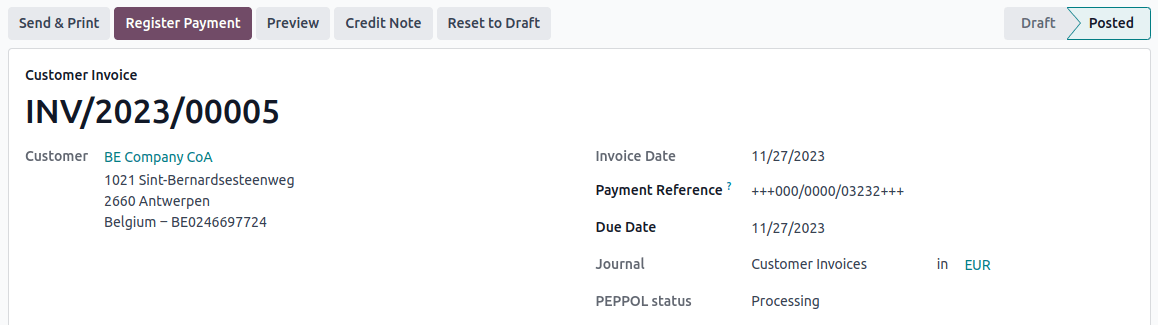
小技巧
默认情况下,PeppOL 状态列在发票列表视图中是隐藏的。您可以通过从可选列中选择它来显示该列,可选列位于发票列表视图右上角的位置。
一个定时任务会定期检查这些发票的状态。可以在定时任务运行前,通过点击会计仪表板上相应销售日记账中的 获取 PeppOL 发票状态 来手动检查发票状态。
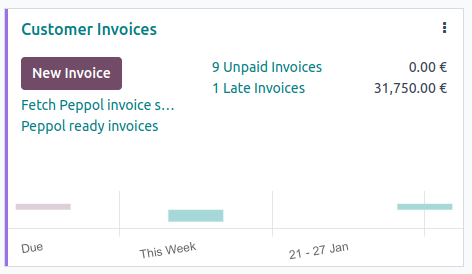
接收供应商发票¶
每天,一个定时任务会检查是否有通过 PeppOL 网络发送给您的新文档。这些文档将被导入,并自动创建相应的供应商发票草稿。
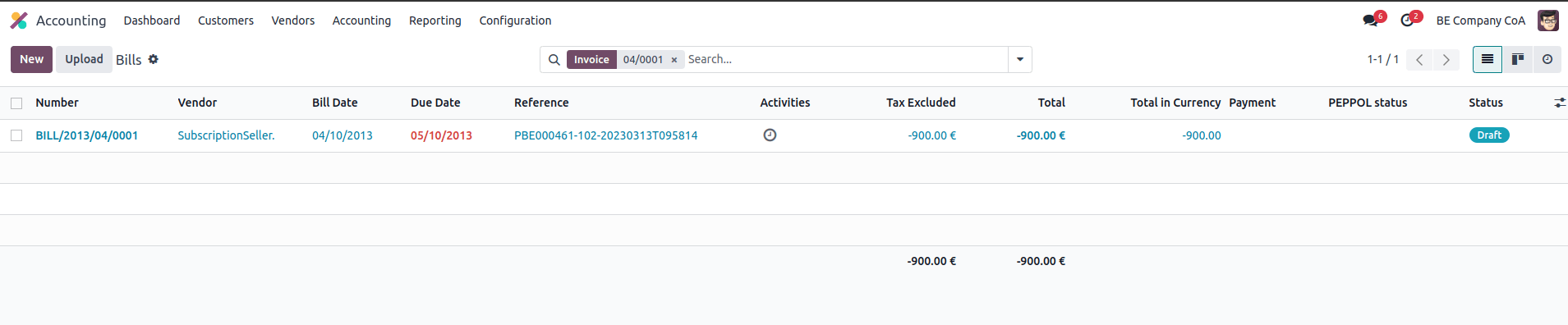
如果您希望在计划任务运行之前获取传入的 PeppOL 文档,可以从主 PeppOL 采购日记账的会计仪表板上进行操作,该日记账已在设置中为您配置。只需点击 从 PeppOL 获取。