付款¶
在 Odoo 中,付款可以自动关联到发票或账单,也可以作为独立记录,供以后使用:
如果付款**与发票或账单相关联**,它将减少/结清发票上的应付金额。同一张发票上可以有多个付款。
如果付款**未与发票或账单关联**,客户则对公司有未结的贷方余额,或者公司对供应商有未结的借方余额。这些未结金额会减少/抵消未支付的发票/账单。
另请参见
银行对账
从发票或账单中登记付款¶
当在客户发票或供应商发票中点击 注册付款 时,会生成一条新的会计分录,并根据付款金额调整应付金额。对方账户会反映在 未结清 收款 或 付款 账户中。此时,客户发票或供应商发票会被标记为 付款中。随后,当未结清账户与银行交易行进行对账时,发票或供应商发票的状态将变为 已支付。
系统中支付行旁边的 信息图标会显示有关付款的更多信息。要访问其他信息(如相关账簿),请单击 查看。
注解
客户发票或供应商账单必须处于 已过账 状态,才能登记付款。
如果付款未进行对账,它仍然会出现在账簿中,但将不再与发票相关联。
如果在其他货币中对付款进行(取消)对账,将自动生成会计分录以记录货币兑换损益(冲销)金额。
如果付款被(取消)对账,并且存在采用权责发生制税务的发票,则会自动生成会计分录,以记录权责发生制税务(冲销)金额。
小技巧
如果主银行账户被设置为 未结账户,并且付款在 Odoo 中进行登记(不是通过相关银行交易),则发票和账单会直接标记为 已付款。
未关联发票或付款单的付款登记¶
当通过 注册新的付款时,该付款不会直接关联到发票或账单。相反,应收款账户或应付款账户会与 未结账户 进行匹配,直到手动将其与相关的发票或账单进行匹配。
匹配发票和付款单与付款¶
当验证新的发票/付款单时,如果该特定客户或供应商存在**未结付款**,将会显示一个蓝色横幅。要将其与发票或付款单进行匹配,请点击 添加 按钮,位于 未结信用额度 或 未结借方余额 下方。
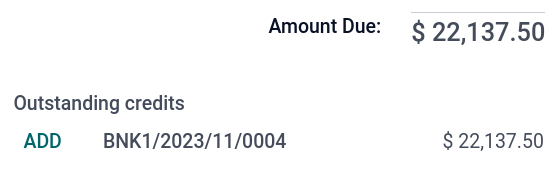
The invoice or bill is now marked as In payment until it is reconciled with its corresponding bank transaction.
分组付款¶
分组付款功能允许将同一联系人的支出和收入付款合并为一笔付款,以简化流程并提高付款的可用性。要登记分组付款:
前往 或 。
选择与特定联系人相关的发票/贷项通知单或账单/退款。
点击 (操作菜单) 图标,然后选择 登记付款。
在 付款登记 窗口中,选择 账簿、付款方式 和 付款日期。
启用 分组付款 选项,然后点击 创建付款。
发票或账单现在标记为:付款中,直到它们与相应的银行交易进行对账。贷项通知单或退款标记为:已付款。
批量付款¶
批量付款允许将来自多个客户的付款进行分组,以简化 对账。当向银行存入 支票 或进行 SEPA 付款 时,批量付款也非常有用。要执行此操作,请转到 或 。在付款的列表视图中,要将多个付款分组为一个批次,请选择它们并点击 。
另请参见
支付/批量处理
支付/批量SDD
支付匹配¶
“对账工具”会打开所有未对账的客户发票或供应商账单,并允许逐个处理,以便在一个地方匹配所有付款和发票。进入“会计仪表板”,从“客户发票”或“供应商账单”科目中点击 (下拉菜单) 按钮,然后选择“对账”,或者进入“”。
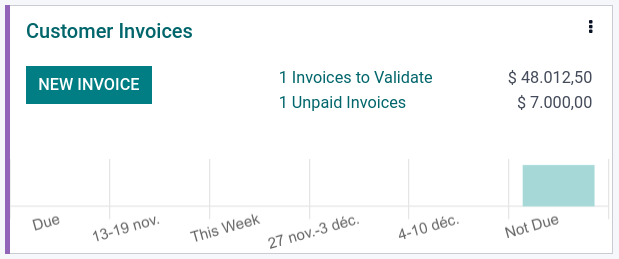
注解
在进行 对账 时,如果借方和贷方的总和不一致,就会产生剩余余额。该余额要么需要在以后日期进行对账,要么可以直接核销。
批量付款匹配¶
可以使用批量对账功能,同时对特定客户或供应商的多笔未对账的付款或发票进行对账。进入 。对于该联系人尚未对账的所有交易都会显示出来,当选择了一个客户或供应商后,会显示 对账 选项。

注册部分付款¶
要登记部分付款,请点击相关发票或账单上的 登记付款。在部分付款的情况下(当 付款金额 小于发票或账单上的剩余总额时),付款差额 字段将显示未结余额。有两种选项:
保持打开:将发票或账单保持打开状态,并用 部分 标志进行标记;
标记为已全额支付:在 差异入账科目 字段中选择一个账户,并根据需要更改 标签。将生成一张会计分录,以将应付账款或应收账款与所选账户进行平衡。
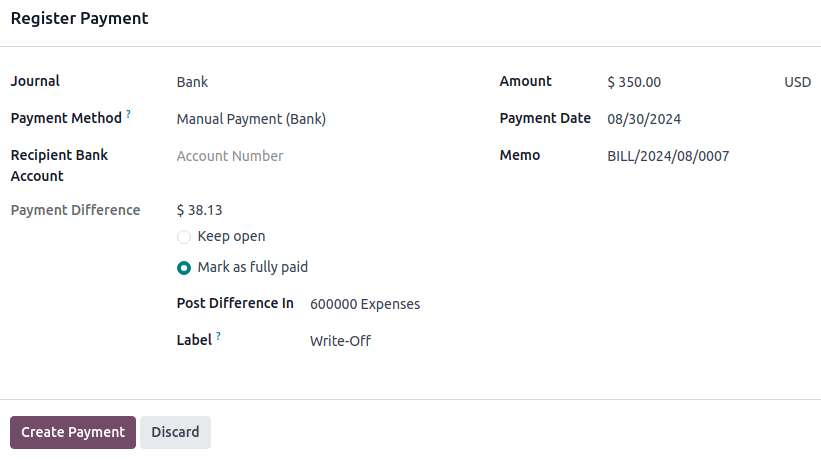
将付款与银行交易进行对账¶
一旦付款已登记,发票或账单的状态将变为 正在付款。下一步是 对账 相关的银行交易记录,以完成付款流程并将发票或账单标记为 已付款。