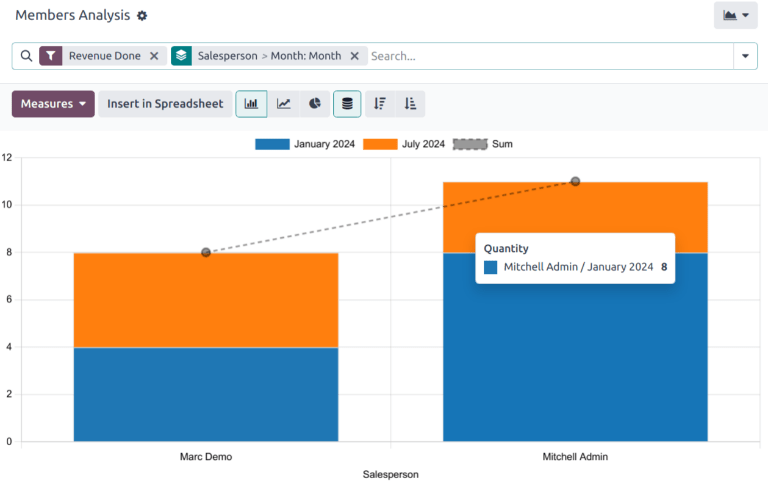成员分析¶
成员分析 报告提供了对 成员 应用程序中所有已销售和管理的会员信息的详细概述。
要访问 Memberships Analysis 报告,请导航至:。
查看结果¶
点击 (图表) 图标以切换到图表视图。然后,点击报表顶部的相应图标,切换到 (柱状图)、 (折线图) 或 (饼图)。
点击 (pivot) icon 以切换到透视视图。
小技巧
该 透视视图 可用于以更深入的方式查看和分析数据。可以选择多个度量指标,并按月份以及按机会阶段查看数据。
另请参见
搜索/自定义筛选条件
搜索/收藏夹