订阅产品¶
By closely integrating with the Odoo Sales app, the Subscriptions app enables users to sell subscription products alongside regular sales products. While regular products are sold on a one-time basis, subscription products are sold on a renewing basis, generating recurring revenue.
在Odoo中,订阅产品也被称为 重复 产品。
配置循环周期¶
To get started with subscriptions, the recurrence periods must be properly configured, as needed.
重复周期是订阅续订的时间段。它们指定客户支付(和接收)订阅产品的频率。
To configure recurrence periods, go to .
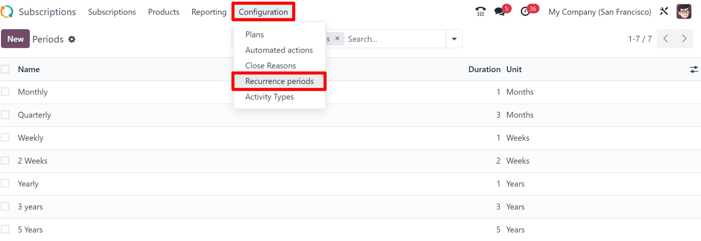
The Subscriptions app comes with some basic recurrence periods already configured:
Monthly
Quarterly
Weekly
2 Weeks
Yearly
3 Years
5 Years
New recurrence periods can be added and/or edited at any time.
To create a new recurrence period, click New on the Recurrence Periods page. Doing so reveals a blank recurrence period form.
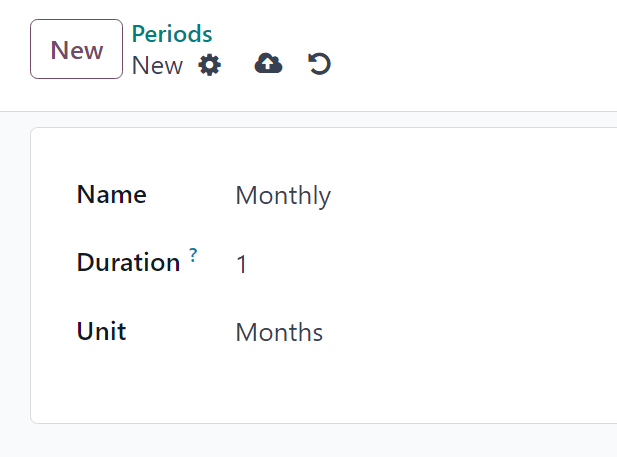
Then, type in the Name and Duration of the recurrence period, and select the Unit that defines the duration.
重要
The unit Days cannot be used as a recurrence period on subscriptions. The daily recurrence is meant for rentals, and cannot be added on recurring subscription sales orders.
This limitation is there to avoid sales orders that would generate daily invoices.
Product form configuration¶
To create a new subscription product, navigate to , and click New.
Doing so reveals a blank product form, which can be configured and customized in a number of ways.
注解
By default, the Recurring option is already enabled, prompting Odoo to recognize it as a subscription product. Be sure to leave the Recurring and Can be Sold options enabled.
The Product Type field is set to Service by default, as well. However, subscription products can be set to other types, if needed.
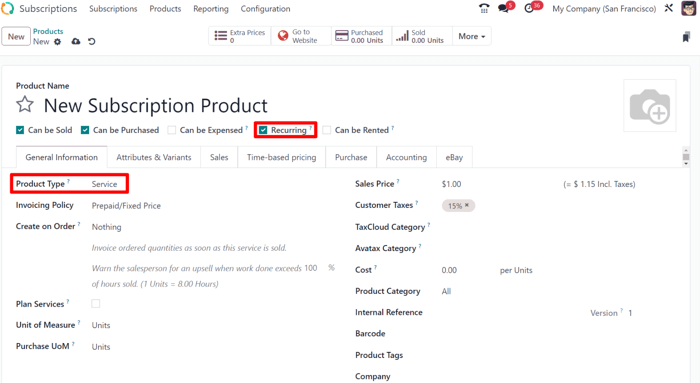
基于时间的定价¶
Once the desired fields in the General Information tab have been entered, click the Time-based pricing tab on the product form.
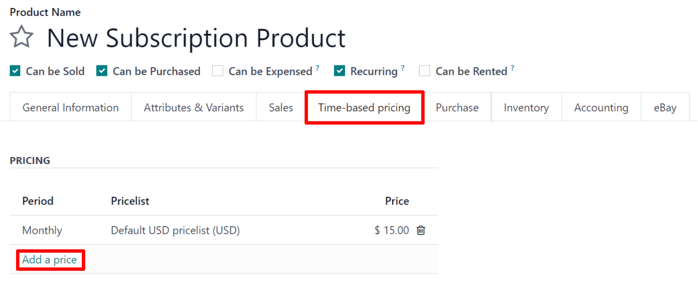
From here, click Add a price to begin defining recurring prices.
In the Period column, select a desired recurrence period. In the Pricelist column, select a pricelist, if needed. Then, in the Price column, enter the price for that recurrence period.
注解
Daily and Hourly periods cannot be used on recurring products.
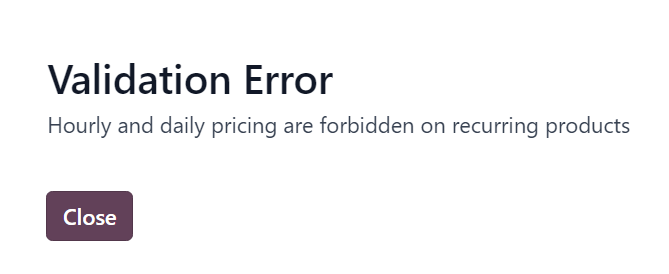
注解
There is no limit to how many lines can be added to the Time-based pricing table.
小技巧
An existing product can be made into a subscription product, simply by marking it as Recurring, and configuring Time-based pricing on the product form.
价格表¶
Pricelists can be used with subscription products to give special pricing to customers included in pricelists.
This can be configured either in the Time-based pricing tab of the product form, or on the pricelist form in the Sales application.
要在产品表单的 Time-based pricing 选项卡中为特定价格表创建循环定价规则,请在 Pricelist 列中选择一个价格表。
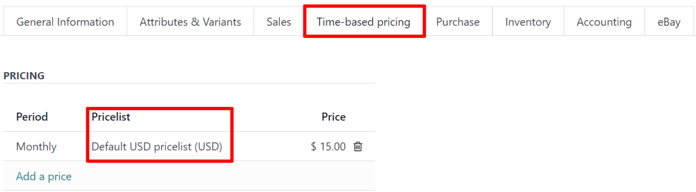
当价格表添加到 基于时间的定价 选项卡时, 销售 应用中的价格表表单会自动更新。
Time-based pricing rules can also be configured directly on the pricelist form.
To do this, go to , and select a pricelist (or click New to create a new pricelist).
注解
Pricelists are also accessible through the Odoo Subscriptions app by following the same menu steps.
Then, on the pricelist form, under the Time-based rules tab, click Add a line.
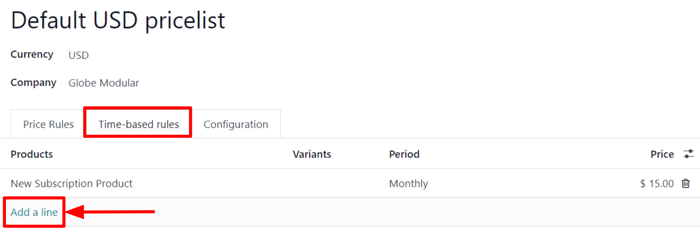
Then, select a subscription product in the Products column, and select a recurrence period in the Period column. Lastly, enter a Price for that particular product and period. Add as many lines as needed.
当在价格表表单中添加了 基于时间的规则,产品表单的 基于时间的定价 选项卡会自动更新。
另请参阅