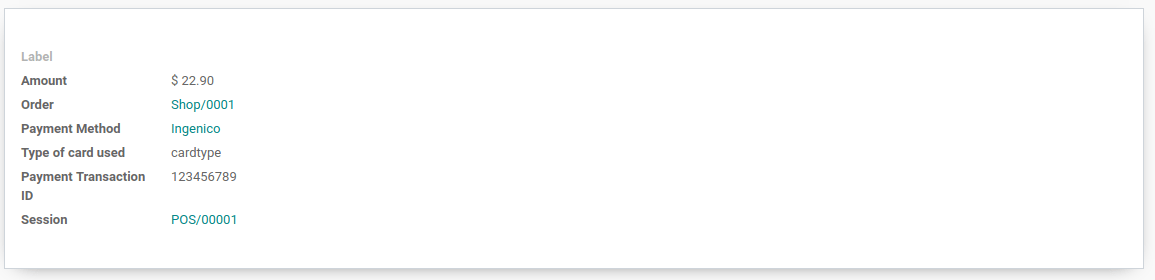英吉利科¶
连接支付终端可以为您的客户提供流畅的支付流程,简化您收银员的工作。
请注意,Ingenico 目前仅适用于荷比卢地区的客户。
配置¶
连接物联网盒子¶
Connecting an Ingenico Payment Terminal to Odoo is a feature that requires an IoT Box. For more information on how to connect an IoT Box to your database, please refer to the IoT documentation.
为Ingenico BENELUX配置Lane/5000¶
点击终端的F按钮,然后进入 并输入设置密码。
现在,点击连接更改和TCP/IP。输入您的 IoT Box 的IP地址(您可以在IoT Box的表单视图中找到它)。然后,输入9000作为端口。终端将重新启动。完成后,进入Odoo中的 IoT Box 表单,并验证终端是否已找到。
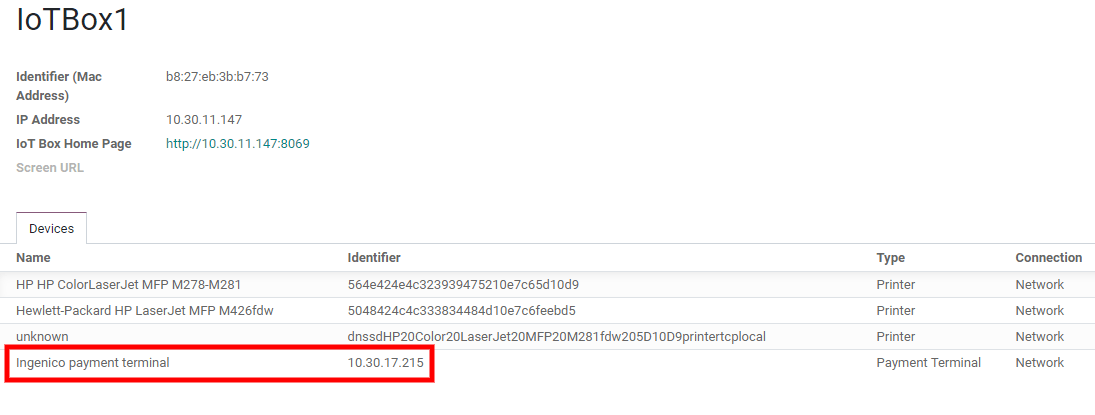
配置支付方式¶
Enable the payment terminal in the application settings and create the related payment method. Set the journal type as Bank and select Ingenico in the Use a Payment Terminal field. Then, select your terminal device in the Payment Terminal Device field.
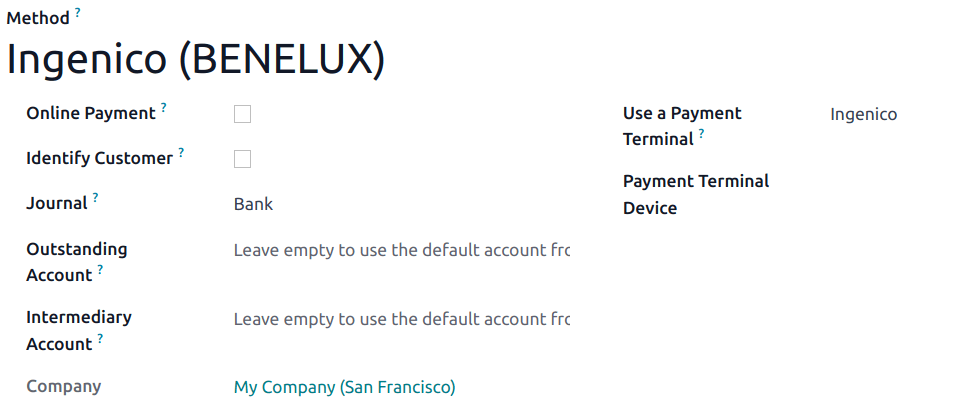
创建了付款方式后,您可以在POS设置中选择它。要这样做,请转到:ref:POS' settings <configuration/settings>,点击:guilabel:Edit,然后在:guilabel:`Payments`部分下添加付款方式。
使用支付终端支付¶
在您的 PoS界面 中,处理付款时,请使用支付终端选择 付款方式。检查投标栏中的金额是否与要发送到支付终端的金额相符,并点击 发送。付款成功后,状态将变为 付款成功。
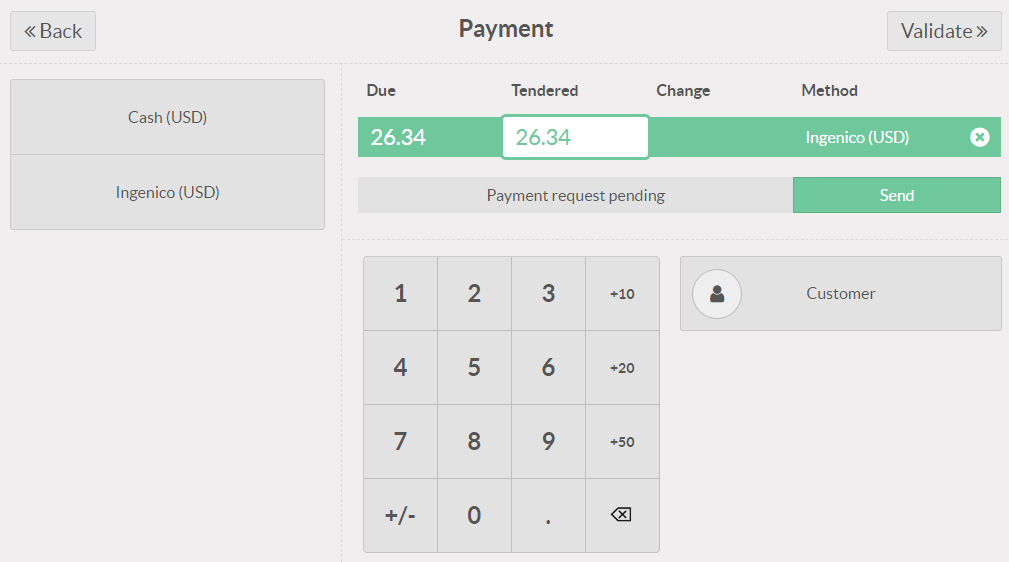
如果您想取消付款请求,请点击取消。您仍然可以重试发送付款请求。
如果支付终端出现任何问题,您仍然可以使用 Force Done 强制完成支付。这将允许您在 Odoo 中验证订单,即使终端和 Odoo 之间存在问题的连接。
注解
如果您收到连接失败的错误消息,则此选项将仅可用。
一旦您的付款被处理,您可以在付款记录中找到所使用的卡类型和交易ID。