工资单¶
Odoo 工资单 用于处理工作条目并为员工创建工资单,包括常规工资和佣金。工资单与其他Odoo应用程序配合使用,如 员工 , 时间表 , 休假 和 考勤 。
工资单 应用程序有助于确保在验证工作条目时没有问题或冲突,处理特定于国家的本地化以确保工资单遵循当地规则和税收,并允许进行工资分配。工资单配置对于确保工资单的准确和及时处理至关重要。
设置¶
要访问 设置,请转到 。在这里选择是否将工资单发布到会计系统,并选择是否创建SEPA付款。
在 设置 屏幕上配置本地化设置。 本地化 是在数据库创建时在 Odoo 中预配置的特定于国家的设置,包括该特定国家的所有税费和津贴。 设置 的 本地化 部分包括对员工提供的所有福利的详细视图。
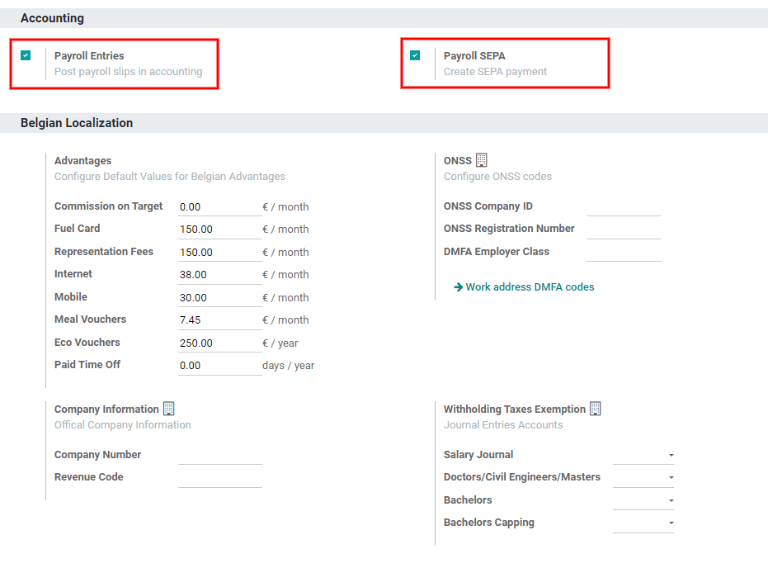
任何特定国家的本地化设置都在“设置”屏幕的“本地化”部分中进行。当在创建数据库时指定国家时,所有本地化项目都会预先填充。除非特别需要,否则不建议更改本地化设置。
注解
Odoo can handle a multi-company configuration. This is generally done when there is a main company or office location, such as a headquarters, and there are other offices/branches around the country or globe, that fall under that main company or headquarters. In Odoo, each company, including the headquarters, would be setup as their own company/branch using the multi-company method.
Each individual company can have a different localization setting configured for that specific company, since company locations can vary and be located anywhere in the world, where rules and laws differ. For more information on companies refer to this documentation on setting up companies.
工作条目¶
一个 工作条目 是员工时间表上的一个单独记录。工作条目可以配置以记录所有类型的工作和休假,例如 出勤, 病假, 培训, 或者 公共假期。
工作条目类型¶
当在 工资单 应用程序中创建工作条目,或者当员工在 工时表 应用程序中输入信息时,需要选择一个 工作条目类型 。 工作条目类型 列表是根据数据库中设置的本地化设置自动创建的。
To view the current work entry types available, go to .
Each work entry type has a code to aid in the creation of payslips, and to ensure all taxes and fees are correctly entered.
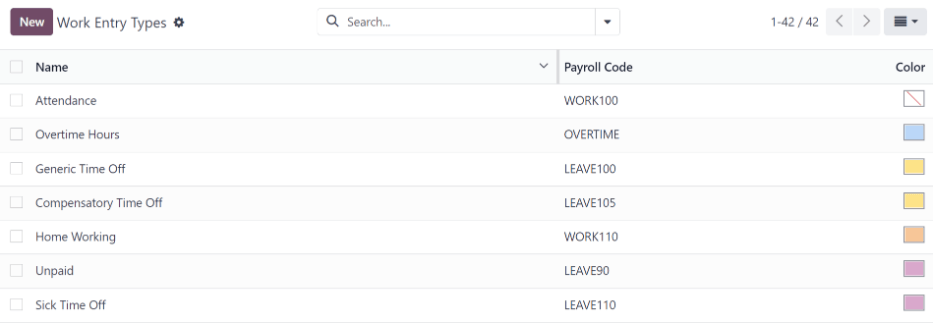
新的工作条目类型¶
To create a new Work Entry Type, click the New button, and enter the information for the following sections on the form.
General information section¶
工作条目类型名称: 名称应该简短且描述性强,例如
病假或公共假日。Payroll Code: This code appears with the work entry type on timesheets and payslips. Since the code is used in conjunction with the Accounting application, it is advised to check with the accounting department for a code to use.
DMFA code: This code is used to identify DMFA entries on a corresponding DMFA report. The DMFA report is a quarterly report that Belgian-based companies are required to submit for social security reporting purposes. This report states the work done by the employees during the quarter, as well as the salaries paid to those employees.
External Code: This code is used for exporting data to a third-party payroll service. Check with the third-party being used in order to determine the External Code to enter for the new work entry type.
SDWorx code: This code is only for companies that use SDWorx, a payroll service provider.
Color: Select a color for the particular work entry type.
Display in payslip section¶
Rounding: The rounding method selected determines how quantities on timesheet entries are displayed on the payslip.
不四舍五入:时间表条目不被修改。
半天: 时间表条目将被四舍五入到最接近的半天数。
Day: 时间表条目将被四舍五入为最接近的整天数量。
Example
如果工作时间设置为8小时工作日(40小时工作周),员工在时间表上输入了5.5小时的时间,并且 Rounding 设置为 No Rounding,输入保持为5.5小时。如果 Rounding 设置为 Half Day,输入更改为4小时。如果设置为 Day,输入更改为8小时。
Unpaid section¶
Unpaid in Structures Types: If the work entry is for work that is not paid, specify which pay structure the unpaid work entry applies to from the drop-down menu. Some situations where work would be logged on a timesheet but no compensation given would be for unpaid internships, unpaid training, or volunteer work.
Valid for advantages section¶
Meal Voucher: If the work entry should count towards a meal voucher, check the box.
Representation Fees: If the work entry should count towards representation fees, check the box.
Private Car Reimbursement: If the work entry should count towards a private car reimbursement, check the box.
Time off options section¶
Time Off: Check this box if the work entry type can be selected for a time off request or entry in the Time Off application. If Time Off is checked, a Time Off Type field appears. This field has a drop-down menu to select the specific type of time off, such as
Paid Time Off,Sick Time Off, orExtra Hoursfor example. A new type of time off can be entered in the field if the listed types of time off in the drop-down menu do not display the type of time off needed.Keep Time Off Right: This is for Belgian-specific companies only, and will not appear for other localizations. Check this box if the work entry is for time off that will affect the time off benefits for the following year. Workers are given time off each year according to the government, and in some cases, time-off taken during a specific time period can affect how much time off the employee will receive or accrue the following year.
Reporting section¶
Unforeseen Absence: If the work entry should be visible on the unforeseen absences report, check this box.
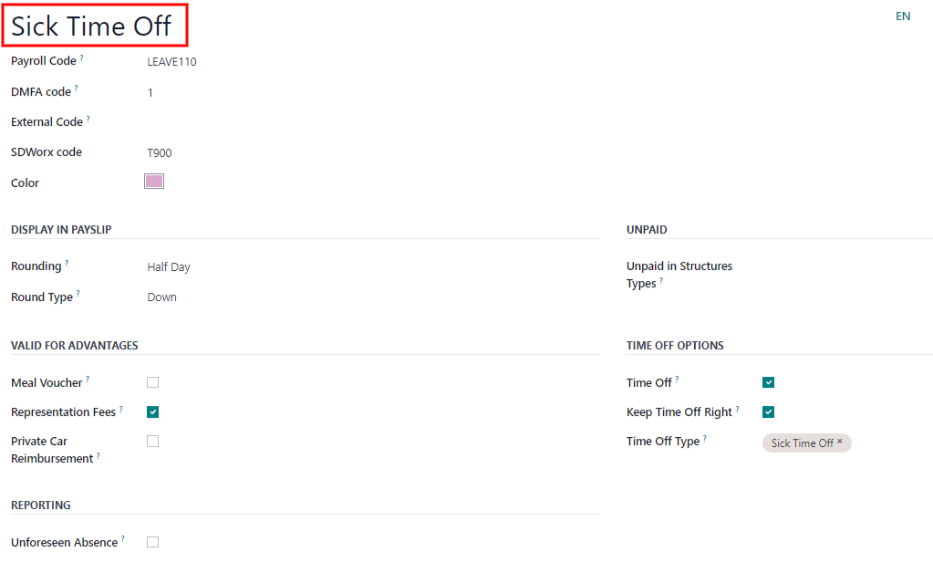
Working schedules¶
To view the currently configured working schedules, go to . The working schedules that are available for an employee’s contracts and work entries are found in this list.
Working schedules are company-specific. Each company must identify each type of working schedule they use.
Example
An Odoo database containing multiple companies that use a standard 40-hour work week needs to have a separate working schedule entry for each company that uses the 40-hour standard work week.
A database with five companies that all use a standard 40-hour work week needs to have five separate 40-hour working schedules configured.
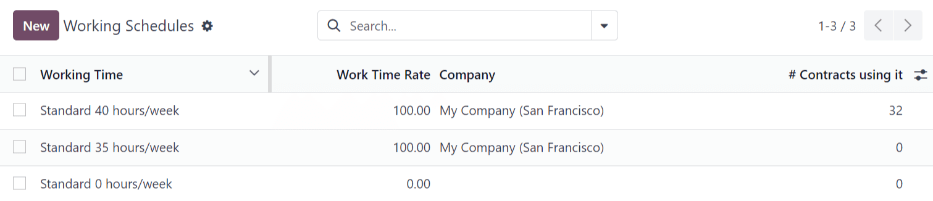
New working schedule¶
To create a new working schedule, click the New button, and enter the information on the form.
这些字段是自动填充的,适用于每周40小时的常规工作时间,但可以进行修改。首先,通过修改 名称 字段中的文本来更改工作时间的名称。接下来,对适用于新工作时间的日期和时间进行任何调整。
在 Working Hours 选项卡中,通过点击每列的下拉菜单并进行所需选择,修改 Day of Week 、 Day Period 和 Work Entry Type 的选择。通过输入时间来修改 Work From 和 Work To 列。
注解
工作时间从和工作时间到必须使用24小时制。例如,下午2点应输入为14:00。
If the working time should be in a two-week configuration, click the Switch to 2 weeks calendar button in the top left. This creates entries for an Even week and an Odd week.
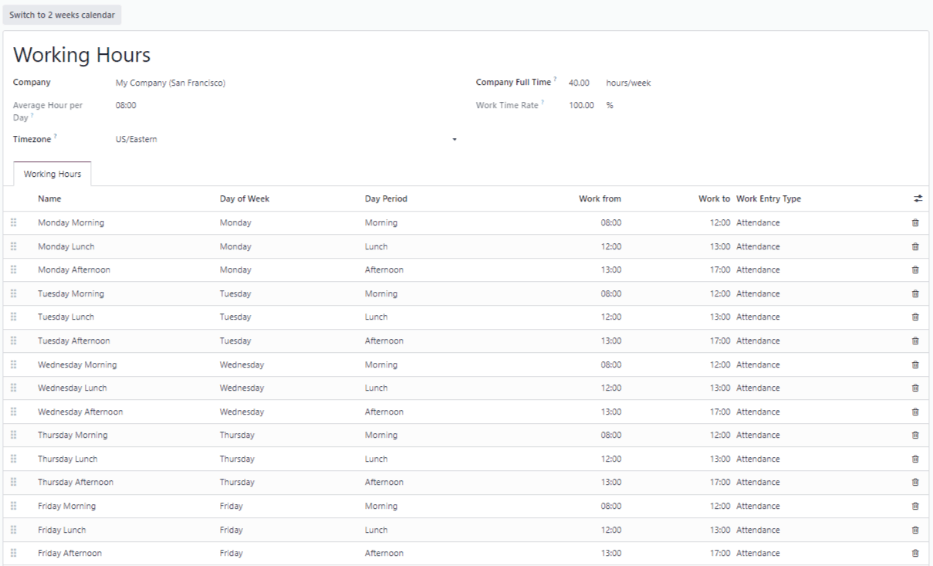
薪资¶
结构类型¶
在Odoo中,员工的工资单基于 结构 和 结构类型 ,这两者都会影响员工如何输入时间表。每个结构类型都是一个用于处理时间表条目的独立规则集,其中包含不同的嵌套结构。结构类型定义了员工的支付频率、工作小时数以及工资是基于固定薪水还是基于员工工作小时数。
例如,一个结构类型可以是 Employee ,而这个结构类型中可以有两个不同的结构:一个是 Regular Pay 结构,其中包含了所有处理常规工资的单独规则,另一个是 End of Year Bonus 结构,其中只包含年终奖的规则。 Regular Pay 结构和 End of Year Bonus 结构都是 Employee 结构类型中的结构。
The different structure types can be seen by going to .
在Odoo中配置了两种默认的结构类型: 员工 和 工人 。通常, 员工 用于薪水员工,因此工资类型为 月薪 ,而 工人 通常用于按小时支付工资的员工,因此工资类型为 小时工资 。

New structure type¶
To make a new structure type, click the New button and a structure type form appears. Enter the information in the fields. Most fields are pre-populated, but all the fields can be modified.
Structure Type: Enter the name for the new structure type, such as ‘Employee’ or ‘Worker’.
Country: Select the country that the new structure type applies to from the drop-down menu.
Wage Type: Select what type of wage the new structure type will use, either Monthly Fixed Wage or Hourly Wage. If the wage type is going to be used for salaried employees who receive the same wage every pay period, select Monthly Fixed Wage. If the wage type is going to be used for employees who receive wages based on how many hours they worked during a pay period, select Hourly Wage.
Default Scheduled Pay: Select the typical pay schedule for the new structure type from the drop-down menu. Options are Monthly, Quarterly, Semi-annually, Annually, Weekly, Bi-weekly, Bi-monthly. This indicates how often this type of structure type is paid out.
Default Working Hours: Select the default working hours for the new structure type from the drop-down menu. All available working hours for the currently selected company appear in the drop-down menu. The default working hours that are pre-configured in Odoo is the Standard 40 hours/week option. If the needed working hours do not appear in the list, a new set of default working hours can be created.
Regular Pay Structure: Type in the name for the regular pay structure.
Default Work Entry Type: Select the default type of work entry the new structure type will fall under from the drop-down menu. Options include Attendance, Overtime Hours, Generic Time Off, Compensatory Time Off, Home Working, Unpaid, Sick Time Off, Paid Time Off, and Out Of Contract.
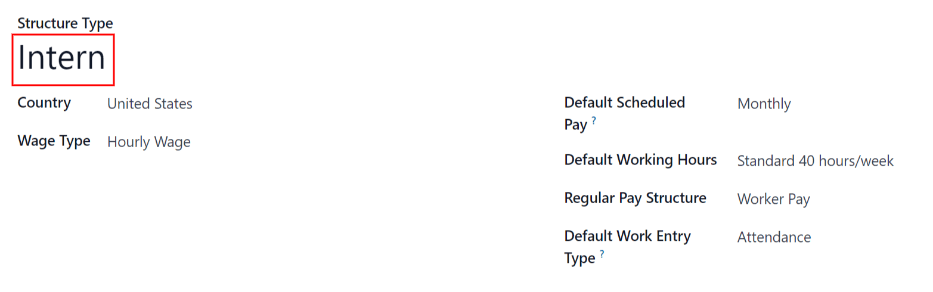
New default working hours¶
To make new default working hours, type the name for the new working hours in the Default Working Hours field on the new structure type form. Click Create and edit. A default working hours form will pop up. The default working hours form has two sections, a general information section and a tab listing out all the individual working hours by day and time. When the form is filled out, click Save & Close.
Name: Type in the name for the new default working hours. This should be descriptive and clear to understand, such as
Standard 20 Hours/Week.Company: Select the company that can use these new default working hours from the drop-down menu. Keep in mind, working hours are company-specific and cannot be shard between companies. Each company needs to have their own working hours set.
Average Hour Per Day: The average hours per day field will be auto-populated based on the working hours configured in the Working Hours tab. This entry affects resource planning, since the average daily hours affect what resources can be used, and in what quantity, per work day.
Timezone: Select the timezone that the new default working hours will be used for from the drop-down menu.
Company Full Time: Enter the number of hours per week an employee would need to work in order to be considered a full-time employee. Typically, this is approximately 40 hours, and this number affects what types of benefits an employee can receive based on their employment status (full-time vs part-time).
Work Time rate: This percentage is auto-generated based on the entry for the Company Full Time and the working hours configured in the Working Hours tab. This number should be between
0.00%and100%, so if the percentage is above100%, it is an indication that the working times and/or Company Full Time hours need adjustment.Working Hours Tab: This tab is where each day’s specific working hours are listed. When a new default working hour form is created, the working hours tab is pre-populated with a default 40-hour week, with each day divided into three timed sections. Every day has morning (8:00-12:00), lunch (12:00-13:00), and evening (13:00-17:00) hours configured using a 24 hour time format. To adjust any of these hours, click on the specific field to adjust, and make the adjustment using the drop-down menus, or in the specific case of the times, type in the desired time.
注解
If the working hours are not consistent each week, and the hours are on a bi-weekly schedule instead, click the Switch to 2 week calendar button at the top of the new default working hours form. This will change the working hours tab to display two weeks of working times that can be adjusted.
结构¶
薪资结构 是员工在特定的 结构 内获得薪资的不同方式,由各种规则明确定义。
公司需要的每种结构类型的结构数量取决于员工的支付方式和薪资计算方式。例如,一个常见的结构可能是有用的是 奖金。
To view all the various structures for each structure type, go to .
每个 工资结构类型 列出了与之相关的各种结构。每个结构包含一组定义它的规则。
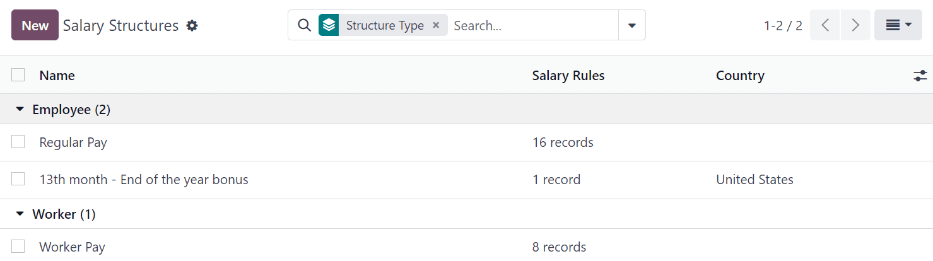
点击一个结构以查看其 工资规则。这些规则是用来计算员工工资单的。
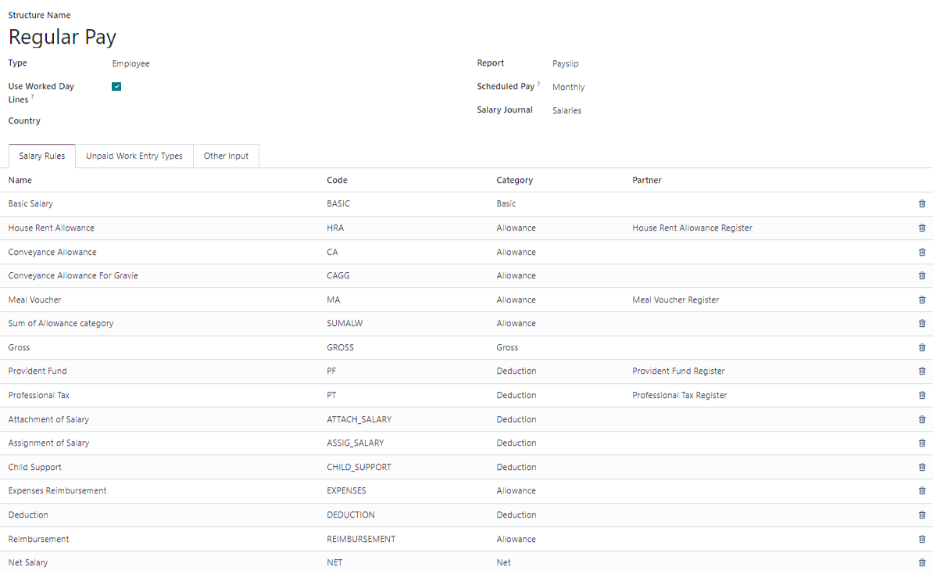
规则¶
Each structure has a set of salary rules to follow for accounting purposes. These rules are configured by the localization, and affect actions in the Accounting application, so modifications to the default rules, or the creation of new rules, should only be done when necessary.
To view all the rules, go to . Click on a structure (such as Regular Pay) to view all the rules.
To make a new rule, click New. A new rule form appears. Enter the information in the fields.
规则的必填字段为:
名称:输入规则的名称。
类别: 从下拉菜单中选择适用于规则的类别,或输入一个新的类别。
Code: Enter a code to be used for this new rule. It is recommended to coordinate with the accounting department for a code to use as this will affect accounting reports and payroll processing.
薪资结构:从下拉菜单中选择适用于规则的薪资结构,或输入一个新的薪资结构。
基于条件: 在 常规 选项卡中,从下拉菜单中选择规则是 :guilabel:`始终为真`(始终适用),一个 :guilabel:`范围`(适用于特定范围,在选择下方输入),或一个 :guilabel:`Python 表达式`(代码在选择下方输入)。
金额类型: 在 常规 选项卡中,从下拉菜单中选择金额是 固定金额、百分比 (%) 还是 Python 代码。根据所选项,需要输入固定金额、百分比或 Python 代码。
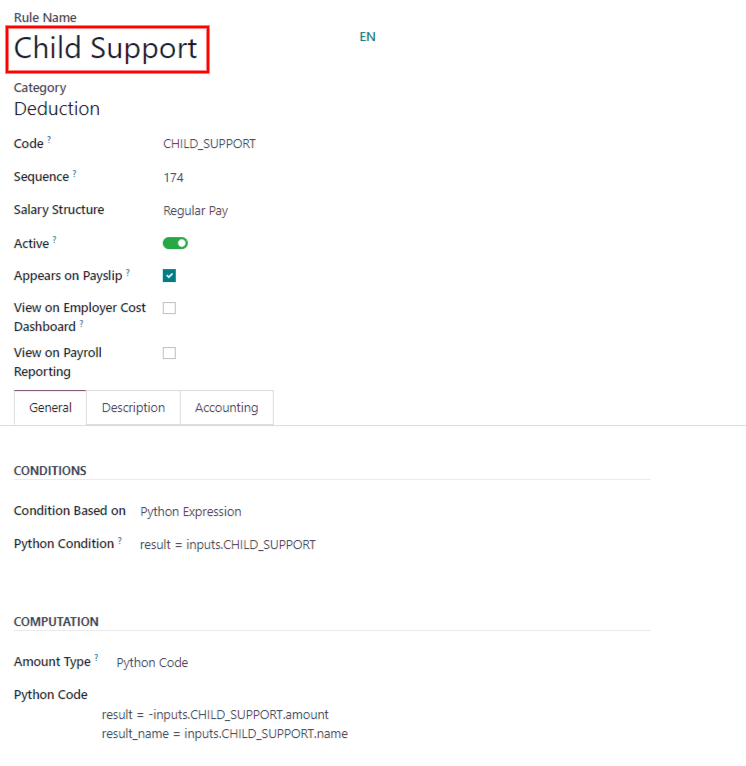
规则参数¶
注解
Currently, the Rule Parameters feature found inside the menu is still in development and only serves a specific use case for Belgian markets. The documentation will be updated when this section has matured to more markets.
其他输入类型¶
When creating payslips, it is sometimes necessary to add other entries for specific circumstances, like expenses, reimbursements, or deductions. These other inputs can be configured by going to .
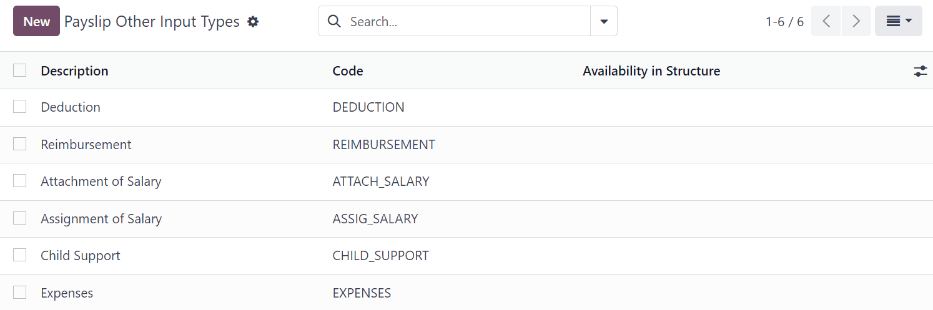
To create a new input type, click the New button. Enter the Description, the Code, and which structure it applies to in the Availability in Structure field.
重要
The Code is used in the salary rules to compute payslips. If the Availability in Structure field is left blank, it indicates that the new input type is available for all payslips and is not exclusive to a specific structure.

薪资套餐配置器¶
The various options under the Salary Package Configurator section of the menu all affect an employee’s potential salary. These sections (Advantages, Personal Info, Resume, and Offers) specify what benefits can be offered to an employee in their salary package.
根据员工输入的信息(如扣除项、受扶养人等),其工资会相应调整。当申请人在公司网站上申请工作时,在“薪资套餐配置器”下的部分直接影响申请人所见的内容,以及申请人输入信息时的填充内容。
优势¶
When offering potential employees a position, there can be certain advantages or benefits set in Odoo in addition to the salary to make an offer more appealing (such as extra time off, the use of a company car, reimbursement for a phone or internet, etc.).
To see the advantages, go to . Advantages are grouped by Structure type, and the advantage listed for a particular structure type is only available for that specific structure.
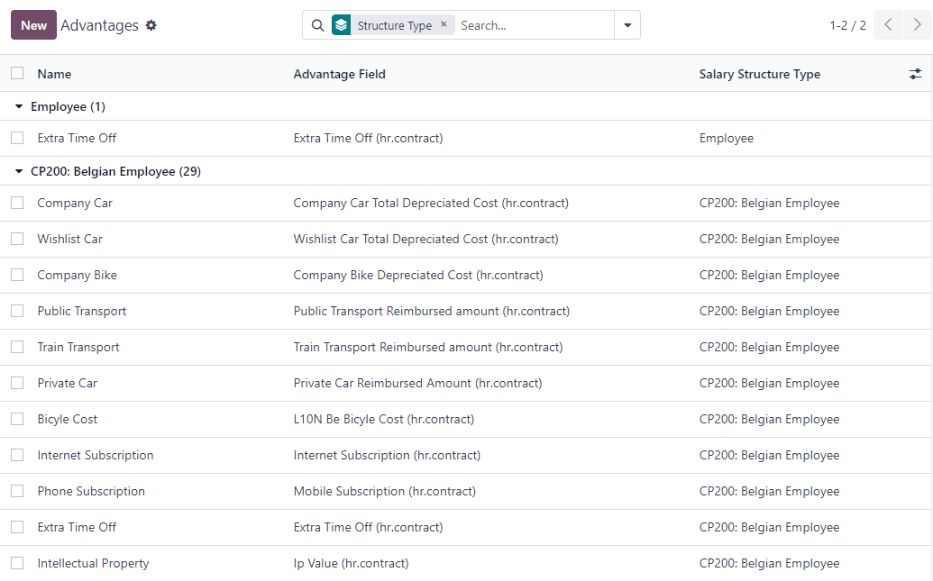
Example
A company has two structure types, one labeled Employee, and anther labeled Intern. The Employee structure type contains an advantage of using a company car, while the Intern structure type does not. Instead, the Intern structure type has a meal voucher advantage available, while the Employee structure type does not.
A person hired under the Employee structure type can use a company car, but cannot have meal vouchers. The opposite is true for someone hired under the Intern structure type. They would have meal vouchers available to them, not the use of a company car.
To make a new advantage, click the New button, and enter the information in the fields. The required fields for an advantage are:
名称:输入优势的名称。
优势字段:从下拉菜单中选择此优势出现在工资单中的字段。
优势类型: 从下拉菜单中选择福利的类型。选择 月度实物福利、月度净福利、月度现金福利 或 年度现金福利。
薪资结构类型:从下拉菜单中选择适用于此福利的薪资结构类型。
Display Type: Select from the drop-down menu how this advantage is displayed.
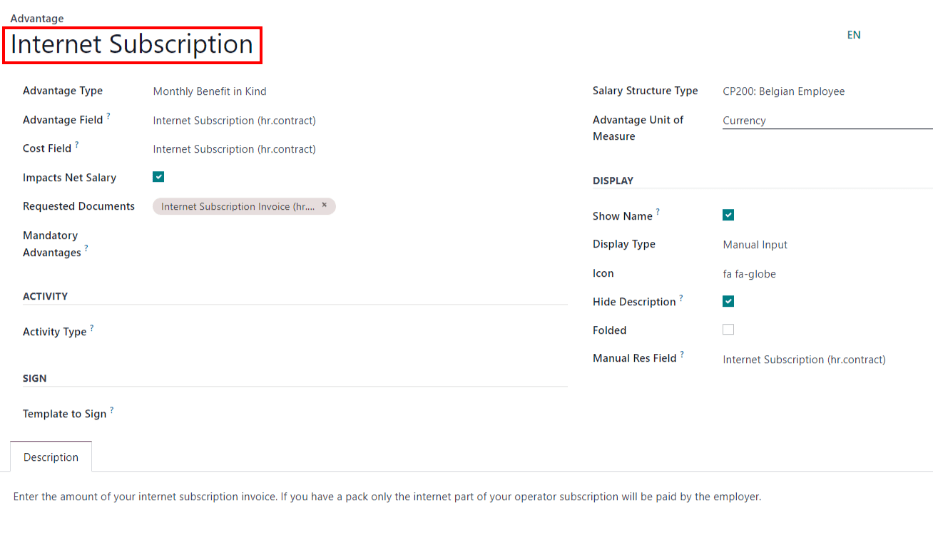
个人信息¶
Every employee in Odoo has an employee card which is created when a candidate becomes an employee. This card includes all of their personal information, resume, work information, and documents.
The personal information is gathered from the salary package configurator section that a candidate fills out after being offered a position. This personal information is then transferred to the employee card when they are hired.
To view an employee’s card, go to the main app dashboard, and click on the employee’s card.
注解
员工卡可以被视为员工人事档案。
The Personal Information section lists all of the fields that are available to enter on the employee’s card. To access this section, go to .
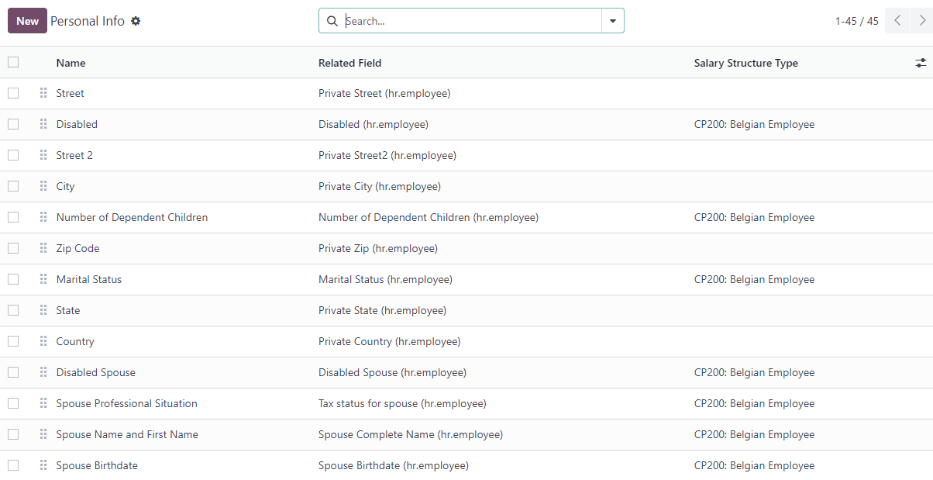
To edit a personal info entry, select the entry from the list, and modify the personal info. To create a new personal info entry, click the New button.
The required fields, aside from entering the Information name, are Related Model, Related Field, and Category. Select a Related Model from the drop-down menu. Employee populates the field by default, but the Bank Account option is also available if the information is related to a bank account instead. Select a Related Field from the drop-down menu that best describes what kind of personal information this entry is, and where it is going to be stored in the backed. Then, select a Category from the drop-down menu that the personal information should be under, such as Address or Personal Documents.
The two most important fields on the personal info form are Is Required and Display Type. Checking the Is Required box makes the field mandatory on the employee’s card. The Display Type drop-down menu allows for the information to be entered in a variety of ways, from a Text box, to a customizable Radio button, a Checkbox, a Document, and more.
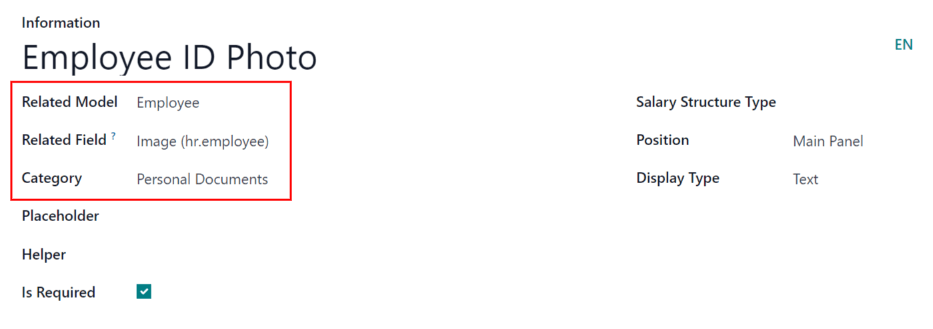
简历¶
注解
Currently, the Resume feature found inside the menu is still in development and only serves a specific use case for Belgian markets. The documentation will be updated when this section has matured to more markets.
Offers¶
When a candidate is offered a position, there are several items that need to be tracked in order for a business to stay organized, such as where in the offer process the candidate is, how long the offer is valid for, as well as all the offer details. These details are all stored in each offers record.
To view all offers, go to . All offers that have been sent to either potential candidates or current employees appears in this list. The status, offer start date and expiration date, amount of the contract, and more, can all be found in this list. Offers sent via the Recruitment application appear here, but there is an option to create a new offer from the Payroll application as well.
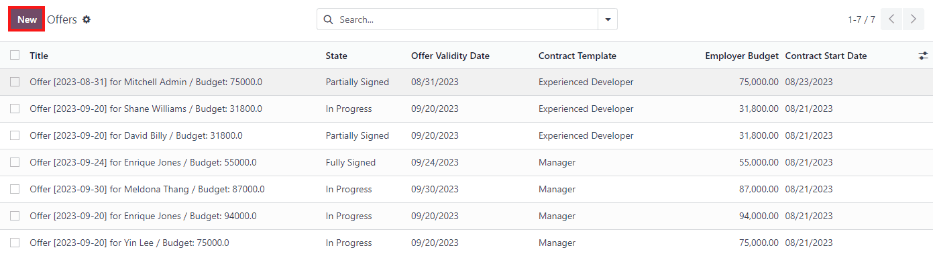
To create a new offer, click the New button. The two required fields are the Contract Template, and the Company. Select the Contract Template and Company from the drop-down menus. Fill in any other details for the offer, such as the Job Title, Department, the Contract Start Date and the Offer Validity Date.