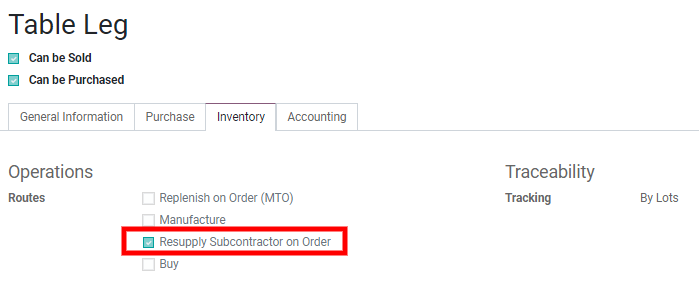Some businesses subcontract the production of some finished products through subcontractors. This can be easily managed through Odoo.
Configuration
Go to the Manufacturing app > Configuration > Settings and tick the box Subcontracting.

You can now define subcontractors contacts. When you purchase or receive products from a contact of type subcontractor, the correct stock moves are created to represent the subcontracting of the production.
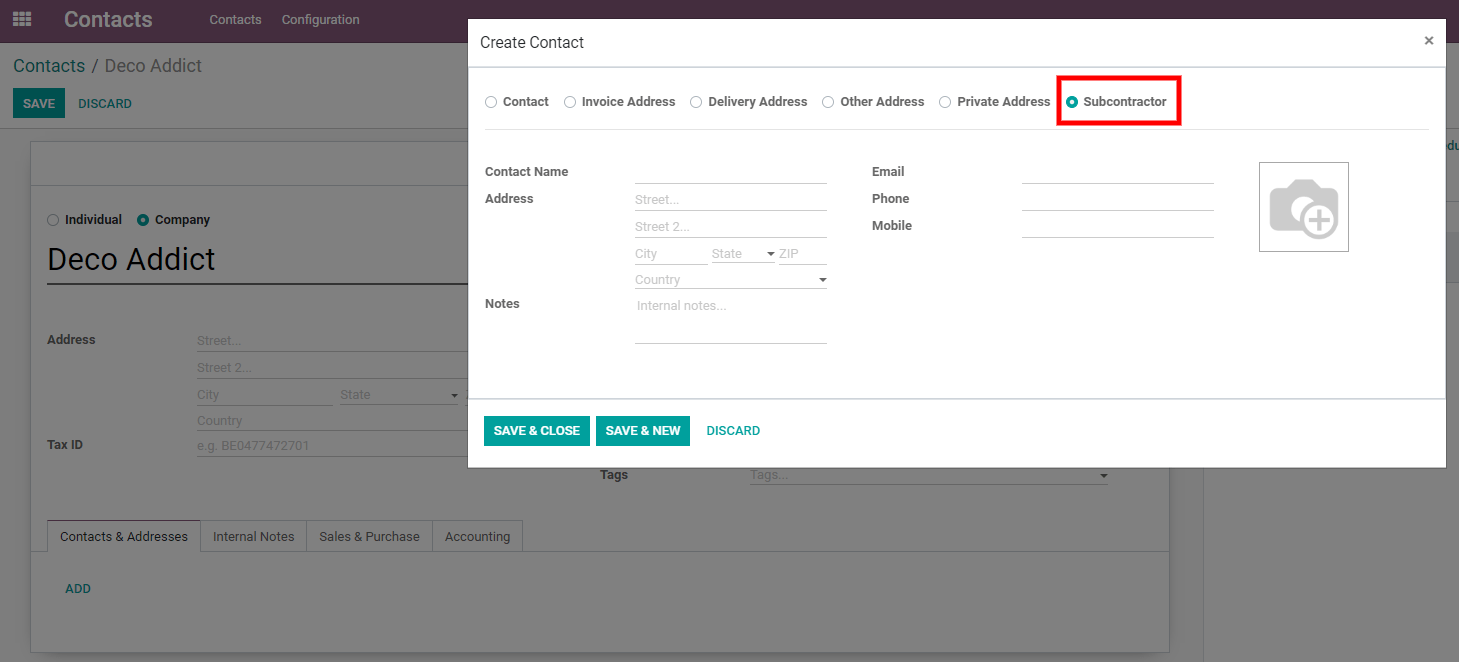
Tip
You can set the subcontractor as a vendor in case you plan to buy him the subcontracted products via purchase orders.
The next step is to create a Bill of Material of type subcontracted. In this BoM, list the components you need to supply to the subcontractor.

You can also define subcontractors on the BoM.
- If no subcontractor is set, the BoM can be used by any subcontractor
- If some are set, the BoM can only be used for those subcontractors

Receive or buy a subcontracted product
You have two options to trigger the subcontracting of a product:
- Option A: You can buy the subcontracted product from your subcontractor
- Option B: You can directly receive the subcontracted product
Let’s start with option A (option B is just a simpler version of it).
Create a new purchase order. The vendor must be a subcontractor. The unit price should be the cost you are paying to the subcontractor for the subcontracting (thus, it’s not necessarily the total cost of the subcontracted product).
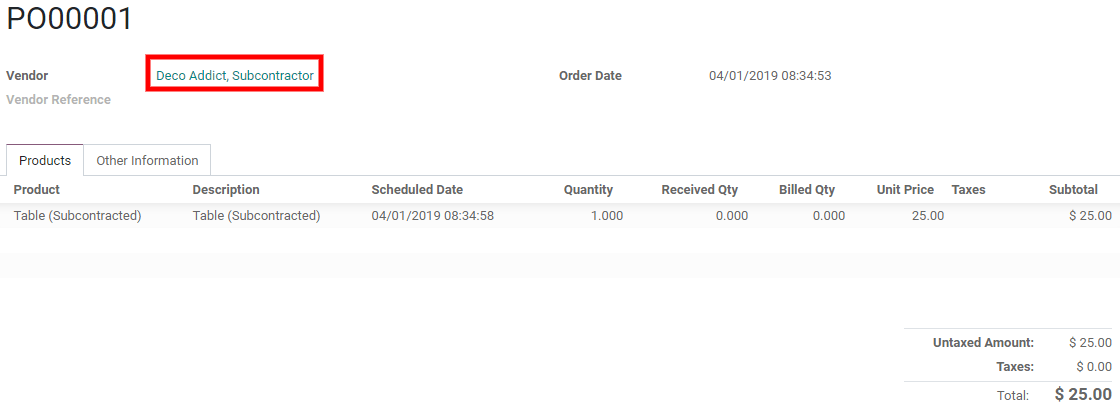
The validation of the purchase order automatically creates the receipt. Whenever you receive the product, you can validate the receipt. The following stock moves are created:
For the components
- From Subcontracting To Production
For the subcontracted product
- From Production to Subcontracting
- From Subcontracting to Stock
The Subcontracting Location represents the place where the products are at your subcontractor’s warehouse. It is configured as an internal location, the components that are sent to the subcontractor are still valued in your stock.
For option B, you can simply create the receipt manually with a partner of type subcontractor defined on it.
Resupply the subcontractor with the components
There are 3 ways to manage the resupply of your subcontractor with the components:
- Manually: You create a delivery order in which you set the
- subcontractor as a partner and you choose the components to deliver.
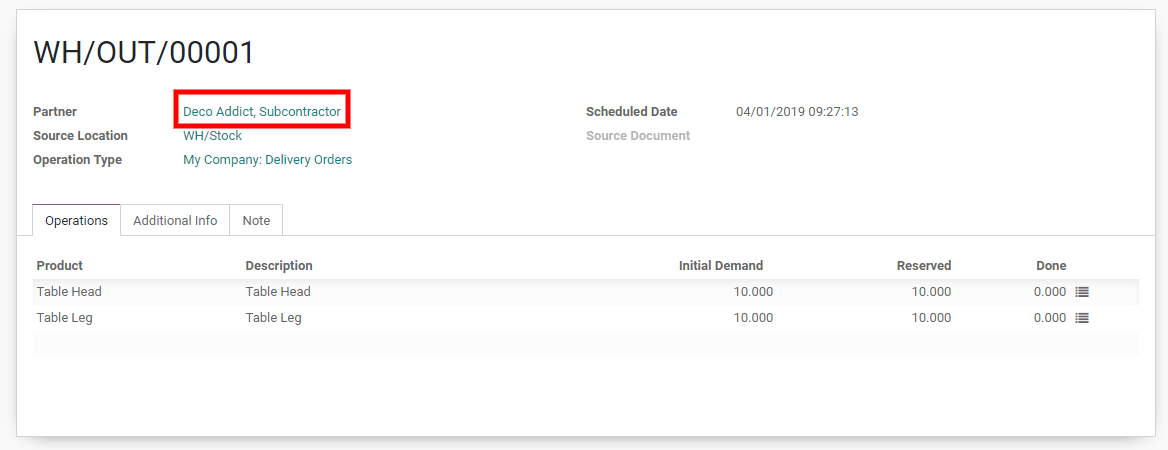
- With reordering rules: You can define a reordering rule
- on the Subcontracting location to ensure that they are always enough components sent to your subcontractors. When the reordering rule is triggered, a delivery order is created for the product is automatically created.
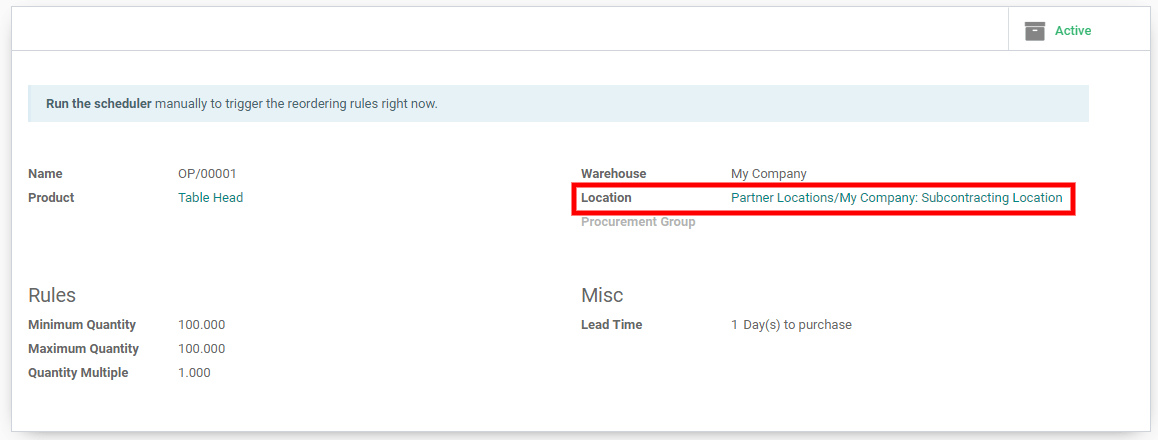
- On order: You can also deliver the components to your
- subcontractors each time you order a subcontracted product. For this, you need to tick the route Resupply Subcontractor on Order on the wanted components.